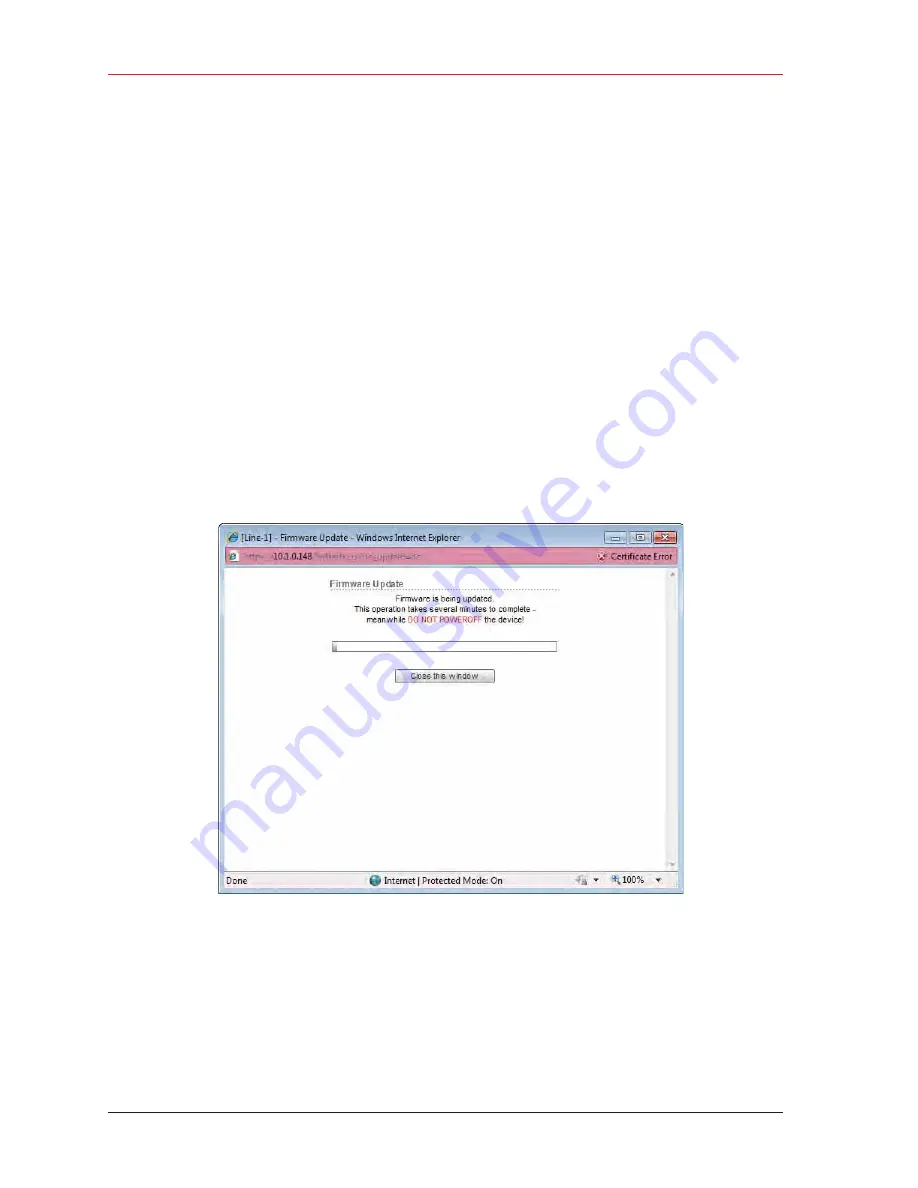
128
RT System 2 v2.3 Deployment Guide
R01.i
© 2010-2014 Wireless Seismic, Inc. All rights reserved.
5. Point-to-Multipoint Backhaul
Upload New Firmware
5
Mark the faulty radio is so that it does not work its way back into the spread.
6
Replace the radio on the pole.
5.7 Upload New Firmware
This section describes how to upload new firmware into the radio.
To upload new firmware:
ĺ
Windows computer
ĺ
Radio Configuration, System tab
1
Click Browse next to Upload Firmware and navigate to the supplied BIN file.
2
Select the file and click Open.
3
Click Upload.
4
Click Update.
5
Do not power off the radio until the firmware is updated.
5.8 Unzipping the Configuration Files
The configuration files are delivered combined into one compressed file (config.zip).
Figure 5–25 Radio Configuration, Updating Firmware






























