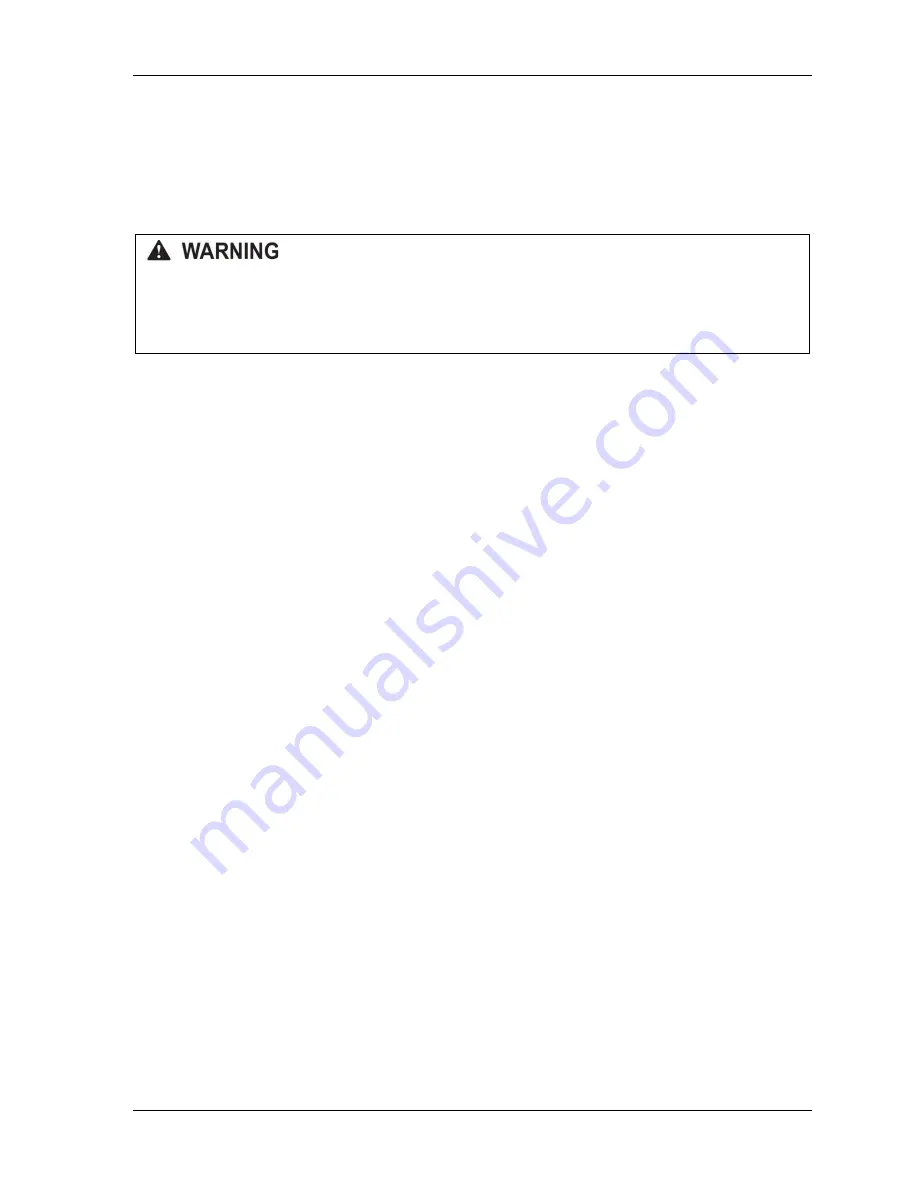
SmartPAC PRO Installation Manual
1143200
Chapter 2 – Installing SmartPAC PRO
27
Connecting Power Wiring
– 24 VDC Powered Units
Run a +24V and return wire from a 24VDC, 2A power supply into the conduit on the top of the
enclosure on the right side. Connect the +24V wire to TB2 Pin 257, and the return wire to TB2 pin
258.
ELECTRIC SHOCK HAZARD
Do not connect the DC power supply to an AC power source until you are done with all other
installation procedures.
Failure to comply with these instructions could result in death or serious injury.
Connecting Stop Circuits and Input Check Circuit
You need four wires to connect SmartPAC PRO to your press control stop circuits, two for the
emergency-stop circuit and two for the top-stop circuit. You can wire these circuits at your press
control. Refer to your press control manual or other electrical prints.
You need two wires to connect to the input check circuit. These wires are connected in parallel with
one of the coils on the Dual Safety Valve that controls the clutch/brake. When the clutch is engaged,
12–250 VAC or VDC (50-60 Hz) must be present across terminals A and B, as shown in Figure 2-9.
The connection can be made inside the press control where the circuits to the valve relays are
connected. Refer to your press control manual and electrical prints. It does not matter which wire
goes to terminal A and which to terminal B.
Making Wiring Connections
To make wiring connections from SmartPAC PRO to your press control emergency-stop, top- stop,
and input check circuits, do the following:
1.
Run the stop circuit and input check circuit wires to SmartPAC PRO through flexible liquid- tight
conduit to the enclosure. Because SmartPAC PRO is rated NEMA 12 (protected against dust and
oil), you must use conduit of the same rating and make proper connections to ensure that the
enclosure is NEMA-12-protected.
2.
Locate connector TB4 on the SmartPAC PRO board (see Figure 2-8
page 30) and unplug it from
its socket. Connect the wires for the stop and input check circuits to TB4 pin locations, as shown
in Table 2-2, below, and Figure 4 at the end of the manual.
Summary of Contents for SmartPAC PRO
Page 2: ......
Page 4: ......
Page 10: ......
Page 12: ......
Page 14: ......
Page 52: ...1143200 SmartPAC PRO Installation Manual 52 Chapter 2 Installing SmartPAC PRO ...
Page 64: ...1143200 SmartPAC PRO Installation Manual 64 Chapter 8 SmartPAC PRO Fault Messages ...
Page 66: ......
Page 68: ......
Page 70: ......
Page 72: ......
Page 74: ......
Page 75: ......
Page 76: ......
Page 77: ......
Page 78: ......
Page 79: ......
Page 80: ......
Page 81: ......
Page 82: ......
Page 83: ......
Page 84: ......
Page 85: ......
Page 86: ......
Page 87: ......
Page 88: ......
Page 89: ......
Page 90: ......
Page 91: ......
Page 92: ......
















































