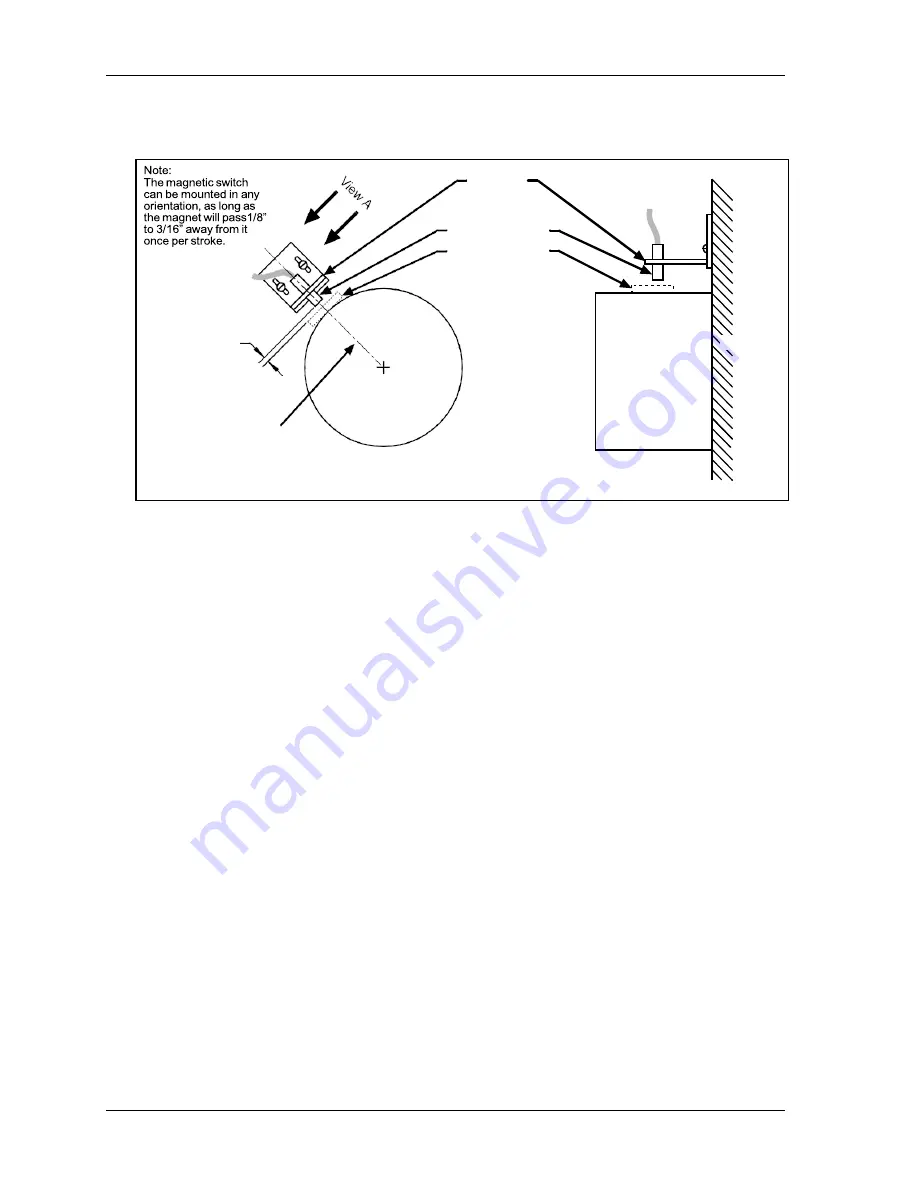
1143200
SmartPAC PRO Installation Manual
48
Chapter 2 – Installing SmartPAC PRO
14.
Temporarily mount the magnet, plastic side up, so it is centered beneath the magnetic switch as
shown in Figure 2-20.
Figure 2-20
. Position Sensor Installation
15.
Wire the switch to SmartPAC PRO terminal block TB5 (see Table 2-10, page 40 and Figure 4 at
the end of the manual). The black wire goes to terminal 247 (GND), the white or clear wire goes
to terminal 246, and the red wire goes to terminal 245.
16.
Power up SmartPAC PRO, and turn the PROG/RUN keyswitch to PROG.
17.
Access the Position Sensor screen again (see steps 4 and 5).
18.
With the highlight bar on the DISABLED setting for the POSITION SENSOR MODE item, press
ENTER to toggle to the ENABLED setting.
19.
Making sure that the magnet is centered beneath the magnetic switch, check the reading next to
the POSITION SENSOR INPUT item. If the reading is ON, go to the next step. If the reading is
OFF, there is a problem. Try the following remedies:
•
Double-check the wiring.
•
Make sure that the ram hasn’t moved since you installed the sensor. If it has, move the ram to
TDC (i.e., 0
) and re-install the magnet (see step 14).
•
If the ram hasn’t moved, check the distance between the magnetic switch and the magnet. Re-
adjust if necessary.
•
If a “Position Sensor Incorrect” error message displays after you try running the press (see
step 22), the position sensor may not have enough dwell to provide an adequate signal at high
speeds. Try mounting the magnet on a smaller shaft (see Figure 2-20).
•
If none of these steps changes the POSITION SENSOR INPUT setting to ON, the magnetic
switch may be bad. Try another switch if one is available. Otherwise, call Wintriss Tech.
Support for help.
20.
Press EXIT and Turn the PROG/RUN keyswitch to RUN.
Gap between
magnet and
magnetic switch:
1/8” to 3/16”
(3.2 to 4.7 mm)
Bracket
attached
to press
Magnetic switch
Magnet location
(Place magnet here
temporarily
to set gap.)
Press
Crankshaft
Crankshaft
Align magnetic
switch with center
of crankshaft
View A
Summary of Contents for SmartPAC PRO
Page 2: ......
Page 4: ......
Page 10: ......
Page 12: ......
Page 14: ......
Page 52: ...1143200 SmartPAC PRO Installation Manual 52 Chapter 2 Installing SmartPAC PRO ...
Page 64: ...1143200 SmartPAC PRO Installation Manual 64 Chapter 8 SmartPAC PRO Fault Messages ...
Page 66: ......
Page 68: ......
Page 70: ......
Page 72: ......
Page 74: ......
Page 75: ......
Page 76: ......
Page 77: ......
Page 78: ......
Page 79: ......
Page 80: ......
Page 81: ......
Page 82: ......
Page 83: ......
Page 84: ......
Page 85: ......
Page 86: ......
Page 87: ......
Page 88: ......
Page 89: ......
Page 90: ......
Page 91: ......
Page 92: ......






























