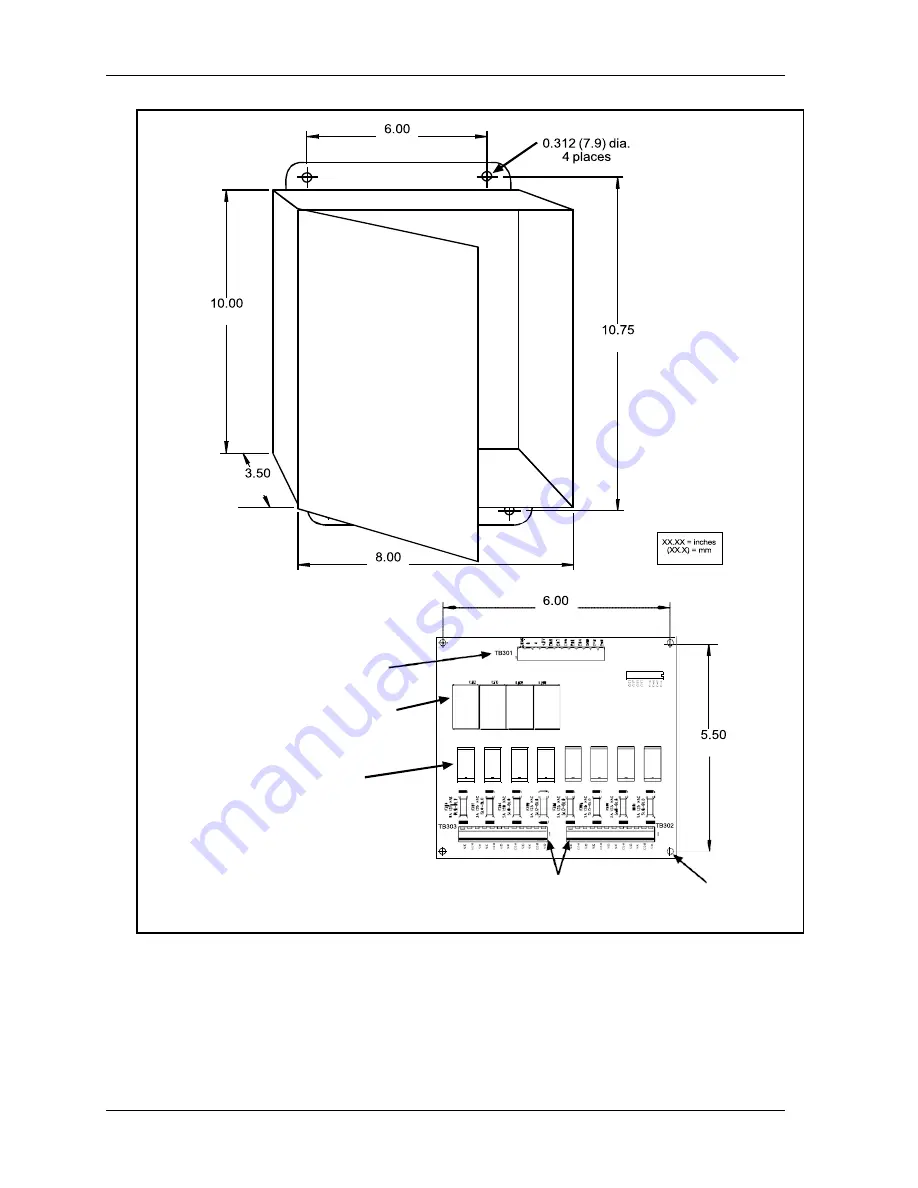
1143200
SmartPAC PRO Installation Manual
36
Chapter 2 – Installing SmartPAC PRO
Figure 2-11. ProCamPAC Output Assembly
Cam output
enclosure
(152.4)
(254.0)
(273.1)
(88.9)
(203.2)
(152.4)
Cam output
board
Connections to control
DS301
Sockets for solid state relays
only (Channels 5 through 8)
CH8 CH7 CH6 CH5 CH4 CH3 CH2 CH1
(139.7)
Sockets for
standard relays
(Channels 1
through 8)
NOTE:
For channels 5-8,
plug in standard or
solid state, but not both
CHAN 8 CHAN 7 CHAN 6 CHAN 5
CHAN 4 CHAN 3 CHAN 2 CHAN 1
Terminals for connecting wires to equipment
Clearance hole
for #6 screw
(4 places)
Summary of Contents for SmartPAC PRO
Page 2: ......
Page 4: ......
Page 10: ......
Page 12: ......
Page 14: ......
Page 52: ...1143200 SmartPAC PRO Installation Manual 52 Chapter 2 Installing SmartPAC PRO ...
Page 64: ...1143200 SmartPAC PRO Installation Manual 64 Chapter 8 SmartPAC PRO Fault Messages ...
Page 66: ......
Page 68: ......
Page 70: ......
Page 72: ......
Page 74: ......
Page 75: ......
Page 76: ......
Page 77: ......
Page 78: ......
Page 79: ......
Page 80: ......
Page 81: ......
Page 82: ......
Page 83: ......
Page 84: ......
Page 85: ......
Page 86: ......
Page 87: ......
Page 88: ......
Page 89: ......
Page 90: ......
Page 91: ......
Page 92: ......
















































