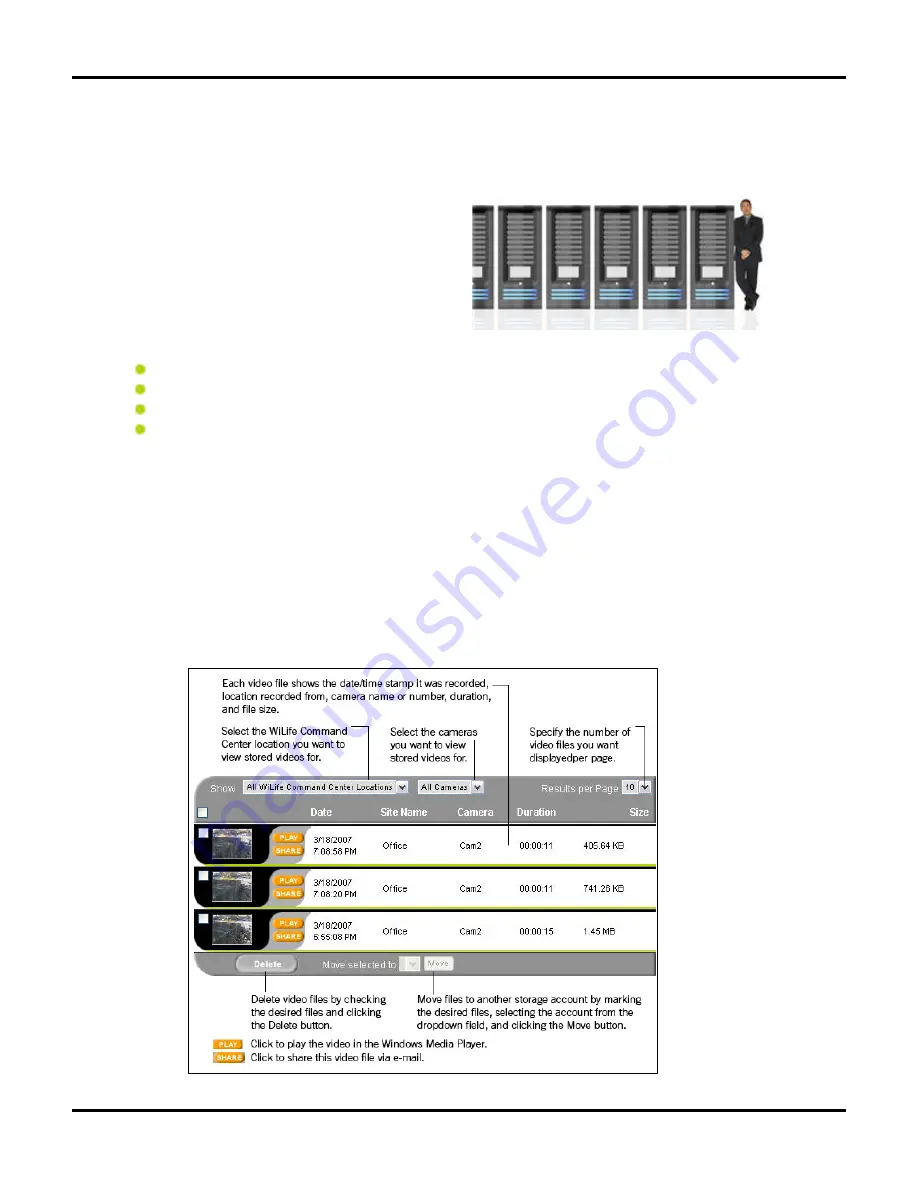
Using the Command Center
User Guide
42
Online Video Storage
Have you wanted an easily accessible, secure storage
facility on the Internet for your most important video
files? WiLife has made it possible! Online video
storage. Easy accessibility. Secure storage server.
Plus, uploading video files is faster than counting to
three. Literally right-click on the video file you want to
upload and select “Protect and upload.” That’s it! Your
video file is safe and secure in your very own WiLife
video vault!
Online Video Storage allows you to:
Store important videos recorded by your cameras on WiLife servers.
Play stored files from anywhere in the world, at any time.
Share selected video clips with friends, family, and even local law enforcement.
Manage the stored video files remotely.
H
OW
I
T
W
ORKS
…..
1)
From the Playback screen in your WiLife Command Center, right-click on a valuable video file and
select “Protect and Upload Video Segment.” The file is then uploaded to your online video storage
account.
2)
From your WiLife Online account, remotely view all of your uploaded video files on the Storage page.
3)
Click the Play icon for the desired video clip to view the whole clip.
4)
Click the Share icon for the desired video clip to send it via email.
5)
Delete video clips by checking the desired video clips and then clicking the Delete button.
This graphic illustrates the functions available on the Storage page.
Summary of Contents for V2.5
Page 1: ...User s Guide V2 5 Logitech Digital Video Security System...
Page 4: ...WiLife User Guide ii...
Page 20: ......
Page 55: ...Using Command Center Applications User Guide 41...
Page 166: ...User Guide 152...
















































