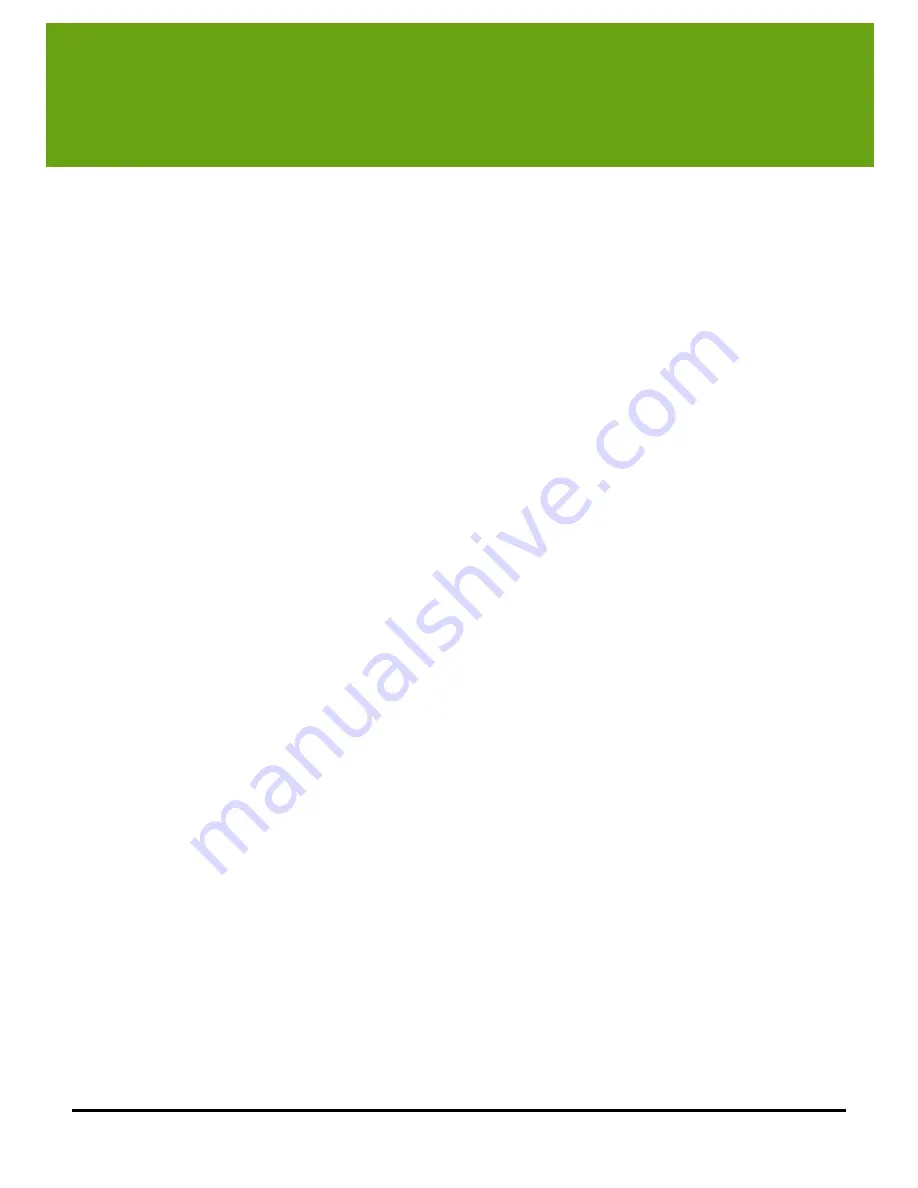
Configuring Your Firewall
User Guide
109
9
Configuring Your Firewall
Firewall Basics
Firewall configuration issues are our most common support call. In this chapter, we help you understand and
configure your firewall, saving you and us the trouble of a support call.
Simply put, a firewall is a device, software or hardware, which controls the flow of network traffic between your
computer and the outside world. Having a good firewall is important to prevent hackers and viruses from
getting access to your computer.
Many popular firewalls run directly on your PC; they include Microsoft Firewall, Symantec Internet Security,
ZoneAlarm, BlackICE, McAfee Personal Firewall, and many others. Each vendor provides a different interface
for network management and use different rules for protecting your computer. Many of them have built
screens and dialogs that automatically prompt you to allow and disable network access for specific programs.
Internet Filters
Internet filters are a different form of network firewall. They work to protect individuals and computers from
accessing potentially objectionable materials. These filters capture internet requests and either block or allow
them depending on whether they pass their internal tests. Like firewalls, Internet Filters can block
communications with your WiLife Cameras.
WiLife Firewall Requirements
Important Note: This topic is for those who must manually configure their firewall as a result of using strict
network security policies, or for general information about firewall requirements for WiLife system.
In general, most firewalls automatically prompt users to “allow” WiLife access to the network resources and
WiLife automatically configures most routers for direct remote viewing.
While firewalls are useful in protecting access to your PC, they hinder the performance of the WiLife Command
Center if not configured properly. In order for you to view cameras in your home or business and for remote
viewing access, you need to allow firewall access to WiLife Command Center. Allowing firewall access typically
involves adding rules to allow required network ports, or allowing all network traffic from a specified
application. In addition to opening necessary network ports, firewalls and content filters should be configured
to not interfere with the networking communication needed by WiLife Command Center.
The WiLife Command Center uses two networks. First, the Command Center software connects to each of your
WiLife Cameras on your HomePlug powerline network or other LAN network. When the WiLife USB HomePlug
adapter is used for the camera network, the Command Center software will use DHCP (Dynamic Host
Configuration Protocol) to give cameras an IP address. This requires you to open port 67 (inbound) and 68
(outbound) for UDP broadcast traffic on the camera network.
Communication between the cameras and the Command Center software also uses UPnP (Universal Plug and
Play), which must be allowed. Some software firewalls use a separate rule to control UPnP traffic. The other
ports used for controlling the camera and receiving video are outbound ports that must also be allowed.
(Usually, most firewalls don't block outbound traffic).
Second, the Command Center software connects to the Internet to provide you with Remote Viewing access to
your video, email notifications when motion is detected, and the ability to automatically check for updates, etc.
WiLife Command Center uses two common protocols to communicate -- HTTP and XMPP.
Summary of Contents for V2.5
Page 1: ...User s Guide V2 5 Logitech Digital Video Security System...
Page 4: ...WiLife User Guide ii...
Page 20: ......
Page 55: ...Using Command Center Applications User Guide 41...
Page 166: ...User Guide 152...
















































