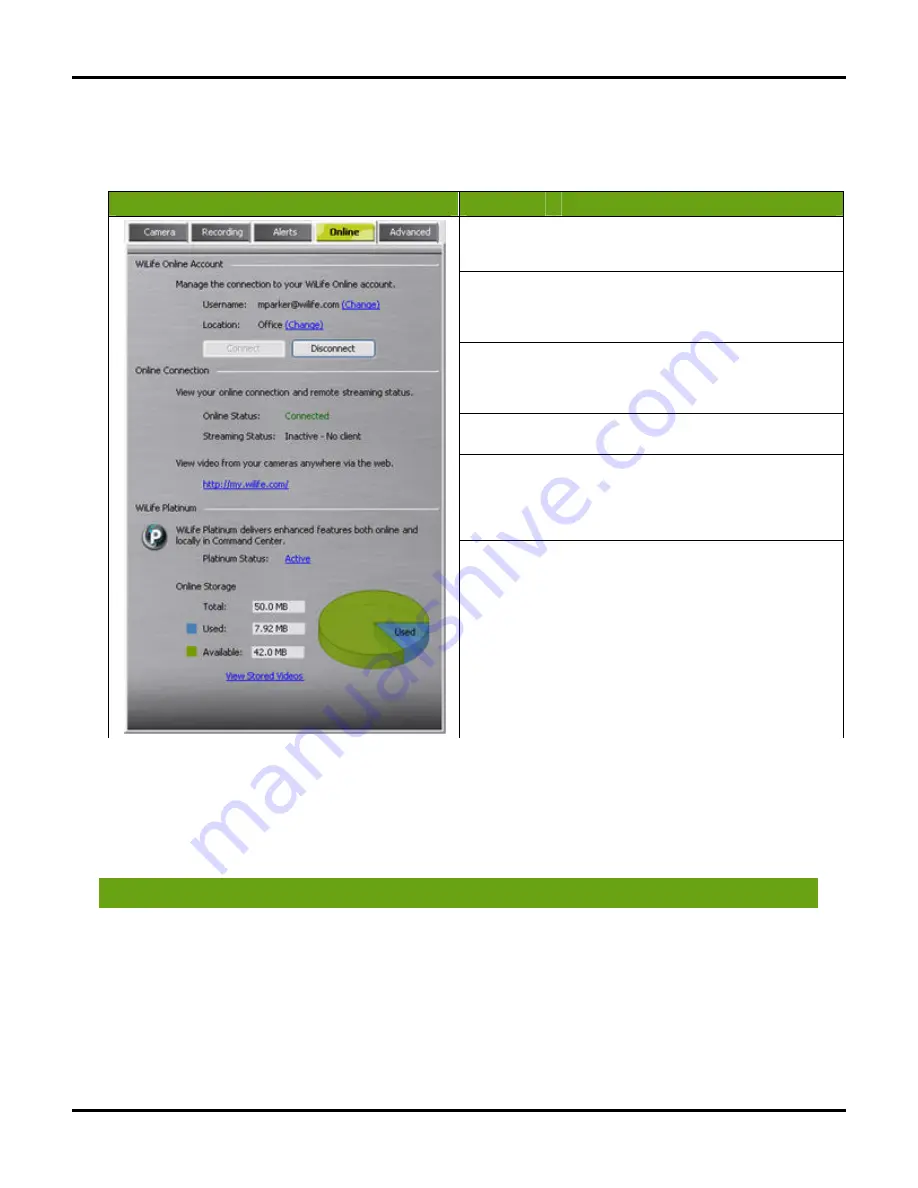
Setting System Options
User Guide
62
Online Dialog Screen Options
Once you have created your WiLife Online account, you are ready to setup individual sites such as the Home,
Office, or Vacation Home. You use the Setup > Online dialog to configure the site options:
Dialog
Item
Usage
Username
Displays the username for your WiLife Online
account. Click the Change link to edit your
account settings.
Location
Displays the name for this location. You can
have many sites attached to your remote
viewing account. Click the Change link to edit
your account settings.
Connect
Only active if this site is disconnected from the
online account. Click to re-connect, allowing
you to have remote access to your camera
images from the Internet and Smart Phone.
Disconnect
Only active if this site is connected. Click to
disconnect.
Online
Status
Displays the status of your online connection
and remote streaming ability. This section has
a link to your WiLife Online Account where you
can view live video from your cameras and use
the features of WiLife Platinum.
WiLife
Platinum
The WiLife Platinum section displays the status
of Platinum and the used/available ratio of
online video storage. Click the View Stored
Videos link to access the videos you've
uploaded to your WiLife Online account.
S
CREEN
N
OTES
In the Online Connection section, notice that the Online Status will display “Connected” when it completes the
link to the online servers. If the connection becomes broken, the Remote Viewing Status line will display a
message, such as “Disconnected—Account Unknown.” In this case, recheck your account info and review the
troubleshooting guide for possible reasons and solutions.
Here are some frequent questions that may be of help:
Will I have to pay to use online viewing?
No. The standard remote viewing functionality is a free
service.
Is there a time limit for viewing video?
It depends on your Internet capability and firewall settings.
WiLife automatically determines how to stream video to you
in the most direct way. If the Command Center cannot find
a direct path, we direct the video feed through WiLife’s
network. We call this “Relayed Mode” and there is a three-
minute time limit.
If the Command Center finds a direct path, you are
Summary of Contents for V2.5
Page 1: ...User s Guide V2 5 Logitech Digital Video Security System...
Page 4: ...WiLife User Guide ii...
Page 20: ......
Page 55: ...Using Command Center Applications User Guide 41...
Page 166: ...User Guide 152...














































