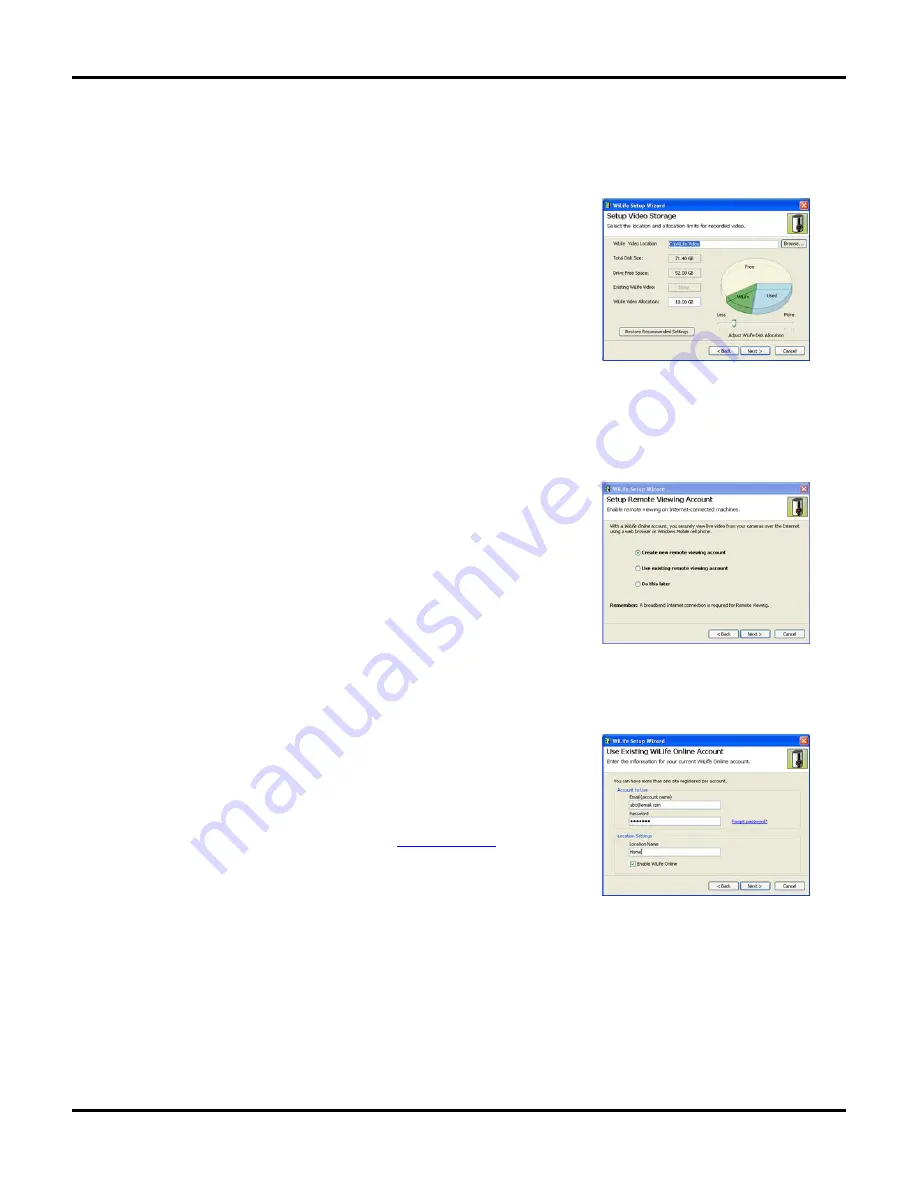
Getting Started
User Guide
11
Click Next> to begin the Setup Wizard.
S
ET
D
ISK
U
SAGE
O
PTIONS
S
CREEN
The Set Disk Usage options window allows you to set two things:
1. Location for video storage.
2. The amount of disk space allocated for Command Center video storage.
The screen lists and shows you how much Free and Used space is on your
PC. If your PC already has WiLife video files stored on it, the amount saved
will display in the “Existing Command Center Video” field.
The Setup Wizard automatically sets the Command Center Video Allocation
at an amount that is 20% of the total free space, or to the amount of the
existing WiLife video files, whichever is greater.
You can adjust the setting by moving the status bar above “Adjust Command Center Disk Allocation.”
When you have finished setting disk allocation, click Next>.
S
ET
U
P
W
I
L
IFE
O
NLINE
A
CCOUNT
This screen allows you to enable remote viewing on Internet-connected
machines.
What is remote viewing? It is the ability to access live video from your
cameras from anywhere in the world using a Windows® Media enabled
Internet browser or cell phone.
The default option on this screen is to create a new remote viewing account.
If you want to create a new account, simply click Next>.
If you already have an account and want to use the existing account to view
the cameras on this new network, click the radio button for “Use existing
remote viewing account” and click Next>.
To skip this option, click “Do this later.”
To read more about remotely viewing online, see Chapter 6.
U
SE
E
XISTING
W
I
L
IFE
O
NLINE
A
CCOUNT
This screen allows you to specify the account information to be able to log in
and view the cameras on your WiLife Command Center online, using your
WiLife Online account.
Simply enter in your email account name (i.e.
) and
password in the Account to Use fields. Then specify the name you want this
WiLife Command Center to be known as when you log into your WiLife
Online Account.
Click Next> to continue.
Summary of Contents for V2.5
Page 1: ...User s Guide V2 5 Logitech Digital Video Security System...
Page 4: ...WiLife User Guide ii...
Page 20: ......
Page 55: ...Using Command Center Applications User Guide 41...
Page 166: ...User Guide 152...






























