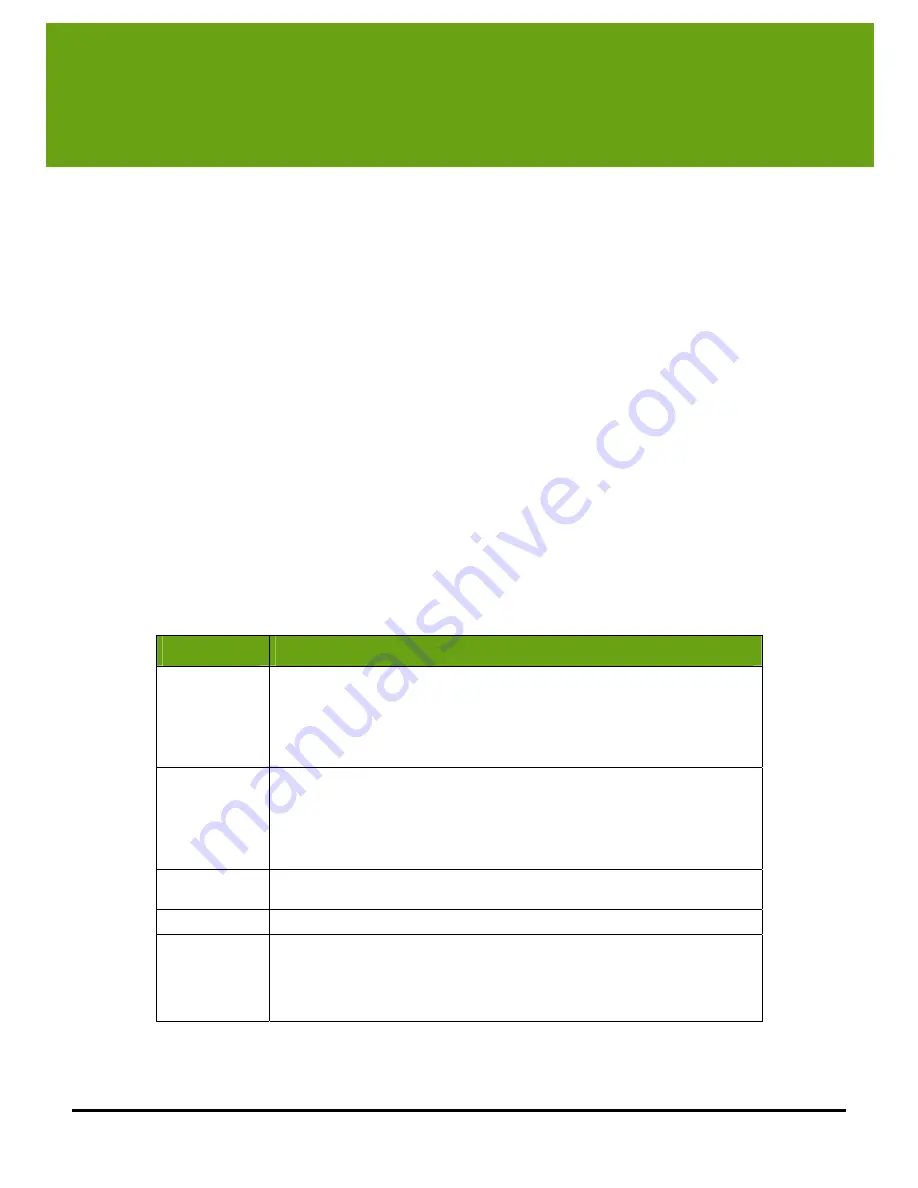
48
5
Setting System Options
The default configuration of your WiLife Command Center provides you with all of the basic features activated
so that you have a fully-functioning video security system running in minutes. However, the Command Center
lets you change the settings to enable additional features like e-mail alerts, desktop notifications, and online
viewing. You can also upgrade to WiLife Platinum.
You find these options in the Command Center’s Setup dialog, by clicking the SETUP button from the Live or
Playback screens.
Overview of Command Center Settings
Using Setup is simple and intuitive. Simply click on the
SETUP
button on the main window. You find this
button next to the GO TO
LIVE
or GO TO
PLAYBACK
button. Additionally, you can right-click on one of the video
windows and choose one of the options we display. That too will take you into Setup.
Setup is like any other tabbed dialog in modern Windows applications. It consists of a title bar and various
tabs that show feature-specific fields and buttons, allowing you to set and modify camera and system settings.
Additionally, you may view information and statistics regarding the cameras, network, and system.
Command Center Setup Tabs
Setup is divided into five tabs— Camera, Recording, E-mail, Remote, and Advanced. To further introduce you to
these tabs, here is a table that describes each one:
Tab Screens
Descriptions
Camera
View and edit camera properties such as brightness and contrast for the selected
camera. Here you can perform these and other operations:
• Changing camera names
• Adjusting video quality attributes
• Deleting cameras
• Changing the camera display order
Recording
Manage camera motion detection, define fixed recording schedules, and control
and monitor disk allocation and usage.
• Set motion detection sensitivity
• Create and modify motion detection zones
• Schedule specific recording times
• View disk usage
Alerts
Setup and edit e-mail account information, define e-mail and cell phone recipients,
and activate desktop notifications for each camera.
Online
Enable Online Viewing and enter your WiLife Online user account information.
Advanced
Add a new camera to the system, display and edit advanced properties, passwords,
and view system information.
• Add a new camera to the system or get help finding undiscovered cameras
• Change your system password
• Update system software and firmware
Summary of Contents for V2.5
Page 1: ...User s Guide V2 5 Logitech Digital Video Security System...
Page 4: ...WiLife User Guide ii...
Page 20: ......
Page 55: ...Using Command Center Applications User Guide 41...
Page 166: ...User Guide 152...
















































