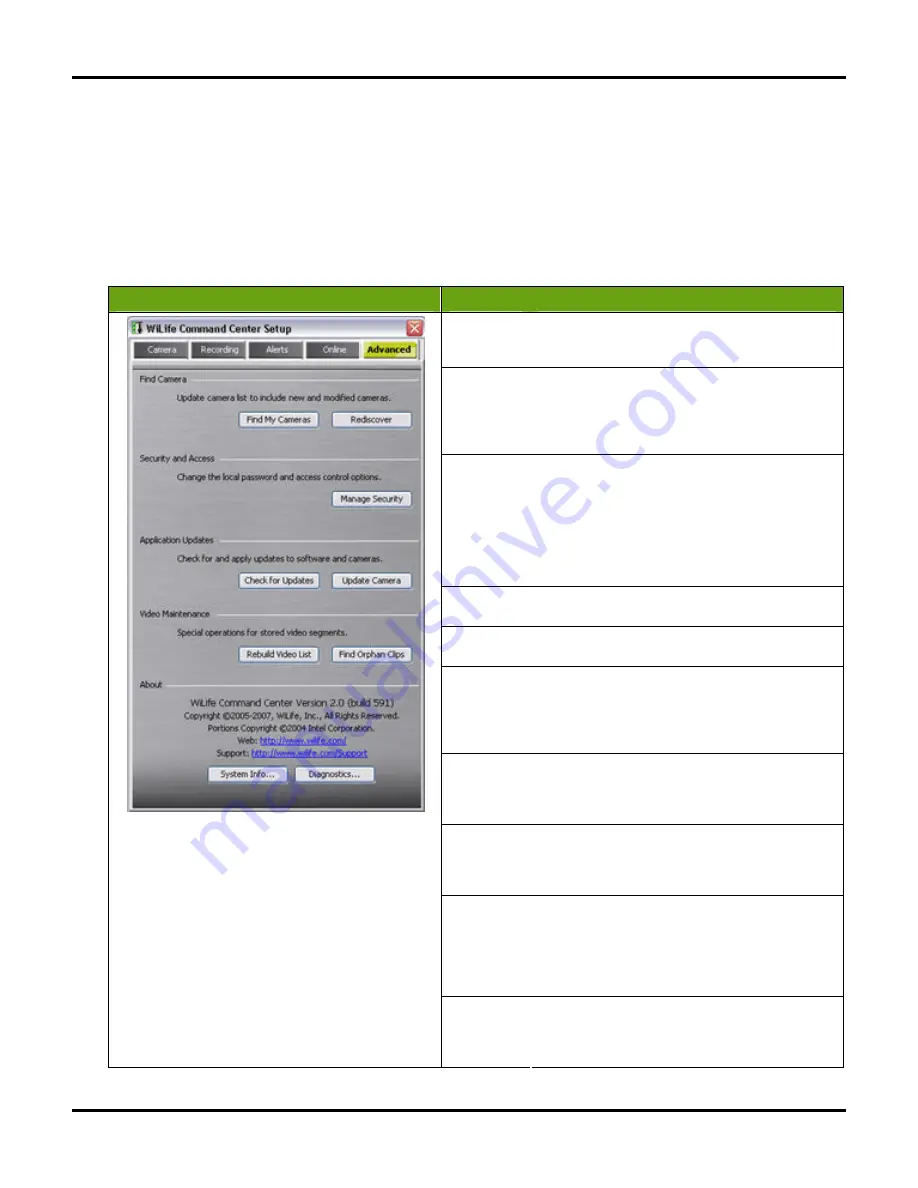
Setting System Options
User Guide
68
Advanced Options
The Advanced dialog includes tools that assist you in maintaining the cameras and the application. These
tools range from changing passwords to checking for software and firmware updates. Tools would be a more
fitting title for the dialog.
Review the Advanced Options Dialog
Here we take a quick peak at the Advance dialog:
Dialog
Item
Usage
Find My
Cameras
This feature allows the application to find any newly
added cameras, even if you have set a password
for your current system.
Rediscover
Rediscover initiates a search for cameras that you
may have lost due to computer or other problems.
This feature can also be used as an alternate way
to "clean out" or delete any cameras that you no
longer have or expect to find.
Manage
Security
Keep the snooping eyes and tampering fingers of
employees or kids off the Command Center by
locking individual features or the whole system
while you are away. Lock access to stored video
files, camera & recording settings,
arming/disarming alerts, digital pan-tilt-zoom, and
more. Your private system password is the key that
locks/unlocks key features.
Check for
Updates
Search our online update service for new releases
of software or camera firmware.
Update
Camera
Update cameras with the most recent firmware
version.
Rebuild
Video List
Rebuild Video List compares the Command Center
Video database with the available video files to
ensure every file is recorded in the database. You
may want to perform this operation if you suspect
the video database is corrupt.
Find Orphan
Clips
This option looks under the currently selected video
path (e.g. the default C:\WiLife Video) for any video
files that are not currently associated with a
camera.
About
Here you can inspect the current version number
for your Command Center installation and review
system information and diagnostics. This is helpful
when contacting support.
System Info
Displays information about the configuration of
your system such as hardware configurations,
computer components, and software, including
signed drivers and unsigned drivers. Quickly find
the information that support technicians need to
resolve a system problem.
Diagnostics
Displays comprehensive configuration and status
details for your WiLife Command Center
application. Also, create a diagnostics report to
send to WiLIfe technical support.
Summary of Contents for V2.5
Page 1: ...User s Guide V2 5 Logitech Digital Video Security System...
Page 4: ...WiLife User Guide ii...
Page 20: ......
Page 55: ...Using Command Center Applications User Guide 41...
Page 166: ...User Guide 152...
















































