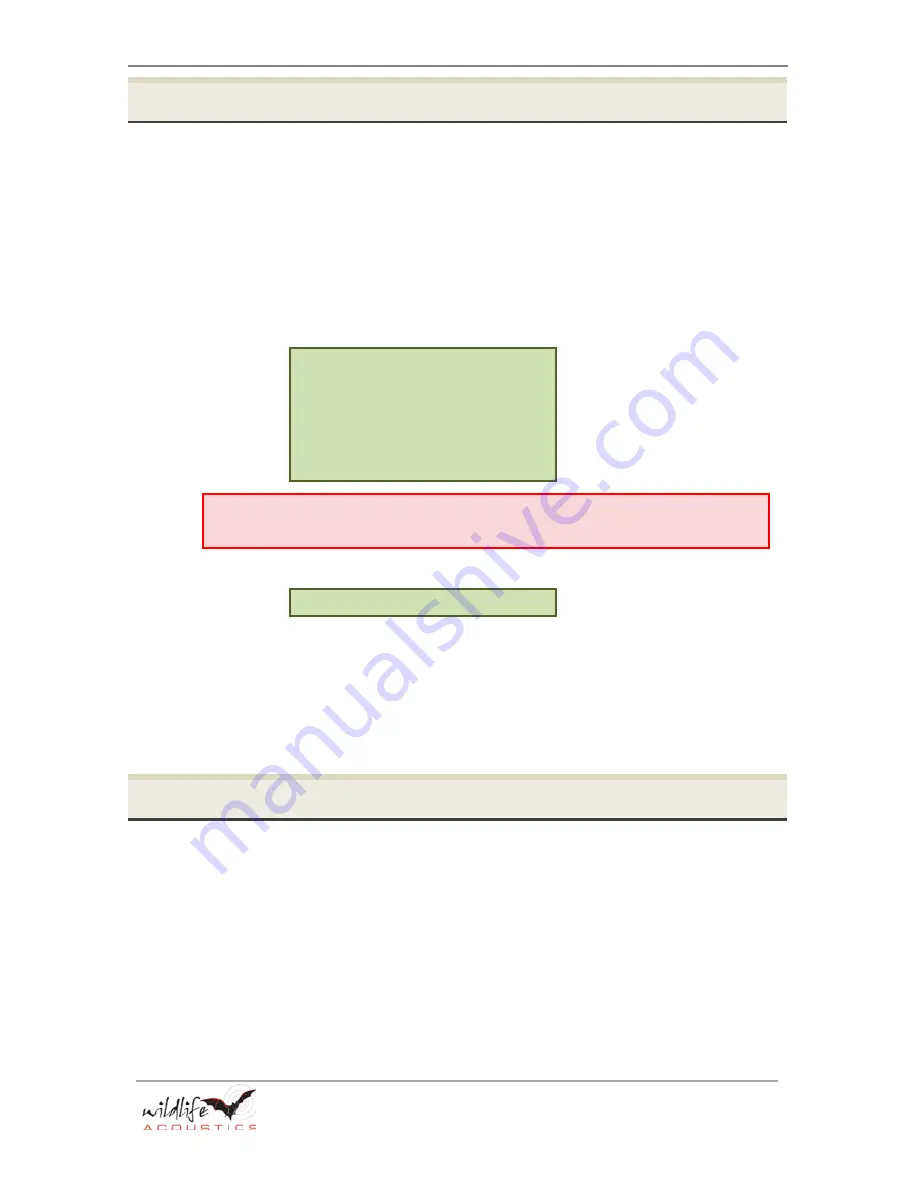
SM3BAT User Guide
Programs
page
29
BIOACOUSTIC MONITORING SYSTEMS
4.3
How to Load a Built-In Program
You can load, edit, and run built-in programs directly on your recorder. The built-
in programs are designed to implement the most popular recording schedules.
Once loaded, the program will remain on the SM3BAT even without power. You
also have the flexibility to edit one or more lines in the built-in programs to satisfy
your specific objectives.
1.
At the
Song Meter Main Menu
, select
Program
, and press
ENTER/MENU
.
2.
Select
Load Program
and press
ENTER/MENU
.
3.
On the
Select Program
screen, press
▲
Up
or
▼
Down
to select one of the
following built-in programs:
Sunrise to Sunset
Sunset to Sunrise
Sunset - Sunrise ZC
Dawn for 3 hours
Dusk for 3 hours
30min on/30min off
24 hours
NOTE
: For
sunset to sunrise
or
sunrise to sunset
programs, set the recorder location and
time zone. See 3.8 How to Set the Location and Time Zone.
4.
Press
ENTER/MENU
. The following message appears:
Program loaded
5.
The program that you selected is loaded onto the recorder. Next, you can
perform any of the following actions:
■
Edit the program.
■
Export the program to an SD card.
■
Start the program.
4.4
How to Edit a Program
Use this procedure to edit the currently active program directly on the recorder
using the LCD screen and buttons. To learn more about each command and
available settings, see 6.3 Program Commands.
1.
At the
Song Meter Main Menu
, select
Program
, and press
ENTER/MENU
.
2.
Load or import a program.
3.
Select
Edit Program
and press
ENTER/MENU
.
4.
Press
▼
Down
to select a line in the program.
5.
To edit the line, press
►
Right
to advance to the command or value and then
press
▲
Up
or
▼
Down
to make adjustments. When finished, press
◄
Left
or
ENTER/MENU
.
Summary of Contents for sm3bat
Page 6: ......
Page 71: ...SM3BAT User Guide SM3BAT Specifications page 65 BIOACOUSTIC MONITORING SYSTEMS ...
Page 75: ...SM3BAT User Guide SM3BAT Specifications page 69 BIOACOUSTIC MONITORING SYSTEMS ...
Page 76: ...SM3BAT Specifications SM3BAT User Guide page 70 BIOACOUSTIC MONITORING SYSTEMS ...
Page 77: ...SM3BAT User Guide SM3BAT Specifications page 71 BIOACOUSTIC MONITORING SYSTEMS ...
















































