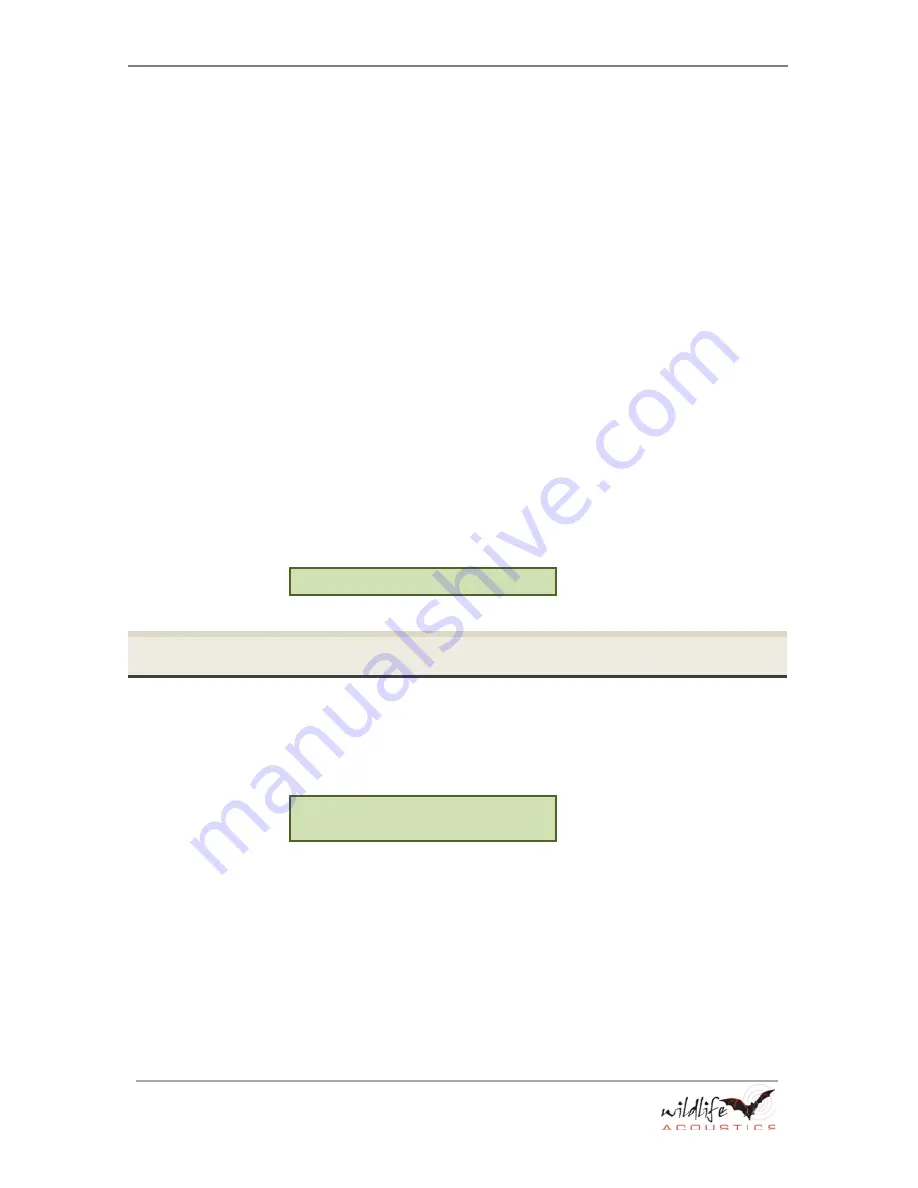
Programs
SM3BAT User Guide
page
30
BIOACOUSTIC MONITORING SYSTEMS
6.
To add or insert a line:
a.
Press
▲
Up
or
▼
Down
to select the
<Add/Insert>
entry on the last line
of the program and press
ENTER/MENU
. A new line appears at the bottom
of the program.
b.
Press
◄
Left
and then p
ress ▲
Up
or ▼
Down
to change the line number
for the new line. Press
ENTER/MENU
to confirm the line number.
c.
To edit the new line, press
►
Right
to advance to the command or value
and press
▲
Up
or
▼
Down
to make adjustments. When finished editing,
press
►
Right
or
ENTER/MENU
.
7.
To delete a line:
a.
Press
▲
Up
or
▼
Down
to select the line you want to delete.
b.
Press
►
Right
to advance to the command for that line.
c.
Press
▲
Up
or
▼
Down
until the
<Delete>
command appears.
d.
Press
ENTER/MENU
. The line is removed and all higher lines cascade down
in sequence by one line.
8.
When finished editing all lines, press
◄
Left
.
9.
Any program errors appear. Repeat these steps to resolve the errors or press
◄
Left
to ignore. Press
▼
Down
to view the next problem. Press
▼
Down
after the last problem to return to the
Program
menu. To return to the
Program
menu before reviewing all the problems, press
◄
Left
.
10.
When no errors exist, the following message appears:
Program edit OK
4.5
How to Create a Program On the Recorder
You can create a new program from scratch at line 1 using the recorder.
1.
At the
Song Meter Main Menu
, select
Program
, and press
ENTER/MENU
.
2.
Press ▼
Down
, select
Edit Program
, and then press
ENTER/MENU
.
3.
The following screen appears:
Edit Program
-01 <Add/Insert>
4.
Press
►
Right
and then press
▲
Up
or
▼
Down
to cycle through the
available program commands.
5.
Select a command and press
►
Right
. Press
▲
Up
or
▼
Down
to adjust the
associated parameters for the command.
6.
Press
►
Right
to complete line 01 and repeat these steps for line 02 and each
subsequent line.
7.
When finished, press
◄
Left
to check the program. Any program errors or
warnings appear. Press
▼
Down
to cycle through multiple errors or warnings.
8.
Press
◄
Left
to exit.
Summary of Contents for sm3bat
Page 6: ......
Page 71: ...SM3BAT User Guide SM3BAT Specifications page 65 BIOACOUSTIC MONITORING SYSTEMS ...
Page 75: ...SM3BAT User Guide SM3BAT Specifications page 69 BIOACOUSTIC MONITORING SYSTEMS ...
Page 76: ...SM3BAT Specifications SM3BAT User Guide page 70 BIOACOUSTIC MONITORING SYSTEMS ...
Page 77: ...SM3BAT User Guide SM3BAT Specifications page 71 BIOACOUSTIC MONITORING SYSTEMS ...






























