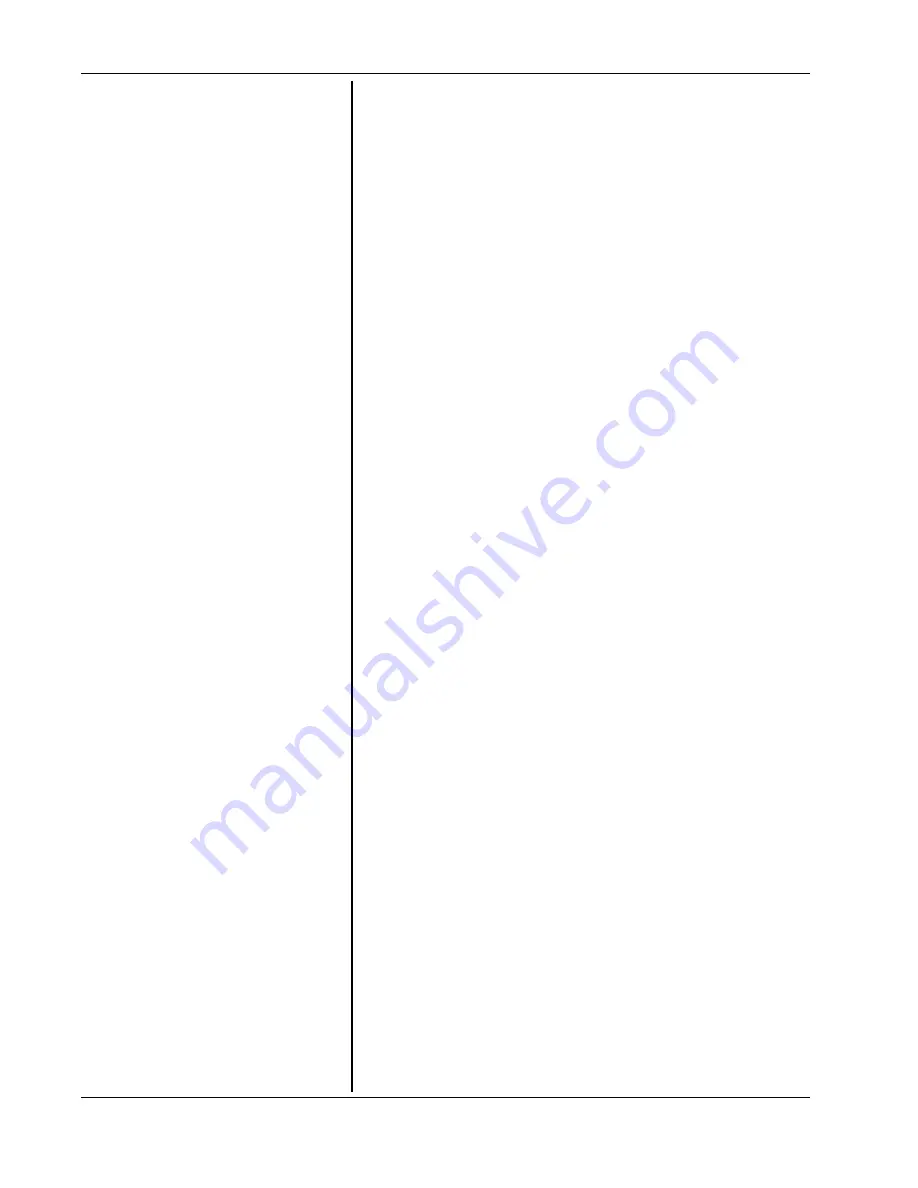
60 Pneumocheck Handle and Printer/Charger
Service Manual 610132 Rev. E
3.
Remove the three nuts and washers
(items 2 and 23) securing the
THERMAL PRINTER and the PRINTER
WELL (item 6) to the MAIN P.C.
BOARD ASSEMBLY (item 14).
4.
Remove the nut and washer (items 21
and 22) securing the GEAR COVER
(item 3) and the PRINTER WELL (item
6) to the MAIN P.C. BOARD
ASSEMBLY (item 14).
5.
Disconnect the two plugs connecting to
the THERMAL PRINTER.
NOTE:
The longer of the two plugs should be
connected such that no pin from the printer is
inserted in the far right socket of the plug. (This is an
extra socket on the plug and is not used).
6.
Remove the THERMAL PRINTER and
the PRINTER WELL.
NOTES:
The THERMAL PRINTER may be
pulled from the side of the PRINTER WELL (item 6).
If the PRINTER WELL is being replaced, remove the
GEAR COVER (item 3) and its securing nut and
washer (item 21 and 23) from the PRINTER WELL.
Use the old GEAR COVER (if reusable) on the new
PRINTER WELL.
If the GEAR COVER (item 3) is being replaced, copy
the serial number off the old GEAR COVER onto the
blank label of the new one.
Reassembly is the reverse of disassembly.
NOTE:
Torque (item 21) to 3 - 4 in. lbs.
Section 5 - Disassembly and Repair
Summary of Contents for PneumoCheck 61000
Page 3: ...2 Pneumocheck Handle and Printer Charger Service Manual 610132 Rev E ...
Page 39: ...38 Pneumocheck Handle and Printer Charger Service Manual 610132 Rev E ...
Page 65: ...64 Pneumocheck Handle and Printer Charger Service Manual 610132 Rev E ...
Page 69: ...68 Pneumocheck Handle and Printer Charger Service Manual 610132 Rev E ...
Page 70: ......
Page 71: ......
Page 72: ......
Page 73: ......
Page 74: ......
Page 75: ......
Page 76: ......
Page 77: ......
Page 78: ......
Page 79: ......
Page 80: ......
Page 81: ......
Page 82: ......
Page 83: ......
Page 84: ......
Page 85: ......
Page 86: ......
Page 87: ......
Page 88: ......
Page 89: ......
Page 90: ......
















































