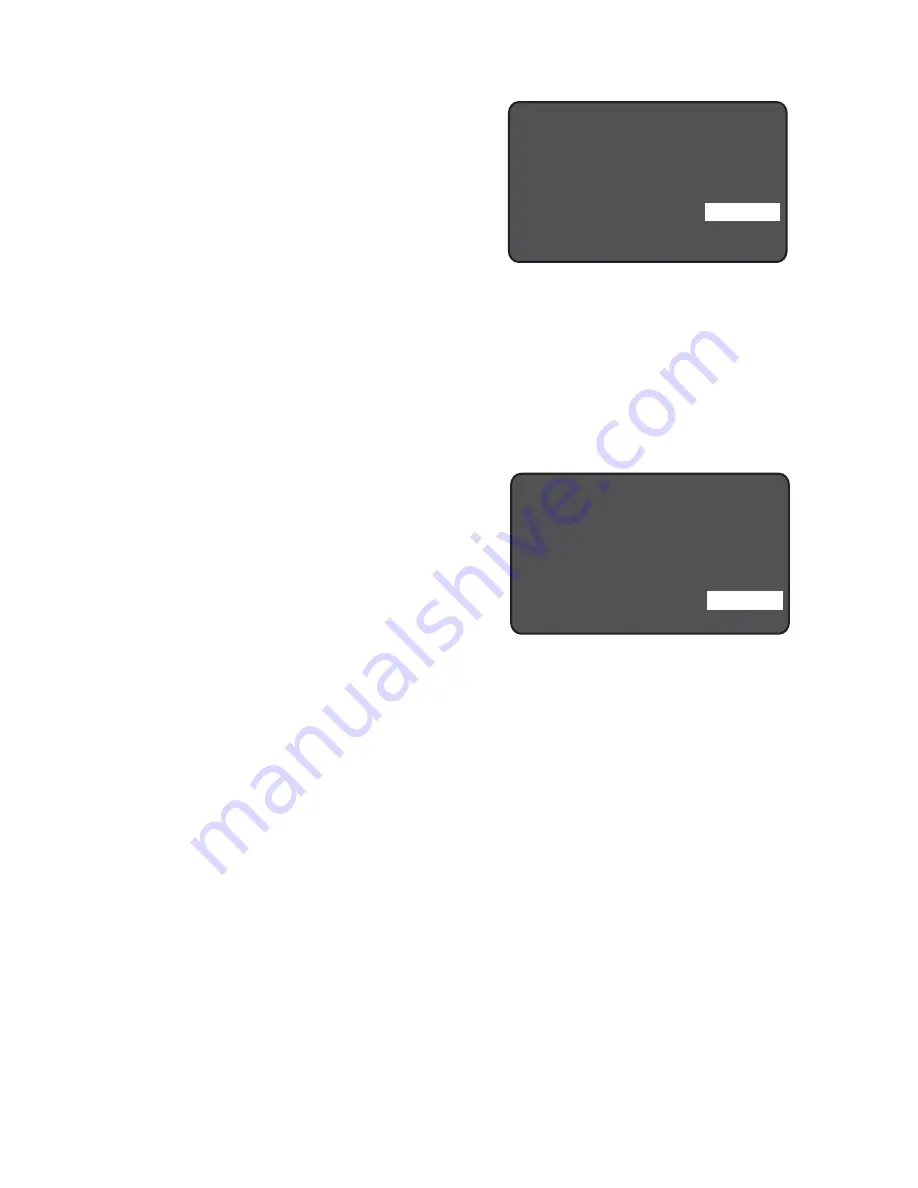
69
Advanced Settings (LMLS-600)
Scenes Stop DL
When set to No the sensor
adjusts levels, up to that
recorded in the scene, even
though a scene is active.
When set to Yes, daylighting
control is disabled for any
loads on which a scene is recalled until a change is
manually made to the level of the load, or until the
next cycle of occupancy.
Ignore After Hours
When set to
Yes
, the
photosensor will ignore After
Hours and will continue to
operate as normal.
When set to No, the daylighting controlled loads that
are set to After Hours are removed from daylighting
control for the duration of the After Hours period.
D a y l i g h t i n g L M L S - 6 0 0
S E N D
N E X T
2 . 0 f c / 3 . 9 9 0 f c
A l l o w O v e r r i d e :
O v e r r i d e T i m e :
H o l d O f f :
S c e n e s S t o p D L :
I g n o r e A f t H r s :
< Ye s >
< I n fi n >
< N o >
< N o >
< N o >
D a y l i g h t i n g L M L S - 6 0 0
S E N D
N E X T
2 . 0 f c / 3 . 9 9 0 f c
A l l o w O v e r r i d e :
O v e r r i d e T i m e :
H o l d O f f :
S c e n e s S t o p D L :
I g n o r e A f t H r s :
< Ye s >
< I n fi n >
< N o >
< N o >
< N o >
















































