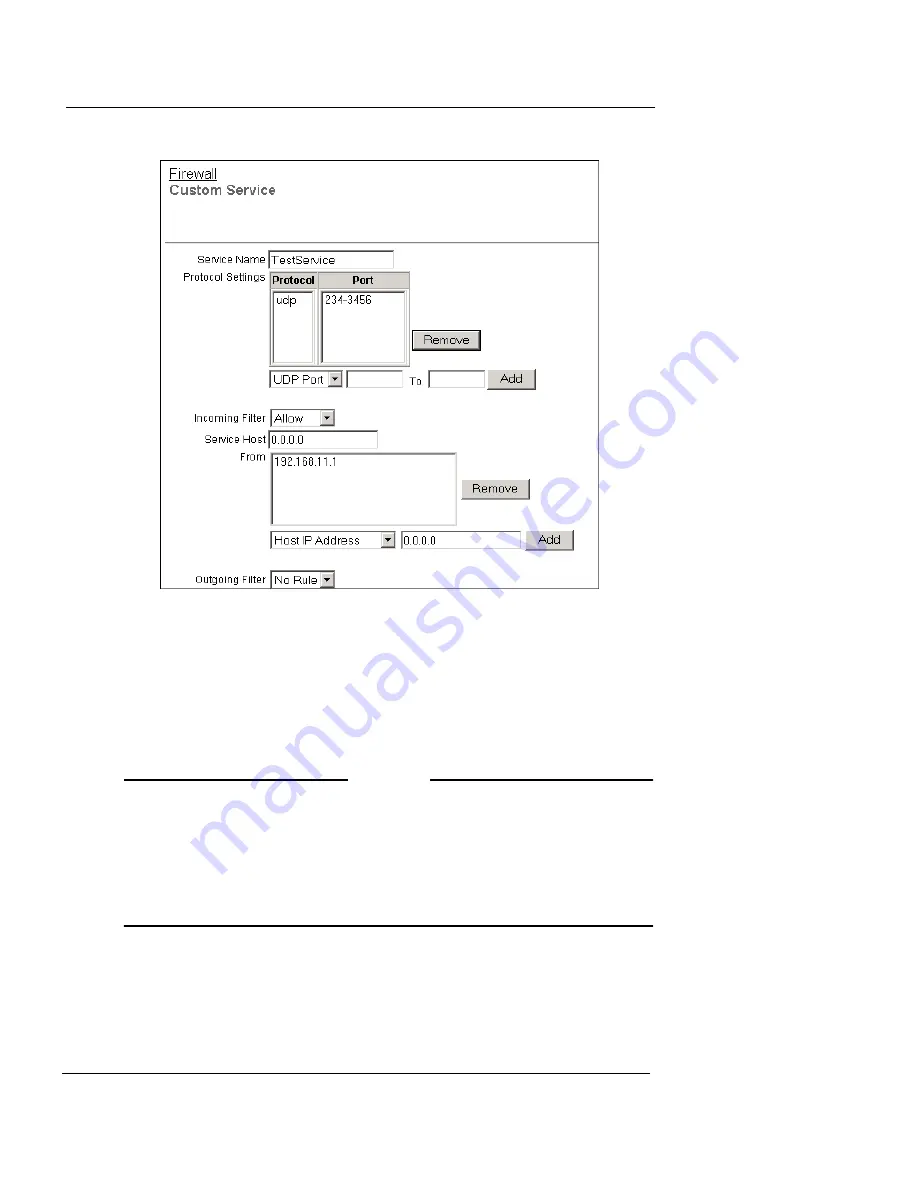
Configuring Incoming Services
User Guide
109
5
In the
Service Name
text box, type the name for your service.
6
From the
Protocol Settings
drop-down list, select
TCP Port
,
UDP Port
, or
Protocol
.
7
In the text box adjacent to the
Port/Protocol
drop-down list,
type a port number or protocol number. To use a range of ports,
type a port number in the second text box.
N
OTE
N
OTE
An IP protocol number is not the same as a TCP or UDP port
number. TCP is IP protocol number 6 and UDP is IP protocol
number 17. If you use an IP protocol that is not TCP or UDP, you
must enter its number. IP protocols numbers include: 47 for GRE
(Generic Routing Encapsulation) and 50 for ESP (Encapsulated
Security Payload). Most settings are done with TCP or UDP ports.
8
Click
Add
.
Repeat steps 6—8 until you have a list of all the ports and protocols that
this service uses. You can add more than one port and more than one
protocol to a custom service. More ports and protocols make the
network less secure. Add only the ports and protocols that are necessary.
Summary of Contents for Firebox X15
Page 14: ...xiv WatchGuard Firebox X Edge...
Page 42: ...Installing the Firebox X Edge 28 WatchGuard Firebox X Edge...
Page 72: ...Configuration and Management Basics 58 WatchGuard Firebox X Edge...
Page 146: ...Configuring Logging and System Time 132 WatchGuard Firebox X Edge...
Page 168: ...Managing Users and Groups 154 WatchGuard Firebox X Edge...
Page 204: ...Configuring Virtual Private Networks 190 WatchGuard Firebox X Edge...
Page 242: ...228 WatchGuard Firebox X Edge...
Page 249: ...Certifications and Notices User Guide 235 Taiwanese Notices...
Page 250: ...236 WatchGuard Firebox X Edge Declaration of Conformity...
















































