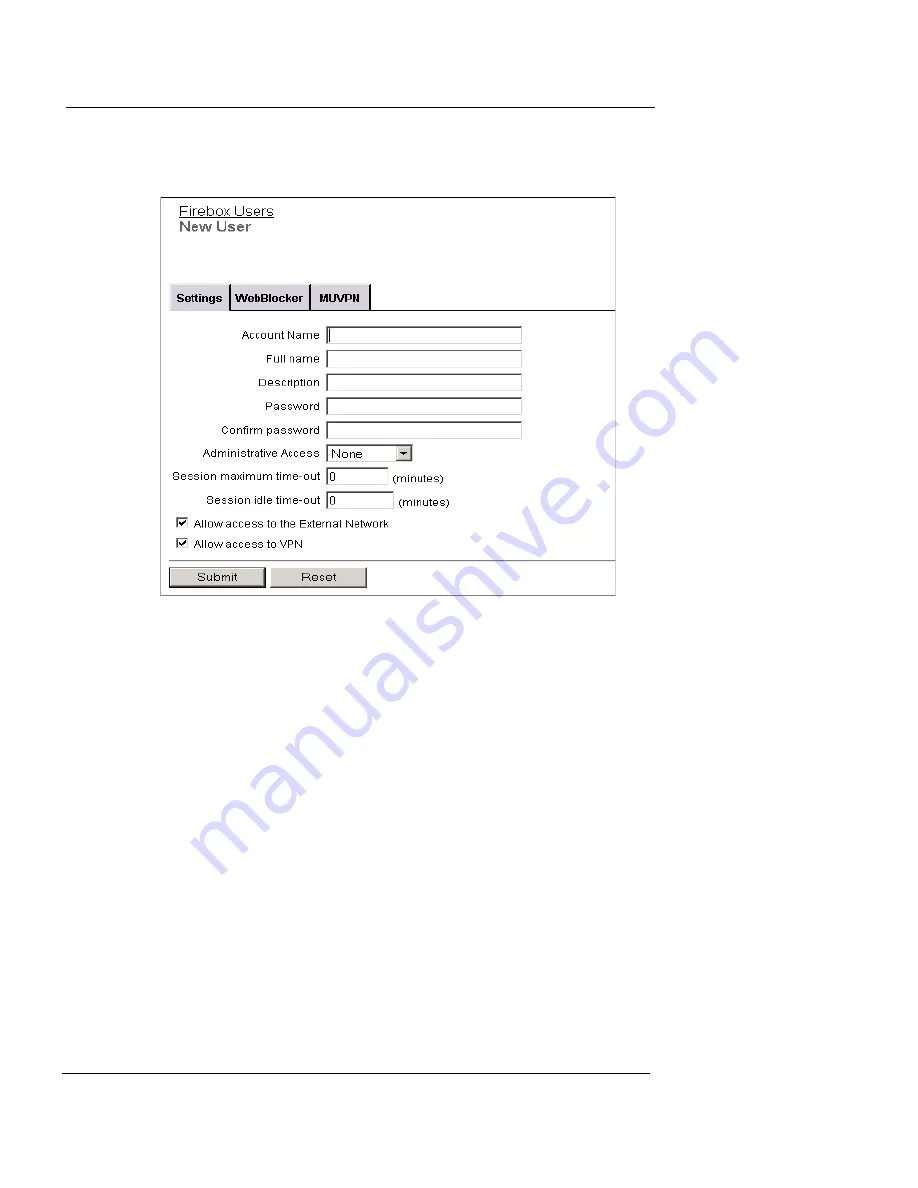
Using Local Firebox Authentication
User Guide
143
3
Below
Local User Accounts
, click
Add
.
The New User page appears. It shows the Settings tab.
4
In the
Account Name
field, type a name for the account. The
user types this name when authenticating.
The account name is case-sensitive.
5
In the
Full Name
field, type the first and last name of the user.
This is for your information only. A user does not use this name during
authentication.
6
In the
Description
field, type a description for the user.
This is for your information only. A user does not use this description
during authentication.
7
In the
Password
field, type a password with a minimum of eight
characters.
Mix eight letters, numbers, and symbols. Do not use a word you can find
in a dictionary. For increased security use a minimum of one special
symbol, a number, and a mixture of uppercase and lowercase letters.
8
Type the password again in the
Confirm Password
field.
9
In the
Administrative Access
drop-down list, set the level to
which your user can see and change the Edge configuration
properties: None, Read-Only, or Full.
Summary of Contents for Firebox X15
Page 14: ...xiv WatchGuard Firebox X Edge...
Page 42: ...Installing the Firebox X Edge 28 WatchGuard Firebox X Edge...
Page 72: ...Configuration and Management Basics 58 WatchGuard Firebox X Edge...
Page 146: ...Configuring Logging and System Time 132 WatchGuard Firebox X Edge...
Page 168: ...Managing Users and Groups 154 WatchGuard Firebox X Edge...
Page 204: ...Configuring Virtual Private Networks 190 WatchGuard Firebox X Edge...
Page 242: ...228 WatchGuard Firebox X Edge...
Page 249: ...Certifications and Notices User Guide 235 Taiwanese Notices...
Page 250: ...236 WatchGuard Firebox X Edge Declaration of Conformity...






























