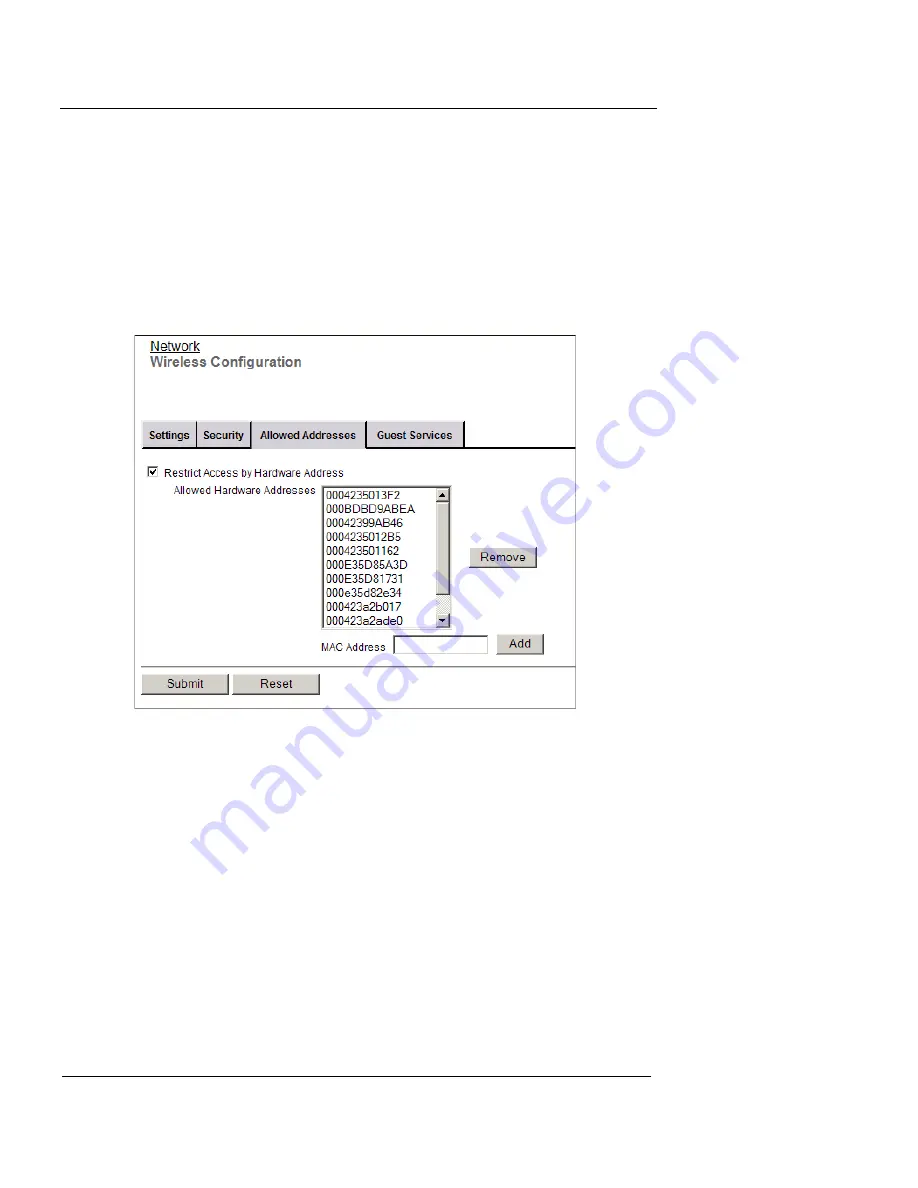
Firebox X Edge Wireless Setup
98
WatchGuard Firebox X Edge
with MAC address restrictions to keep your wireless network connec-
tions secure.
1
To connect to the System Status page, type
https://
in the
browser address bar, and the IP address of the Edge trusted
interface.
The default URL is: https://192.168.111.1
2
From the navigation bar, select
Network > Wireless (802.11g)
and click the
Allowed Addresses
tab.
3
Select the
Restrict Access by Hardware Address
check box.
4
Click
Edit
.
5
Type the MAC address of the computer that is allowed to
connect to the Firebox X Edge Wireless in the correct field.
See “Finding your TCP/IP properties” on page 14 for more information.
Look for the physical address of the wireless adapter.
6
Click
Add
.
Repeat steps 3–4 for each computer that can connect to the Edge.
7
Click
Submit
.
Summary of Contents for Firebox X15
Page 14: ...xiv WatchGuard Firebox X Edge...
Page 42: ...Installing the Firebox X Edge 28 WatchGuard Firebox X Edge...
Page 72: ...Configuration and Management Basics 58 WatchGuard Firebox X Edge...
Page 146: ...Configuring Logging and System Time 132 WatchGuard Firebox X Edge...
Page 168: ...Managing Users and Groups 154 WatchGuard Firebox X Edge...
Page 204: ...Configuring Virtual Private Networks 190 WatchGuard Firebox X Edge...
Page 242: ...228 WatchGuard Firebox X Edge...
Page 249: ...Certifications and Notices User Guide 235 Taiwanese Notices...
Page 250: ...236 WatchGuard Firebox X Edge Declaration of Conformity...
















































