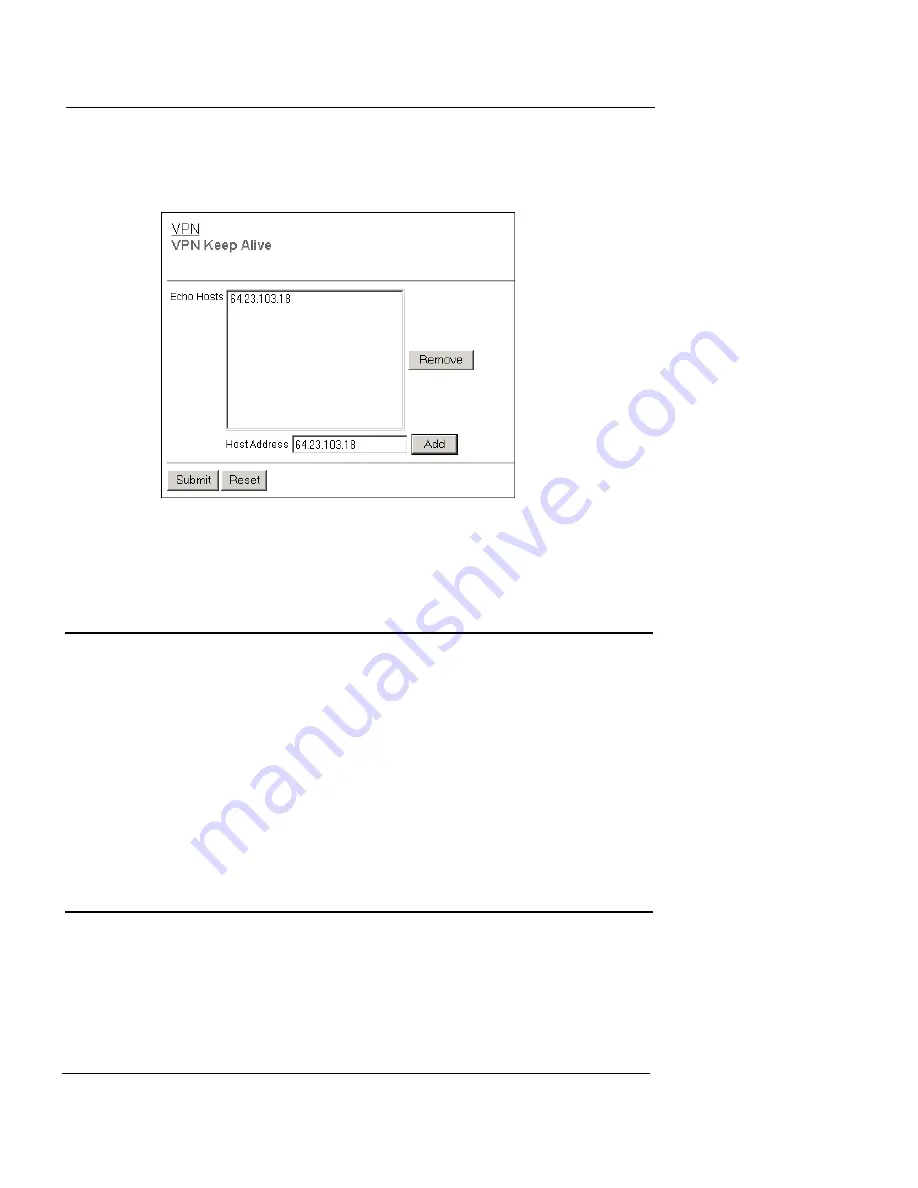
Viewing VPN Statistics
User Guide
187
2
From the navigation bar, select
VPN > Keep Alive
.
The VPN Keep Alive page appears.
3
Type the IP address of an echo host. Click
Add
.
Repeat step 3 to add additional echo hosts.
4
Click
Submit
.
Viewing VPN Statistics
You can monitor Firebox® X Edge VPN traffic and troubleshoot the
VPN configuration with the VPN Statistics page.
To see the VPN Statistics page:
1
To connect to the System Status page, type
https://
in the
browser address bar, and the IP address of the Edge trusted
interface.
The default URL is: https://192.168.111.1
2
From the navigation bar, select
VPN > VPN Statistics
.
The VPN Statistics page appears.
Frequently Asked Questions
Why do I need a static external address?
To make a VPN connection, each device must know the IP address
of the other device. If the address for a device is dynamic, the IP
address can change. If the IP address changes, connections between
Summary of Contents for Firebox X15
Page 14: ...xiv WatchGuard Firebox X Edge...
Page 42: ...Installing the Firebox X Edge 28 WatchGuard Firebox X Edge...
Page 72: ...Configuration and Management Basics 58 WatchGuard Firebox X Edge...
Page 146: ...Configuring Logging and System Time 132 WatchGuard Firebox X Edge...
Page 168: ...Managing Users and Groups 154 WatchGuard Firebox X Edge...
Page 204: ...Configuring Virtual Private Networks 190 WatchGuard Firebox X Edge...
Page 242: ...228 WatchGuard Firebox X Edge...
Page 249: ...Certifications and Notices User Guide 235 Taiwanese Notices...
Page 250: ...236 WatchGuard Firebox X Edge Declaration of Conformity...






























