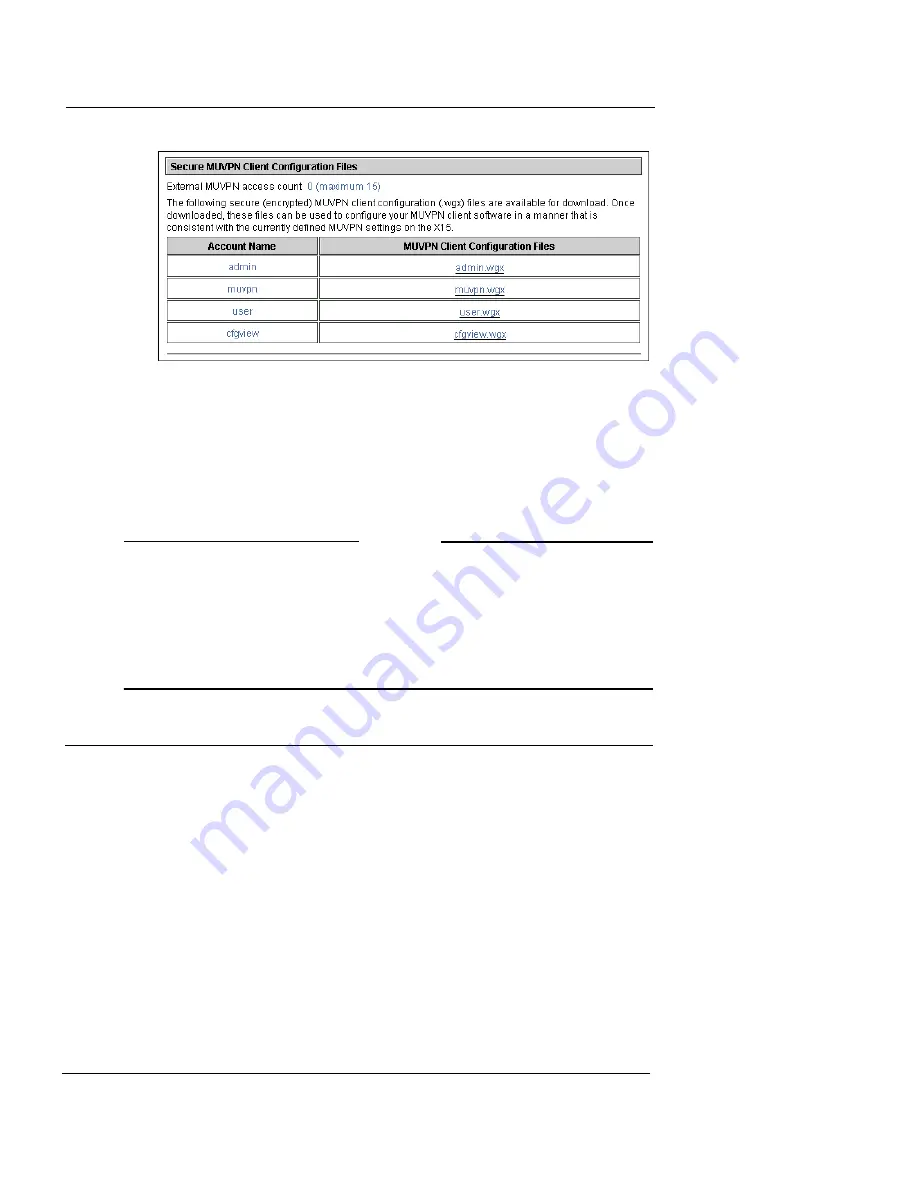
Preparing Remote Computers for MUVPN
User Guide
197
Give these two files to the remote user
Give the MUVPN software, and the .wgx file to the remote user. You
must also give the user the shared key you used when you enabled
the Firebox User account to use MUVPN, as described in “Enabling
MUVPN for Edge Users” on page 193. The user uses this shared key
at the end of the installation process.
N
OTE
The shared key is highly sensitive information. For security
reasons, we recommend that you do not give the user the shared
key in an e-mail. Because e-mail is not secure, an unauthorized
user can get the shared key. Give the user the shared key by telling
it to the user, or by some other method that does not allow an
unauthorized person to get the shared key.
Preparing Remote Computers for MUVPN
You can install the MUVPN client only on computers that have these
minimum requirements:
•
A computer with a Pentium processor (or equivalent)
•
Compatible operating systems and minimum RAM:
- Microsoft Windows NT 4.0 Workstation: 32 MB
- Microsoft Windows 2000 Professional: 64 MB
- Microsoft Windows XP: 64 MB
•
No other IPSec VPN client software can be on the computer.
Remove any other software from the user’s computer before you
try to install the WatchGuard MUVPN software.
Summary of Contents for Firebox X15
Page 14: ...xiv WatchGuard Firebox X Edge...
Page 42: ...Installing the Firebox X Edge 28 WatchGuard Firebox X Edge...
Page 72: ...Configuration and Management Basics 58 WatchGuard Firebox X Edge...
Page 146: ...Configuring Logging and System Time 132 WatchGuard Firebox X Edge...
Page 168: ...Managing Users and Groups 154 WatchGuard Firebox X Edge...
Page 204: ...Configuring Virtual Private Networks 190 WatchGuard Firebox X Edge...
Page 242: ...228 WatchGuard Firebox X Edge...
Page 249: ...Certifications and Notices User Guide 235 Taiwanese Notices...
Page 250: ...236 WatchGuard Firebox X Edge Declaration of Conformity...















































