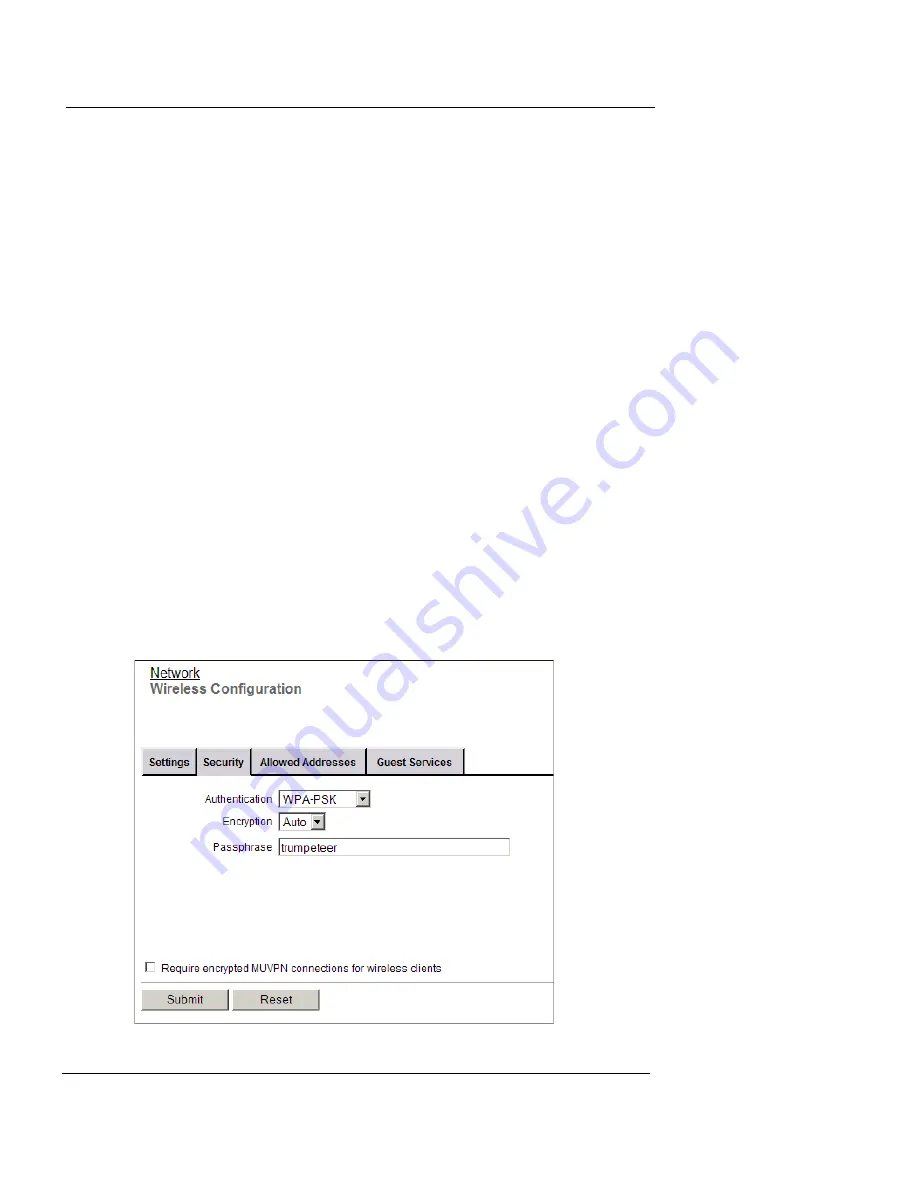
Configuring Wireless Security Settings
User Guide
95
sions on the wireless LAN between the computers and the access
points. WPA and WEP can also prevent unauthorized access to the
wireless access point.
WEP and WPA each use pre-shared keys, but WPA can use an algo-
rithm to change the encryption key at regular intervals. This keeps
the data sent on a wireless connection more secure. If you use the
Windows XP operating system with Service Pack 2 or higher, you can
use WPA-PSK (WPA with pre-shared keys) with no additional driver
installation. If you use an earlier version of Windows or a different
operating system, it can be necessary to install other drivers to use
WPA-PSK. If you cannot use WPA-PSK, WatchGuard recommends
that you use Shared Key authentication with WEP encryption or
MUVPN without WPA or WEP.
To protect privacy, you can use these features together with other
LAN security mechanisms such as password protection, VPN tunnels,
and user authentication.
1
To connect to the System Status page, type
https://
in the
browser address bar, and the IP address of the Edge trusted
interface.
The default URL is: https://192.168.111.1
2
From the navigation bar, select
Network > Wireless
(802.11g)
and click the
Security
tab.
Summary of Contents for Firebox X15
Page 14: ...xiv WatchGuard Firebox X Edge...
Page 42: ...Installing the Firebox X Edge 28 WatchGuard Firebox X Edge...
Page 72: ...Configuration and Management Basics 58 WatchGuard Firebox X Edge...
Page 146: ...Configuring Logging and System Time 132 WatchGuard Firebox X Edge...
Page 168: ...Managing Users and Groups 154 WatchGuard Firebox X Edge...
Page 204: ...Configuring Virtual Private Networks 190 WatchGuard Firebox X Edge...
Page 242: ...228 WatchGuard Firebox X Edge...
Page 249: ...Certifications and Notices User Guide 235 Taiwanese Notices...
Page 250: ...236 WatchGuard Firebox X Edge Declaration of Conformity...






























