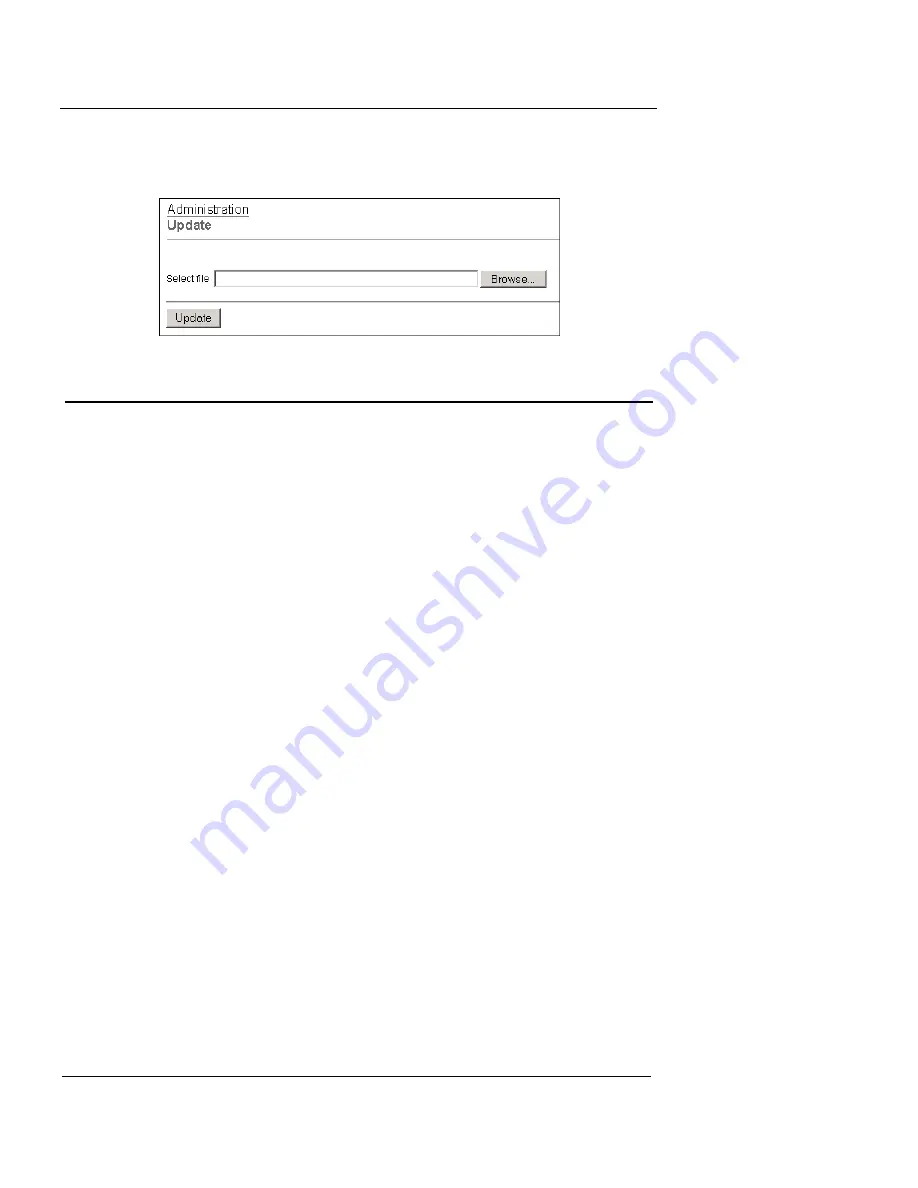
Configuration and Management Basics
54
WatchGuard Firebox X Edge
that appears on the Update page. After the Firebox restarts, the System
Status page appears and shows the new version number.
Activating Upgrade Options
All Firebox® X Edge devices include the software for all upgrade
options. These options are activated when you install a license key
on the Firebox. To get a license key, purchase and activate an
upgrade option at the LiveSecurity service Web site or from a
WatchGuard-authorized reseller. See
“Registering and Activating
LiveSecurity Service” on page 26
for more information.
After you have purchased an upgrade option, you are given a license
key. You use the license key to get the feature key for the upgrade.
Use these steps to activate your license key and get your feature key:
1
Go to the upgrade page of the WatchGuard Web site:
http://www.watchguard.com/upgrade
2
Type your LiveSecurity Service user name and password in the
fields provided.
3
Click
Log In
.
4
Use the instructions on the Web site to activate your license key
and to get the feature key.
5
Copy the feature key from the LiveSecurity Service Web site.
6
To connect to the System Status page, type https:
//
in the
browser address bar, and the IP address of the Edge trusted
interface.
The default URL is: https://192.168.111.1
Summary of Contents for Firebox X15
Page 14: ...xiv WatchGuard Firebox X Edge...
Page 42: ...Installing the Firebox X Edge 28 WatchGuard Firebox X Edge...
Page 72: ...Configuration and Management Basics 58 WatchGuard Firebox X Edge...
Page 146: ...Configuring Logging and System Time 132 WatchGuard Firebox X Edge...
Page 168: ...Managing Users and Groups 154 WatchGuard Firebox X Edge...
Page 204: ...Configuring Virtual Private Networks 190 WatchGuard Firebox X Edge...
Page 242: ...228 WatchGuard Firebox X Edge...
Page 249: ...Certifications and Notices User Guide 235 Taiwanese Notices...
Page 250: ...236 WatchGuard Firebox X Edge Declaration of Conformity...






























