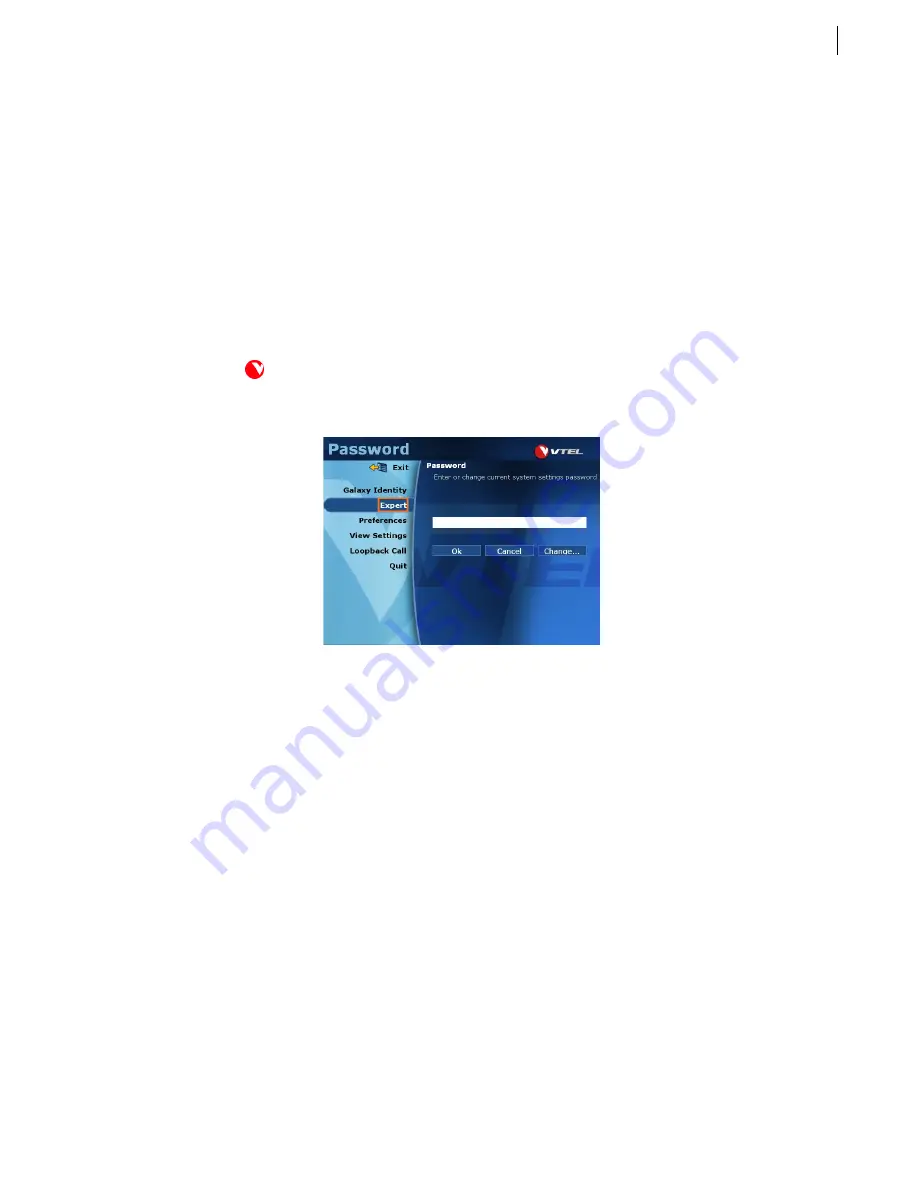
9.1
Galaxy
TM
Chapter 9
Advanced Features
This chapter provides an overview of several advanced Galaxy features.
System Configuration
Launch the System Configuration program by clicking
Start
>
Programs
>
VTEL
>
System Configuration
. The
wireless keyboard contains a
Start
key to access the main Windows Start menu.
You can also press
<Ctrl>+<Esc>
instead of clicking the
Start
button.
The
Password
screen (Figure 9-1) displays:
Figure 9-1 Password Screen, Expert Selected
From this initial screen you have access to several advanced features:
Galaxy Identity
Displays information specific to your system, such as the machine name, phone number(s)
and/or IP address. There are no configurable fields on this page.
Expert
Opens a subset of configuration screens. (
See Chapter 8 for a description.)
Preferences
Allows you to change a wide variety of settings that affect the V
TOUCH
user experience.
View Settings
Provides a complete listing of all settings on the Galaxy system, including such information as
which options are installed, how many cameras are configured, phone numbers, and other
settings. There are no configurable fields on this page; it is only a quick-reference of Galaxy
information.
Loopback Call
Provides an easy diagnostic tool if you are experiencing difficulties with your network or
system. See “Loopback Call” on page 9.2 for more information.
Quit
Offers several shut-down methods for your system. See “Quit” on page 9.2 for more
information.
Summary of Contents for Galaxy
Page 1: ...Face to Face Communications SM Galaxy Installation and Configuration Guide 2 2 ...
Page 4: ...Installation and Configuration Guide iv ...
Page 8: ...Galaxy User Guide Contents viii ...
Page 18: ...Installation and Configuration Guide Chapter 2 Installing Cabinets 2 8 ...
Page 22: ...Installation and Configuration Guide Chapter 3 Installing Monitors 3 4 ...




























