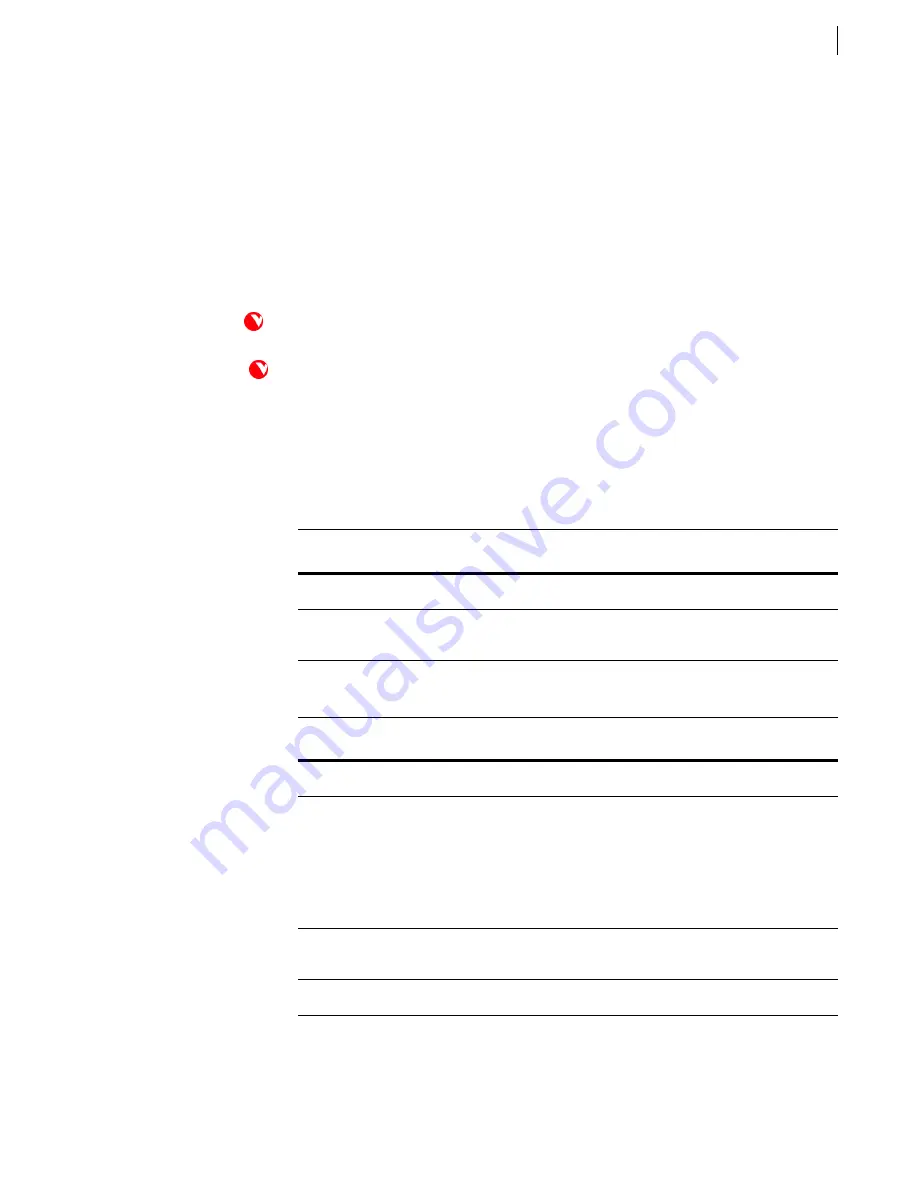
4.1
Galaxy
TM
Chapter 4
Adding Peripherals
After you have installed the furniture, you can place and connect peripheral equipment. A bundle of cables
extends from the PC. You will use these cables to make most of the connections in this chapter.
For more information, refer to Appendix A, which includes interconnect diagrams for each system.
Your system may be different from those mentioned in this chapter.
The PC and most of the system cabling were factory installed. It is
recommended pre-installed components not be removed or
altered.
Monitors
Single Monitor
Dual Monitors
Remote Control(s)
Each monitor box contains a remote control and batteries. Insert the batteries into each remote, then store the
remote control(s) inside the cabinet, if applicable.
Connect
To
Blue
Monitor
cable (in cable bundle)
Video In/S-Video
connector on monitor
Monitor power cord
Power strip behind the PC unit; follow the routing
of the other cables
Connect
To
Blue
Monitor
cable (in cable bundle)
Video In/S-Video
connector on primary monitor
Blue
Monitor
cable (coiled inside primary storage
enclosure)
One end:
Video In/S-Video
connector on second-
ary monitor
Other end:
Monitor 1
connector on single-board
expansion chassis
[Route cable along the rear crossbar and up the
rear leg of the secondary furniture]
Power cord from the primary monitor
Power strip in the primary cabinet; use a
Switched
outlet
Power cord from the secondary monitor
Power strip in secondary cabinet
Summary of Contents for Galaxy
Page 1: ...Face to Face Communications SM Galaxy Installation and Configuration Guide 2 2 ...
Page 4: ...Installation and Configuration Guide iv ...
Page 8: ...Galaxy User Guide Contents viii ...
Page 18: ...Installation and Configuration Guide Chapter 2 Installing Cabinets 2 8 ...
Page 22: ...Installation and Configuration Guide Chapter 3 Installing Monitors 3 4 ...
















































