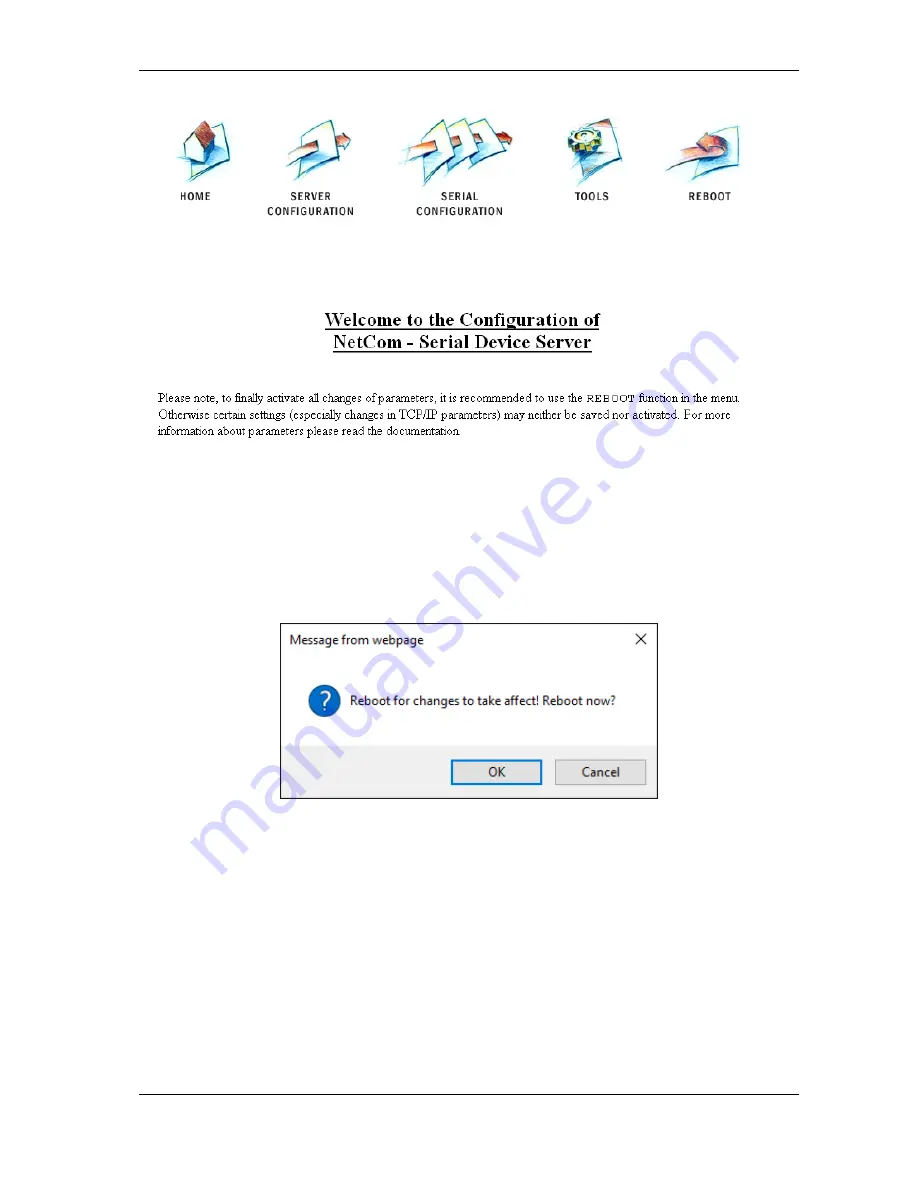
6 Configure the Operation Modes
Figure 55: Configuration Menu in Web Browser
The NetCom
+
welcomes you with its "Home" screen. To access the different options of configuration,
the images above function as a link. In many menus you’ll see a blue question mark. This is a
symbol for help. When clicked a short explanation pops up, informing about the function of this
parameter. Some other settings require a reboot to save and activate them. Whenever this situation
occurs, the NetCom
+
requests a REBOOT.
Figure 56: Request to Reboot in Web Browser
It is done like this here, you may reboot then, or do that later when the configuration is finished.
6.1.2 Telnet Configuration
Start your Telnet software with the IP Address of the NetCom
+
as the parameter. In most config-
urations you use the standard port for Telnet, so you omit this parameter. As an example this is
the command-line in Windows, which you may enter in Start
⇒
Run, or in a console (DOS box).
C:\Windows\System32>Telnet 192.168.254.254 23
September 2016
NetCom Plus User Manual
60
Summary of Contents for NetCom Plus 111
Page 133: ......






























