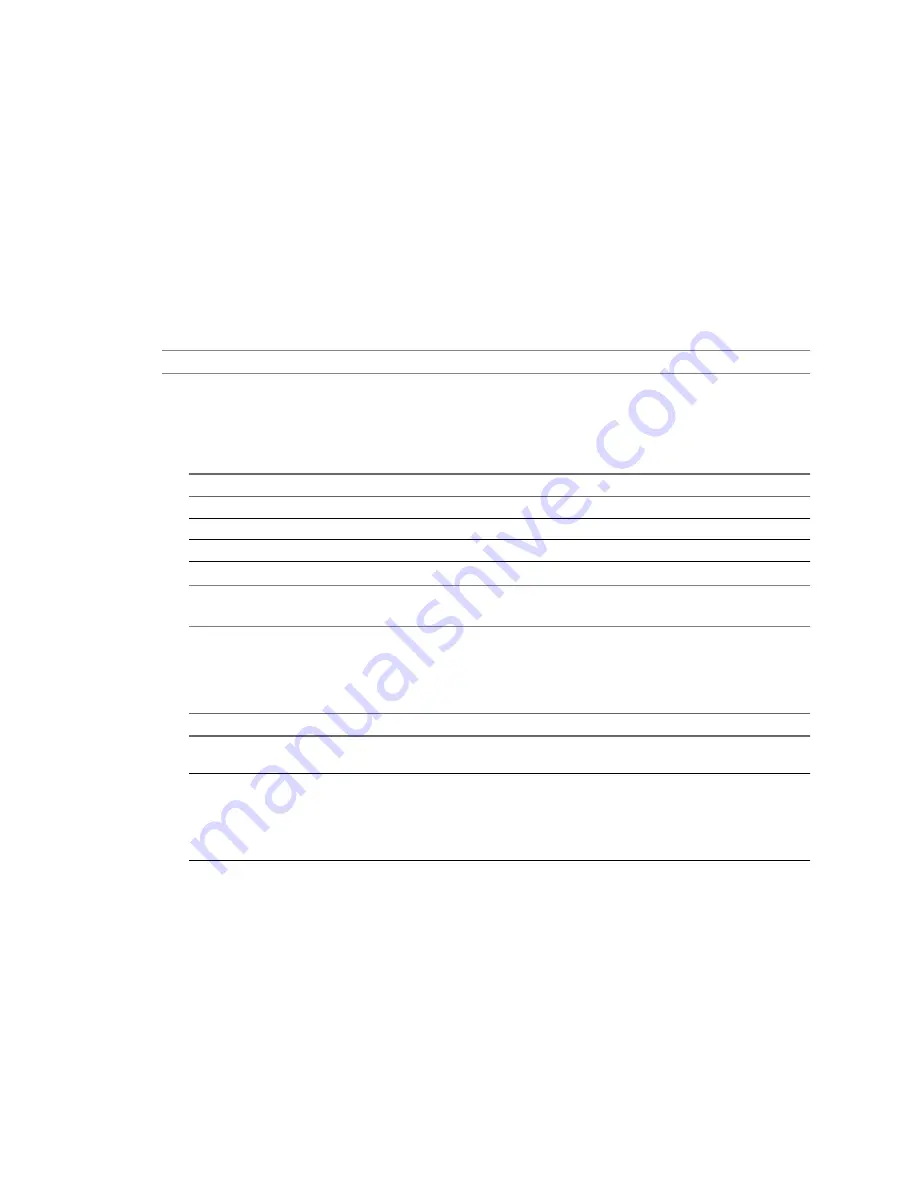
Limit the Amount of Resources Used by the Conversion Task
A conversion task competes for computing resources with other processes. To limit the impact of the conversion
task on other workloads, you can throttle the task. If you do not throttle conversion tasks, they are carried out
with normal priority and depending on the available computing resources during conversion.
A powered-on source machine runs its own conversion task. You can limit the impact of the conversion task
on other workloads running on the powered-on machine.
For source machines that are not powered-on, you can limit the resources used on the machine where Converter
Standalone server is installed.
Throttling controls the CPU and network resources that the conversion process uses. You cannot throttle disk
I/O from the Converter Standalone interface, but can throttle it indirectly by throttling the network bandwidth.
N
OTE
You cannot throttle conversion tasks for powered-on source machines that run Linux.
Procedure
1
On the Options page, select Throttling from the options list.
2
From the CPU throttling drop-down menu, select the priority of the conversion task.
Option
Description
None
The priority of the current conversion task is set to normal.
Light
The priority of the current conversion task is reduced slightly below normal.
Medium
The priority of the current conversion task is set to lowest.
N
OTE
Converter Standalone reduces the thread priorities of conversion tasks to control the CPU resources
they consume.
3
(Optional) Select Network bandwidth throttling and specify the maximum network bandwidth at which
Converter Standalone performs the conversion task.
4
Save your settings.
Option
Description
Select another option from the
options list
Saves your settings and displays the pane for the selected option.
Click Next
Saves your settings and displays the next page of the Conversion wizard.
n
The Customizations page is displayed if you select Customize guest
preferences for the virtual machine in the Advanced options pane.
n
The Summary page is displayed if you do not select Customize guest
preferences for the virtual machine in the Advanced options pane.
Uninstall Converter Standalone Agent from the Source Machine
When setting up a conversion task for a powered-on Windows source or a Hyper-V Server virtual machine,
you can choose how you want to remove the Converter Standalone agent from the source after the conversion.
By default, the Converter Standalone agent is uninstalled automatically, but you can choose to uninstall it
manually.
Use Add or Remove Programs on the source machine to uninstall the Converter Standalone agent.
VMware vCenter Converter Standalone User's Guide
72
VMware, Inc.
Summary of Contents for CONVERTER STANDALONE 4.3
Page 6: ...VMware vCenter Converter Standalone User s Guide 6 VMware Inc...
Page 32: ...VMware vCenter Converter Standalone User s Guide 32 VMware Inc...
Page 40: ...VMware vCenter Converter Standalone User s Guide 40 VMware Inc...
Page 74: ...VMware vCenter Converter Standalone User s Guide 74 VMware Inc...
Page 84: ...VMware vCenter Converter Standalone User s Guide 84 VMware Inc...
Page 96: ...VMware vCenter Converter Standalone User s Guide 96 VMware Inc...
















































