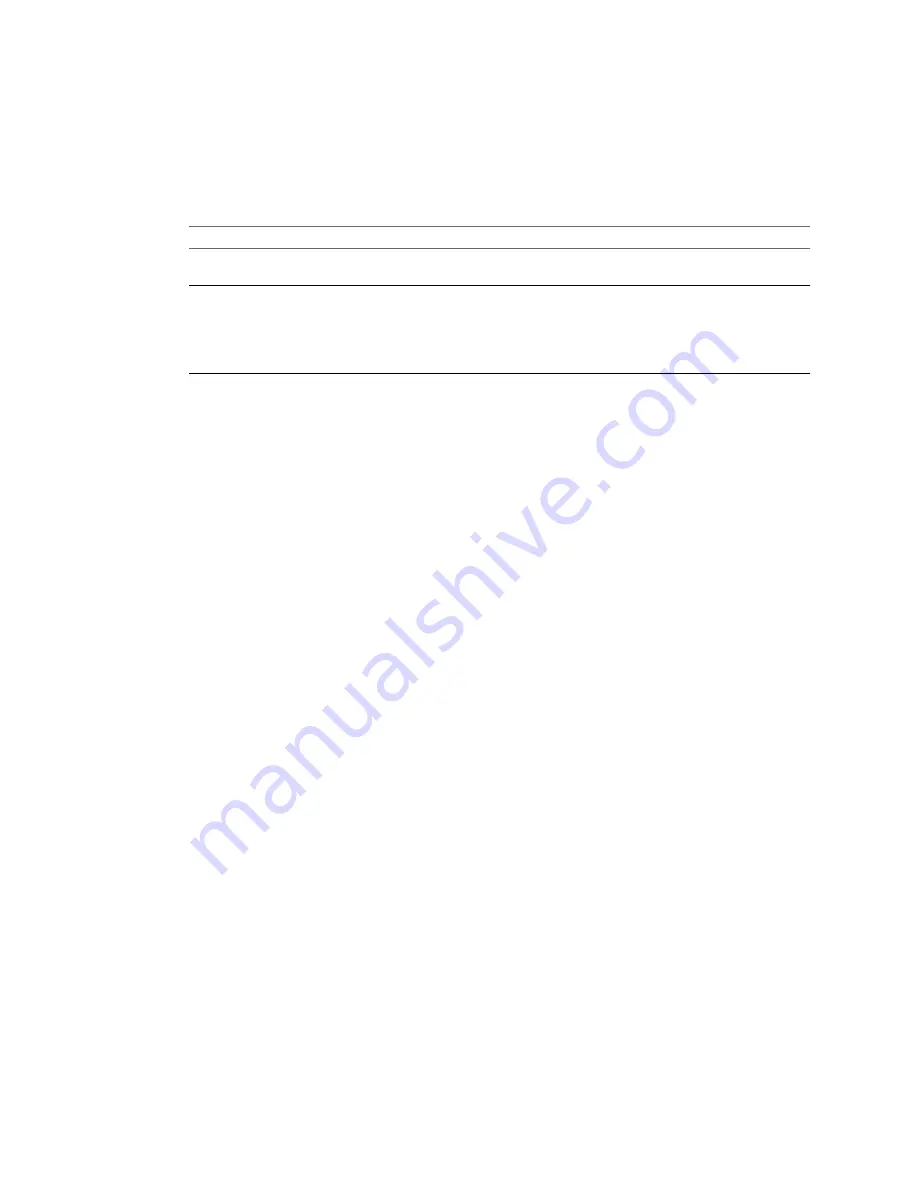
Procedure
1
From the Data copy type drop-down menu, select Copy all disks and maintain layout.
2
Click the name of the virtual disk to relocate and select a different datastore from the Destination
datastore drop-down menu.
3
Save your settings.
Option
Description
Select another option from the
options list
Saves your settings and displays the pane for the selected option.
Click Next
Saves your settings and displays the next page of the Conversion wizard.
n
The Customizations page is displayed if you select Customize guest
preferences for the virtual machine in the Advanced options pane.
n
The Summary page is displayed if you do not select Customize guest
preferences for the virtual machine in the Advanced options pane.
The virtual disk file (
.vmdk
) is stored in the selected datastore.
Create an Expandable Disk on a Managed Destination
To save space on the destination datastore, you can copy only the existing data from a source virtual disk and
create an expandable disk on the destination. Later, as you use the destination virtual machine and write new
data, the destination virtual disk grows.
You can create expandable disks on managed destinations that support thin provisioning through their GUI.
You can create an expandable disk by using volume-based or disk-based cloning.
Prerequisites
On the Options page of the Conversion wizard, click Data to copy in the options list.
Procedure
n
Use disk-based cloning to create an expandable disk.
a
From the Data copy type drop-down menu, select Copy all disks and maintain layout.
b
Click a virtual disk and select Thin from the Type drop-down menu.
c
To apply your settings, select another option from the options list or click Next.
n
Use volume-based cloning to create an expandable disk.
a
From the Data copy type drop-down menu, select Select volumes to copy and click Advanced.
b
Select the Destination layout tab, click a virtual disk, and select Thin from the Type drop-down
menu.
c
To apply your settings, select another option from the options list or click Next.
Converter Standalone copies only the existing data to the destination datastore. The empty disk space from
the virtual disk is not copied to the datastore. As you use the destination virtual machine and write new data
to the disk, the size of the destination disk grows.
Create an Expandable Disk on a Hosted Destination
To save space on the destination, you can copy only the existing data from a source virtual disk. Later, as you
use the destination virtual machine and write new data, the destination virtual disk grows.
You can create an expandable disk by using volume-based or disk-based cloning.
VMware vCenter Converter Standalone User's Guide
56
VMware, Inc.
Summary of Contents for CONVERTER STANDALONE 4.3
Page 6: ...VMware vCenter Converter Standalone User s Guide 6 VMware Inc...
Page 32: ...VMware vCenter Converter Standalone User s Guide 32 VMware Inc...
Page 40: ...VMware vCenter Converter Standalone User s Guide 40 VMware Inc...
Page 74: ...VMware vCenter Converter Standalone User s Guide 74 VMware Inc...
Page 84: ...VMware vCenter Converter Standalone User s Guide 84 VMware Inc...
Page 96: ...VMware vCenter Converter Standalone User s Guide 96 VMware Inc...






























