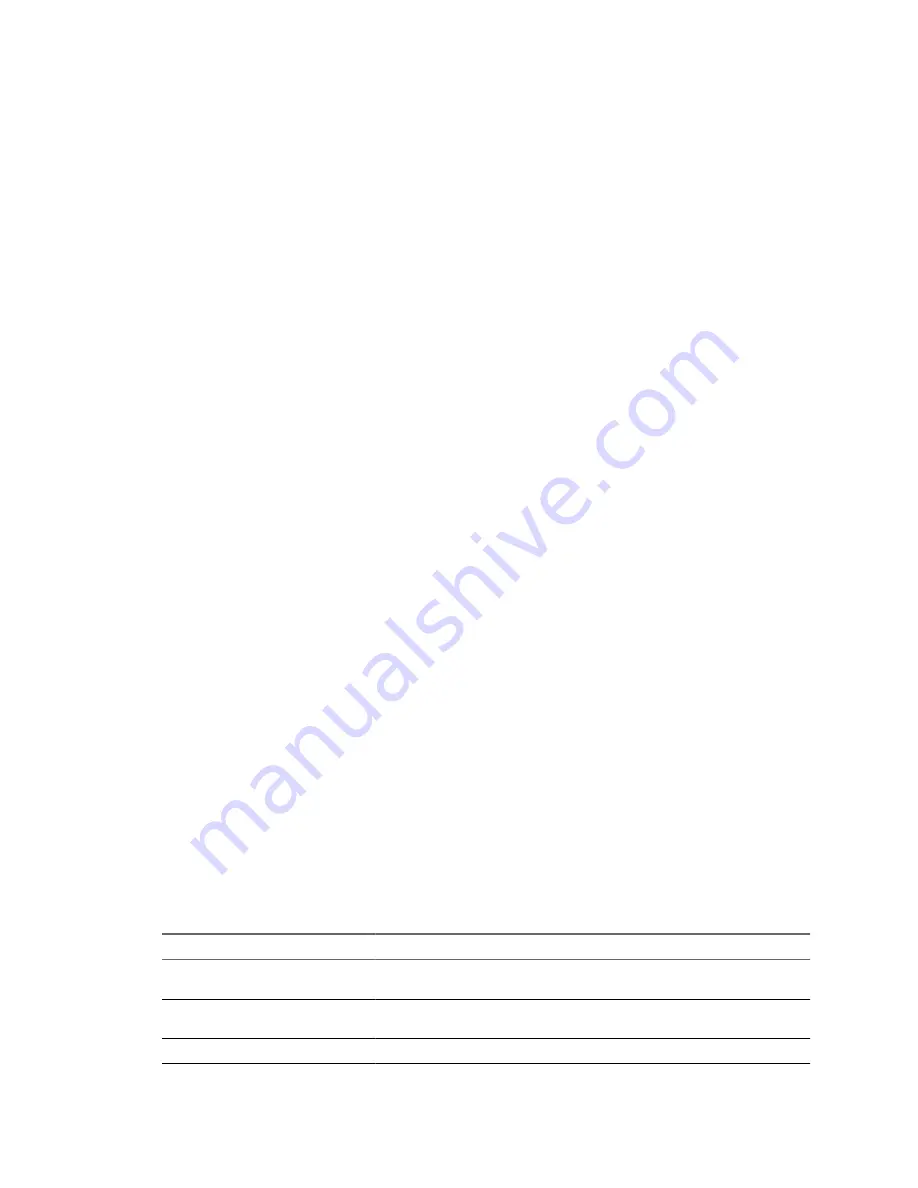
To be able to run an imported VMware virtual machine and its source virtual
machine on the same network, you must modify the network name and IP
address on one of the virtual machines. Modifying the network name and IP
address allows the original and new virtual machines to coexist on the same
network.
Configuring virtual
machines
If the VMware virtual machines have disks that are populated by using a
backup of a physical host or by cold cloning, Converter Standalone prepares
the image to run on VMware virtual hardware. If you have used a third-party
virtualization software to create a virtual machine on an ESX host, you can use
Converter Standalone to reconfigure it. You can also reconfigure any operating
system installed on a multiboot machine if you have imported the virtual
machine to an ESX host. Before you reconfigure a multiboot machine, you must
change the
boot.ini
file.
System Settings Affected by Conversion
A VMware virtual machine that Converter Standalone creates contains a copy of the disk state of the source
physical machine, virtual machine, or system image. Some hardware-dependent drivers and sometimes the
mapped drive letters might not be preserved.
The following source computer settings remain unchanged:
n
Operating system configuration (computer name, security ID, user accounts, profiles, preferences, and so
on)
n
Applications and data files
n
Volume serial number for each disk partition
Because the target and the source virtual machines or system images have the same identities (name, SID, and
so on), running them on the same network might result in conflicts. To redeploy the source virtual machine or
system image, make sure that you do not run the source and target images or virtual machines on the same
network at the same time.
For example, if you use Converter Standalone to test whether you can run a Virtual PC virtual machine as a
VMware virtual machine without first decommissioning the original Virtual PC machine, you must first resolve
the duplicate ID problem. You can resolve this problem by customizing the virtual machines in the
Conversion or the Configuration wizard.
Changes to Virtual Hardware
After conversion, most applications function correctly on the VMware virtual machine because their
configuration and data files have the same location as on the source virtual machine. However, applications
might not work if they depend on specific characteristics of the underlying hardware, such as the serial number
or the device manufacturer.
Table 1-5
contains hardware changes that might occur after virtual machine migration.
Table 1-5.
Hardware Changes After Virtual Machine Migration
Hardware
Behavior
CPU model and serial numbers
Might change after migration if they are activated. They correspond to the physical
computer hosting the VMware virtual machine.
Ethernet adapters
Might change (AMD PCNet or VMXnet) and have a different MAC address. The
IP address of each interface must be individually reconfigured.
Graphics cards
Might change after migration (VMware SVGA card).
Chapter 1 Introduction to VMware vCenter Converter Standalone
VMware, Inc.
19
Summary of Contents for CONVERTER STANDALONE 4.3
Page 6: ...VMware vCenter Converter Standalone User s Guide 6 VMware Inc...
Page 32: ...VMware vCenter Converter Standalone User s Guide 32 VMware Inc...
Page 40: ...VMware vCenter Converter Standalone User s Guide 40 VMware Inc...
Page 74: ...VMware vCenter Converter Standalone User s Guide 74 VMware Inc...
Page 84: ...VMware vCenter Converter Standalone User s Guide 84 VMware Inc...
Page 96: ...VMware vCenter Converter Standalone User s Guide 96 VMware Inc...
















































