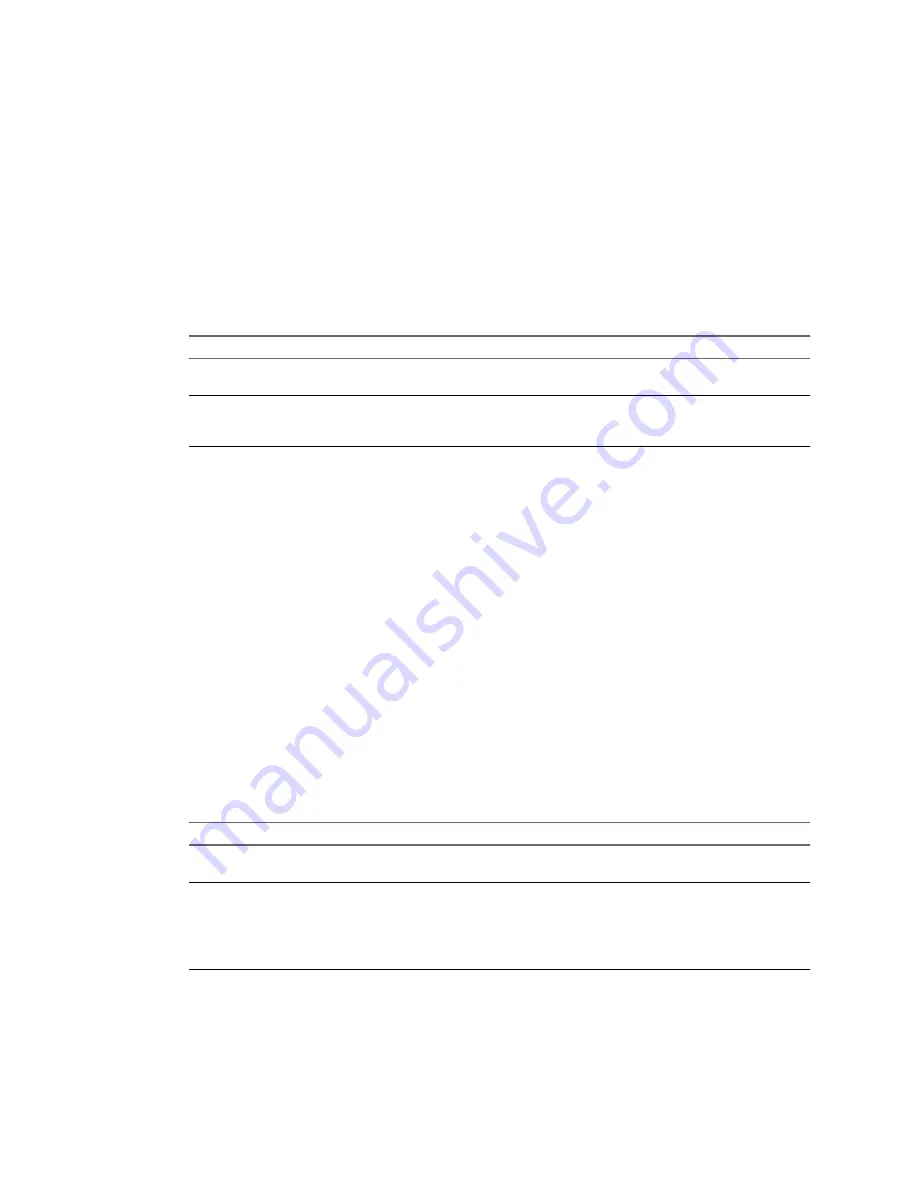
Assign a Workgroup or Domain Details
You can set up the workgroup and the domain in which the destination virtual machine belongs.
Prerequisites
On the Options page of the Conversion wizard, click Advanced, select Customize guest preferences for the
virtual machine, and click Next to view and adjust the available customization options.
Procedure
1
On the Customizations page, select Workgroup/Domain from the options list.
2
Select how the virtual machine participates in the destination network.
Option
Description
Workgroup
Valid characters include A-Z, a-z, 0-9, space, and the hyphen (-). Maximum
length is 15 characters.
Windows server domain
The text box must have a value. Valid characters include A-Z, a-z, 0-9, space,
period, and hyphen (-). The entire text string can be up to 64 characters. User
credentials are required.
The destination virtual machine connects to the specified workgroup and domain server.
What to do next
You can select another option to set or click Next to view a summary of the conversion task. If the Next button
is inactive, check the Current settings list for other settings that need your attention on this page.
Install VMware Tools on the Destination Virtual Machine
Install VMware Tools to improve graphics performance of the guest operating system. Other enhancements
include automatic grab and release of the mouse pointer, copying and pasting between guest and host,
improved mouse performance, and so on.
Prerequisites
On the Options page of the Conversion wizard, click Advanced options.
Procedure
1
Select the Install VMware Tools on the destination virtual machine check box.
2
Save your settings.
Option
Description
Select another option from the
options list
Saves your settings and displays the pane for the selected option.
Click Next
Saves your settings and displays the next page of the Conversion wizard.
n
The Customizations page is displayed if you select Customize guest
preferences for the virtual machine in the Advanced options pane.
n
The Summary page is displayed if you do not select Customize guest
preferences for the virtual machine in the Advanced options pane.
Converter Standalone installs VMware Tools on the destination machine when the destination machine is
powered on for the first time after the conversion.
VMware vCenter Converter Standalone User's Guide
66
VMware, Inc.
Summary of Contents for CONVERTER STANDALONE 4.3
Page 6: ...VMware vCenter Converter Standalone User s Guide 6 VMware Inc...
Page 32: ...VMware vCenter Converter Standalone User s Guide 32 VMware Inc...
Page 40: ...VMware vCenter Converter Standalone User s Guide 40 VMware Inc...
Page 74: ...VMware vCenter Converter Standalone User s Guide 74 VMware Inc...
Page 84: ...VMware vCenter Converter Standalone User s Guide 84 VMware Inc...
Page 96: ...VMware vCenter Converter Standalone User s Guide 96 VMware Inc...






























