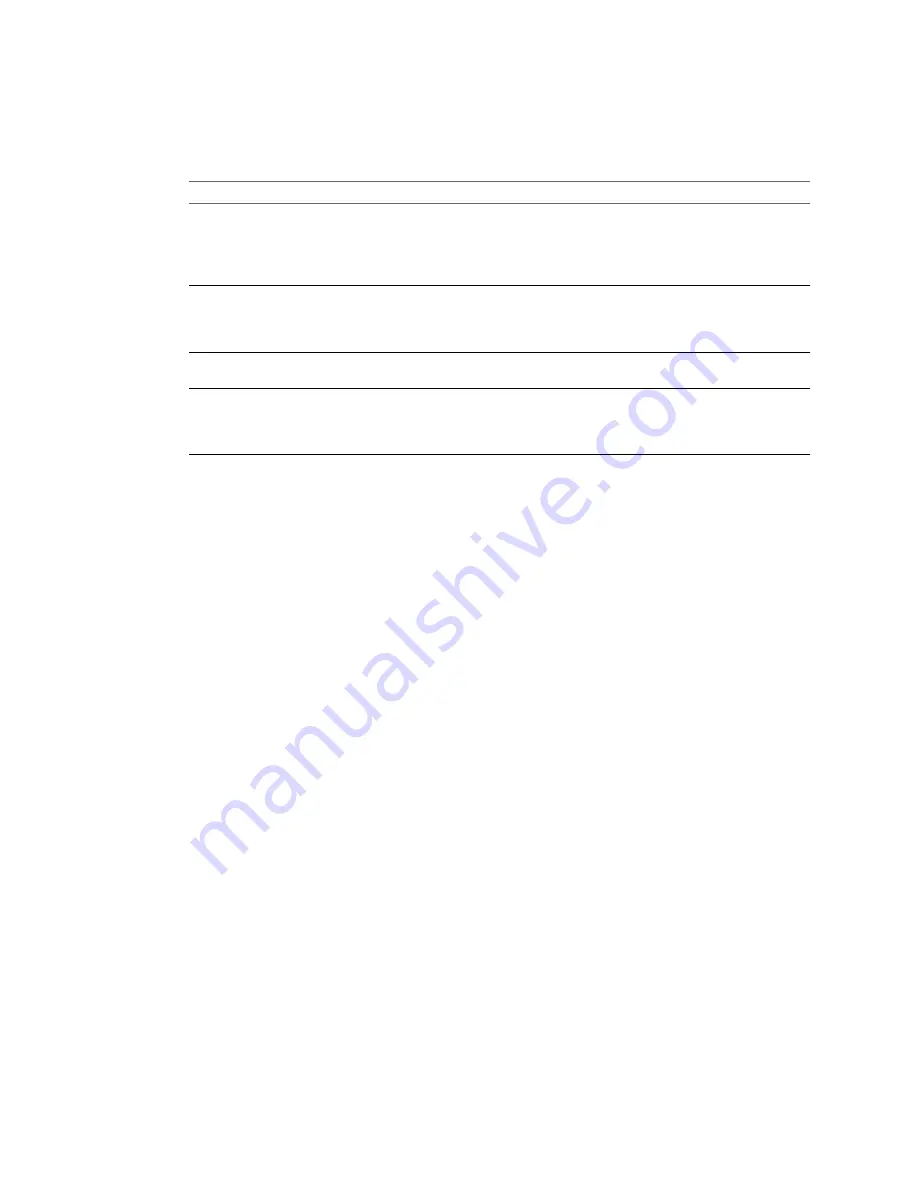
3
In the Choose Setup Language dialog box, select the language for the install process and click OK.
4
On the Setup Type page, select Client-Server installation (advanced) and click Next.
5
On the Custom Setup page, select the components that you want to install and click Next.
Option
Description
Converter server
Converter Standalone server manages the conversion tasks. It handles the
communication between the Converter Standalone clients and Converter
Standalone agents. You cannot install Converter server alone. You must
install Converter Standalone server together with Remote access or with the
Converter Standalone client, or with both.
Remote access
If you install Remote access, local and multiple remote Converter Standalone
clients can connect to the local Converter Standalone server. With remote
access you can create and manage conversion tasks remotely. For remote
access, you must perform a client-server installation.
Converter agent
Install Converter Standalone agent to allow the local machine to be a source
machine for conversions.
Converter client
If you install only Converter Standalone client, you can connect to remote
Converter Standalone server. You can then use the remote machine to
convert hosted virtual machines, managed virtual machines, or remote
physical machines.
When you install the Converter Standalone server and Remote access, the local machine becomes a server
for conversions, which you can manage remotely. When you install the Converter Standalone server and
the Converter Standalone client, you can use the local machine to access remote Converter Standalone
servers or create conversion tasks locally.
6
(Optional) If you decided to install Remote access or Converter Standalone agent, modify the Web service
ports on the Port Settings page.
n
Type the HTTPS port service number.
n
Type the HTTP port service number.
n
Type the Agent port service number.
7
On the Ready to Install page, click Install.
8
(Optional) If you installed the Converter Standalone client, deselect Run Converter Standalone Client
now to complete the installation without starting the application at this time.
9
On the Installation Completed page, click Finish.
A prompt might ask you to restart your system.
The selected Converter Standalone components are installed on the local machine and are ready for use.
What to do next
You can use Converter Standalone to convert physical or virtual machine sources to virtual machine
destinations.
Perform a Command-Line Installation in Windows
You can install Converter Standalone from the MS-DOS command prompt or by writing a Windows batch file
(
.bat
) to automate the installation process.
Prerequisites
Make sure your system meets the Converter Standalone system requirements.
Make sure that you have Administrator privileges.
Chapter 3 Installing and Uninstalling Converter Standalone
VMware, Inc.
35
Summary of Contents for CONVERTER STANDALONE 4.3
Page 6: ...VMware vCenter Converter Standalone User s Guide 6 VMware Inc...
Page 32: ...VMware vCenter Converter Standalone User s Guide 32 VMware Inc...
Page 40: ...VMware vCenter Converter Standalone User s Guide 40 VMware Inc...
Page 74: ...VMware vCenter Converter Standalone User s Guide 74 VMware Inc...
Page 84: ...VMware vCenter Converter Standalone User s Guide 84 VMware Inc...
Page 96: ...VMware vCenter Converter Standalone User s Guide 96 VMware Inc...






























