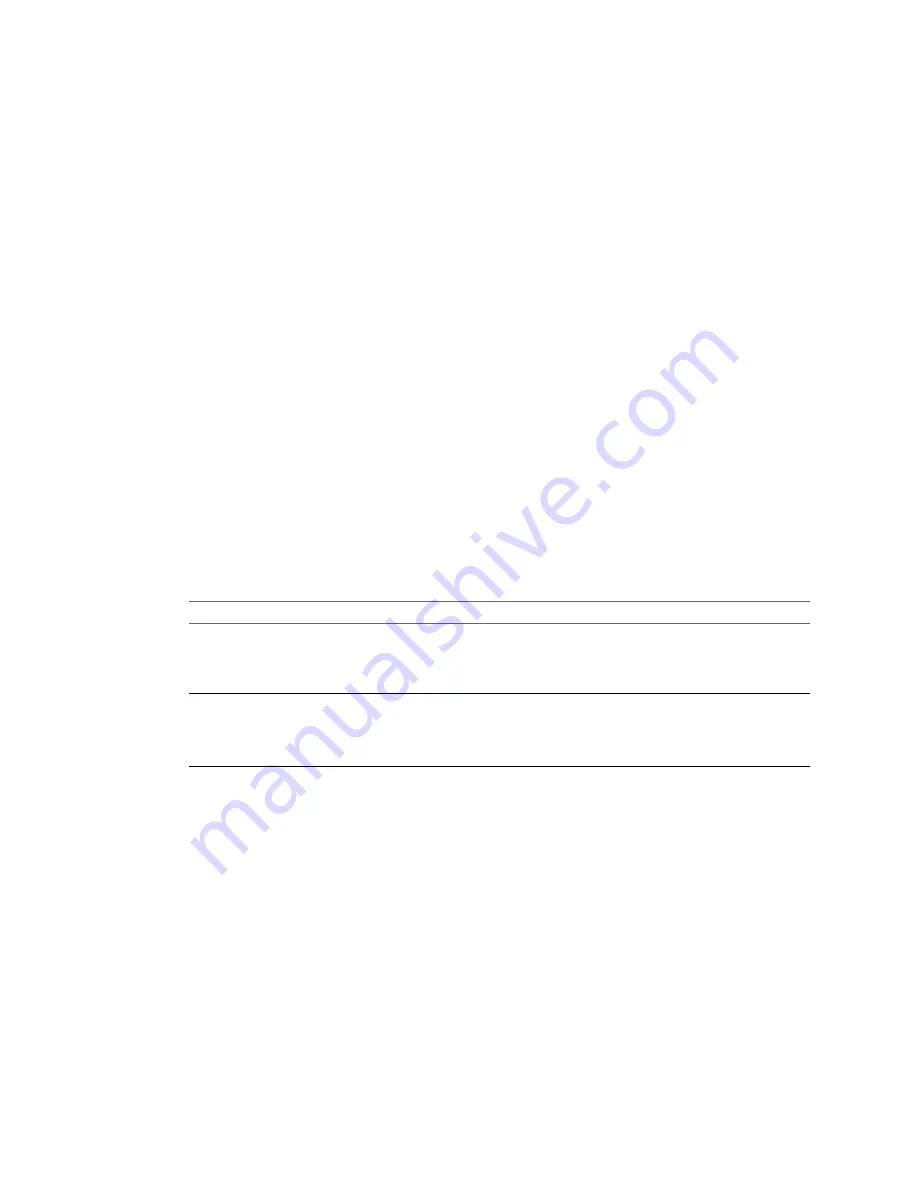
Select a Powered-On Windows Machine to Convert
You can select a running (powered-on) Windows machine to convert. The source machine can be physical or
virtual.
Prerequisites
Before you continue, you must prepare the source Windows machine for conversion.
n
Make sure that the Windows version installed on the powered-on machine is supported. For a list of
supported operating systems, see
“Supported Operating Systems,”
on page 21.
n
Make sure that the Converter Standalone server machine has network access to the Windows source
machine.
n
Turn off firewall applications running on the source machine.
n
Disable file sharing on the source Windows machine.
n
Make sure that no other conversion task is using the source you select.
n
Manually remove any VMware Converter 3.x installations from the source machine.
n
If you plan to convert a powered-on machine by using IPv6, ensure that Converter Standalone server is
installed on Windows Vista, Windows 2008, or Windows 7 operating system.
Procedure
1
On the Source System page of the Conversion wizard, select Powered-on machine from the Select source
type drop-down menu.
2
Select an option that corresponds to your source machine location.
Source Location
Action
Local
Click This local machine.
For local machines, the authorization is set to the current user and cannot be
changed. If remote access is enabled during Converter Standalone
installation, this local machine is treated as a remote physical machine.
Remote
a Click A remote machine.
b Provide the IP address or name of the machine and administrator
credentials.
c
Select the operating system type from the OS Family drop-down menu.
3
(Optional) Click View source details to see hardware and software information about the source machine.
4
Click Next.
If Converter Standalone agent is not already installed on the source machine, a dialog box appears. In it,
you confirm the installation and select an uninstallation method for Converter Standalone agent.
5
(Optional) Select the uninstallation procedure for Converter Standalone agent and click Yes.
Converter Standalone agent is installed on the source machine.
Converter Standalone agent prepares the source machine for conversion.
What to do next
On the Destination System page you can select the destination type for the new virtual machine.
Chapter 4 Convert a Physical or Virtual Machine
VMware, Inc.
43
Summary of Contents for CONVERTER STANDALONE 4.3
Page 6: ...VMware vCenter Converter Standalone User s Guide 6 VMware Inc...
Page 32: ...VMware vCenter Converter Standalone User s Guide 32 VMware Inc...
Page 40: ...VMware vCenter Converter Standalone User s Guide 40 VMware Inc...
Page 74: ...VMware vCenter Converter Standalone User s Guide 74 VMware Inc...
Page 84: ...VMware vCenter Converter Standalone User s Guide 84 VMware Inc...
Page 96: ...VMware vCenter Converter Standalone User s Guide 96 VMware Inc...






























