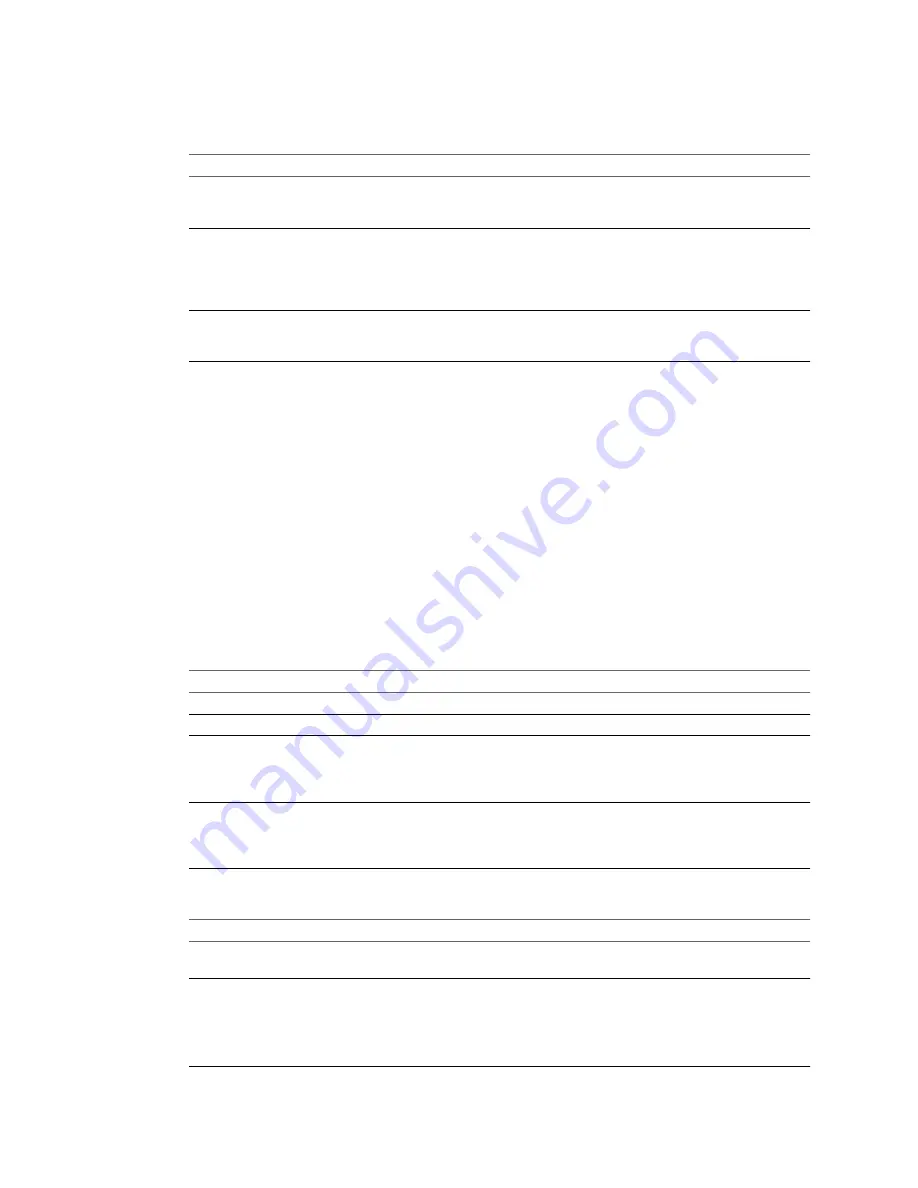
Procedure
u
In the Data to copy pane, select a copy mode from the Data copy type drop-down menu.
Option
Description
Copy all disks and maintain layout
Results in disk-based cloning. You can preserve the source disk layout in the
destination virtual machine. This option is not available for physical machine
sources.
Select volumes to copy
Results in volume-based cloning. You can select the volumes to be copied to
the destination virtual machine. You can also resize and reorganize the
volume layout. This option is available for powered-on source machines that
run Windows and Linux, and for all other supported sources that run
Windows.
Linked clone
A linked clone allows you to create a VMware virtual machine that shares
the virtual disk of the source machine or system image. This option is
available for hosted sources and hosted destinaitons.
Depending on the destination you select, several destination disk types are available. To support
destination virtual disks on FAT file systems, divide the source data into 2GB files. For detailed information
on destination virtual disks types, see
“Destination Disk Types,”
on page 18.
Resize a Volume
To manage disk space on the destination datastore, you can resize the disk volumes before you begin the
conversion.
Prerequisites
On the Options page of the Conversion wizard, click Data to copy in the options list.
Procedure
1
From the Data copy type drop-down menu, select Select volumes to copy.
2
In the Destination size column, select an option to specify the size of a destination volume.
Option
Description
Maintain size
Maintains the original source volume size.
Min size
Copies only the used space of the source volume.
Type size in GB
Allows you to type a custom size in GB for the destination volume. The value
cannot be smaller than the used space on the source volume, but can be larger
than the total size of the source volume. The maximum allowed disk size for
the destination is 999GB.
Type size in MB
Allows you to type a custom size in MB for the destination volume. The value
cannot be smaller than the used space on the source volume, but can be larger
than the total size of the source volume. The maximum allowed disk size for
the destination is 999GB.
3
Save your settings.
Option
Description
Select another option from the
options list
Saves your settings and displays the pane for the selected option.
Click Next
Saves your settings and displays the next page of the Conversion wizard.
n
The Customizations page is displayed if you select Customize guest
preferences for the virtual machine in the Advanced options pane.
n
The Summary page is displayed if you do not select Customize guest
preferences for the virtual machine in the Advanced options pane.
VMware vCenter Converter Standalone User's Guide
52
VMware, Inc.
Summary of Contents for CONVERTER STANDALONE 4.3
Page 6: ...VMware vCenter Converter Standalone User s Guide 6 VMware Inc...
Page 32: ...VMware vCenter Converter Standalone User s Guide 32 VMware Inc...
Page 40: ...VMware vCenter Converter Standalone User s Guide 40 VMware Inc...
Page 74: ...VMware vCenter Converter Standalone User s Guide 74 VMware Inc...
Page 84: ...VMware vCenter Converter Standalone User s Guide 84 VMware Inc...
Page 96: ...VMware vCenter Converter Standalone User s Guide 96 VMware Inc...






























