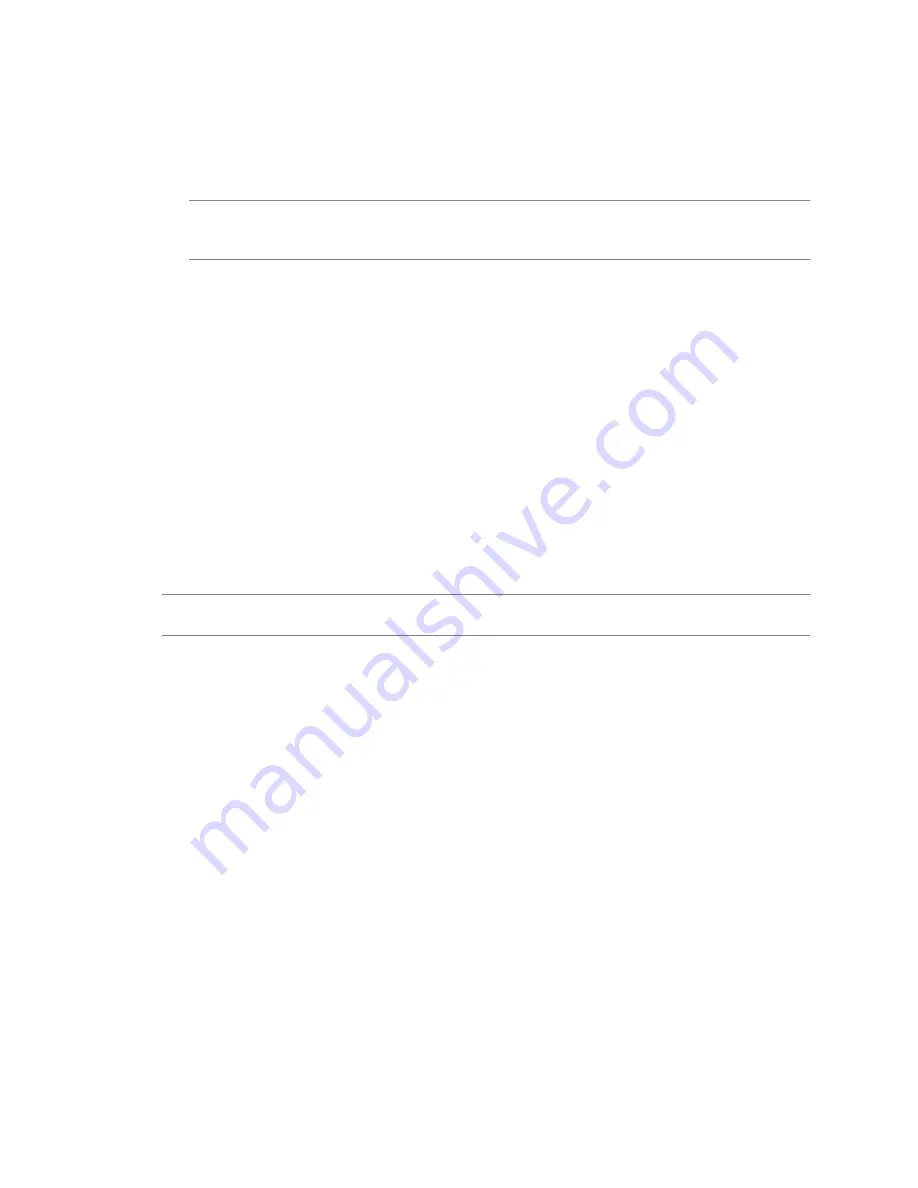
Procedure
1
On the Source Machine page, select the virtual machine you want to convert.
You can search for virtual machines in the inventory by typing one or more letters of their names in the
Search for name with text box. You can clear your search by clicking Clear.
N
OTE
You can select only powered-off virtual machines. To convert a running machine, select a powered-
on machine. To convert a suspended machine, either power it off and use the current procedure, or power
it on and select a powered-on machine as the source.
2
(Optional) To refresh the inventory, click Refresh.
3
(Optional) To view more details about the virtual machine to convert, click View source details.
4
Click Next to proceed to the Destination System page.
The Converter Standalone agent prepares the Hyper-V source machine for conversion.
What to do next
On the Destination System page you can select the destination type for the new virtual machine.
Select a Destination for the New Virtual Machine
When you set up a conversion task, you must select a destination for the new virtual machine.
When you use a VMware DRS cluster as the destination, set VMware DRS Power Management (DPM) to
manual. This setting ensures that DPM does not power off the ESX hosts that Converter Standalone uses. When
the conversion process completes, restore DPM to its original settings. For information about how to change
DPM settings, see the Resource Management Guide.
N
OTE
For conversions of powered-on source machines that run Linux, the only supported destination is a
VMware Infrastructure destination.
Select a Managed Destination
You can convert a virtual machine to use with ESX/ESXi or with an ESX/ESXi host that vCenter Server manages.
Procedure
1
On the Destination System page, select VMware Infrastructure virtual machine from the Select
destination type drop-down menu.
2
Provide the IP address or host name and credentials for authentication with the ESX host or the vCenter
Server.
3
Click Next to proceed to the Destination Virtual Machine page.
What to do next
On the Destination Virtual Machine page, you can specify the name of the destination virtual machine and
select the folder in which it should reside.
Name the Destination Virtual Machine and Select a Folder
For VMware Infrastructure destinations, you can select the destination folder and rename the destination
virtual machine.
If you connect to an ESX host directly, you can view only the list of virtual machines. Therefore, you cannot
select a destination folder.
VMware vCenter Converter Standalone User's Guide
48
VMware, Inc.
Summary of Contents for CONVERTER STANDALONE 4.3
Page 6: ...VMware vCenter Converter Standalone User s Guide 6 VMware Inc...
Page 32: ...VMware vCenter Converter Standalone User s Guide 32 VMware Inc...
Page 40: ...VMware vCenter Converter Standalone User s Guide 40 VMware Inc...
Page 74: ...VMware vCenter Converter Standalone User s Guide 74 VMware Inc...
Page 84: ...VMware vCenter Converter Standalone User s Guide 84 VMware Inc...
Page 96: ...VMware vCenter Converter Standalone User s Guide 96 VMware Inc...






























