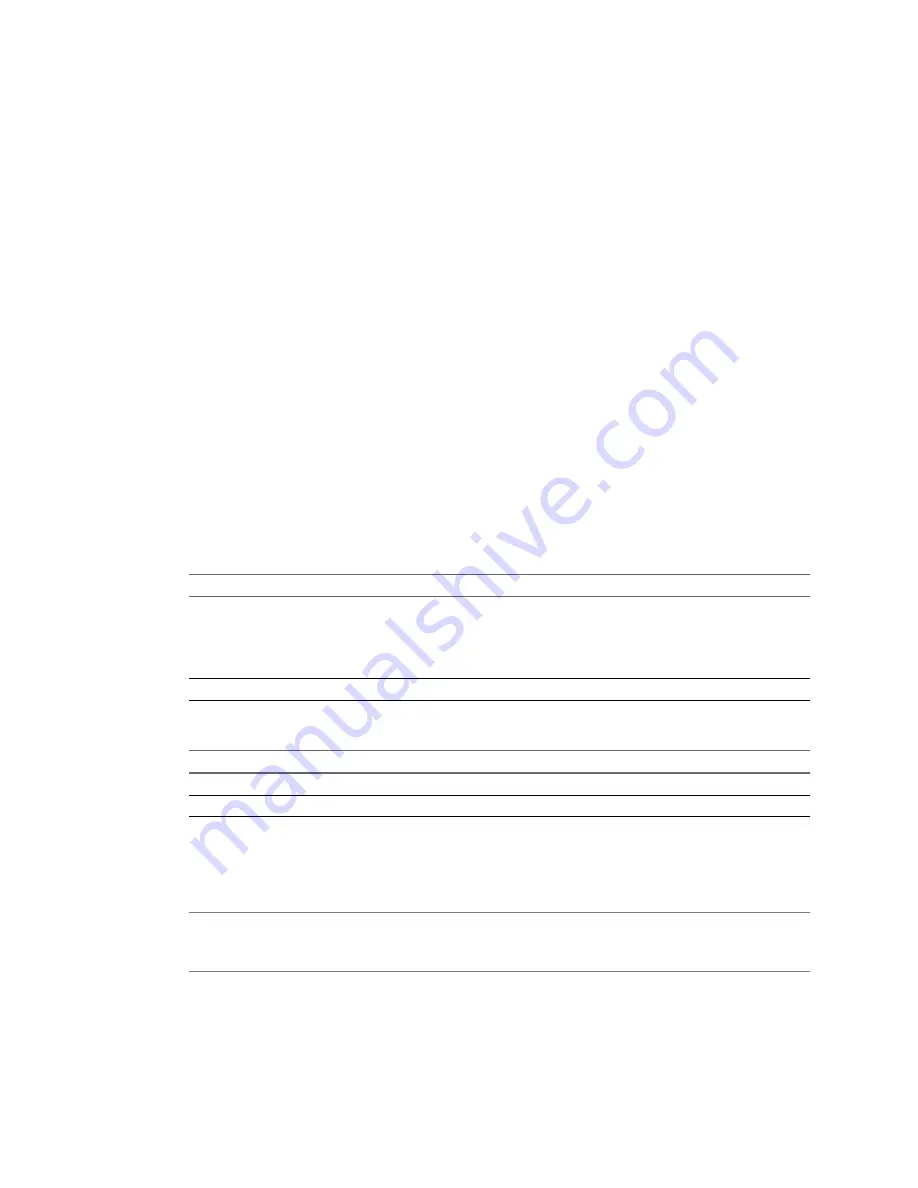
Procedure
1
On the Source System page of the Conversion wizard, select VMware Infrastructure virtual machine
from the Select source type drop-down menu.
2
Provide the IP address or host name and credentials for authentication with the ESX host or the vCenter
Server, and click Next.
The Source Machine page appears, displaying the host name or IP address and the inventory of the ESX host
or the vCenter Server.
What to do next
On the Source Machine page of the Conversion wizard, you can browse the virtual infrastructure inventory
and select the virtual machine to convert.
Specify the vCenter Server Virtual Machine to Convert
If you choose to convert a virtual machine managed by a vCenter Server or ESX host, you must browse the
inventory to locate the source virtual machine.
Prerequisites
On the Source System page of the Conversion wizard, select VMware Infrastructure virtual machine as the
conversion source and click Next to proceed to the Source Machine page.
Procedure
1
(Optional) If you are connected to a vCenter Server, select a virtual machine view from the Specify
machine with drop-down menu.
Option
Description
Hosts and Clusters
The Inventroy tree pane provides a view of hosts, clusters, resource pools,
and vApps. If you select a host managed by a cluster, you see the full list of
virtual machines and templates in the VM list view. If you select a standalone
host or a cluster, you see only the virtual machines that are not deployed in
the resource pools of that host or cluster.
VMs and Templates
The Inventory tree pane provides a view of datacenters and VM folders.
2
(Optional) If you are connected to a vCenter Server, select an object from the Inventory tree pane.
Option
Description
Hosts and Clusters
Select cluster, ESX host, resource pool, or vApp.
VMs and Templates
Select datacenter or VM folder.
3
From the virtual machines list, select the virtual machine you want to convert.
You can search for virtual machines in the VM list by typing one or more letters of their names in the
Search for name with text box. You can clear your search by clicking Clear.
N
OTE
If you connect to a vCenter Server that has a disconnected ESX instance (powered off, connected
to another vCenter Server, or in maintenace mode), you cannot select a virtual machine from that ESX
host.
4
(Optional) To refresh the Inventory, click Refresh.
5
(Optional) To view more details about a machine, select it and click View source details.
6
Click Next to proceed to the Destination System page.
Chapter 4 Convert a Physical or Virtual Machine
VMware, Inc.
45
Summary of Contents for CONVERTER STANDALONE 4.3
Page 6: ...VMware vCenter Converter Standalone User s Guide 6 VMware Inc...
Page 32: ...VMware vCenter Converter Standalone User s Guide 32 VMware Inc...
Page 40: ...VMware vCenter Converter Standalone User s Guide 40 VMware Inc...
Page 74: ...VMware vCenter Converter Standalone User s Guide 74 VMware Inc...
Page 84: ...VMware vCenter Converter Standalone User s Guide 84 VMware Inc...
Page 96: ...VMware vCenter Converter Standalone User s Guide 96 VMware Inc...






























