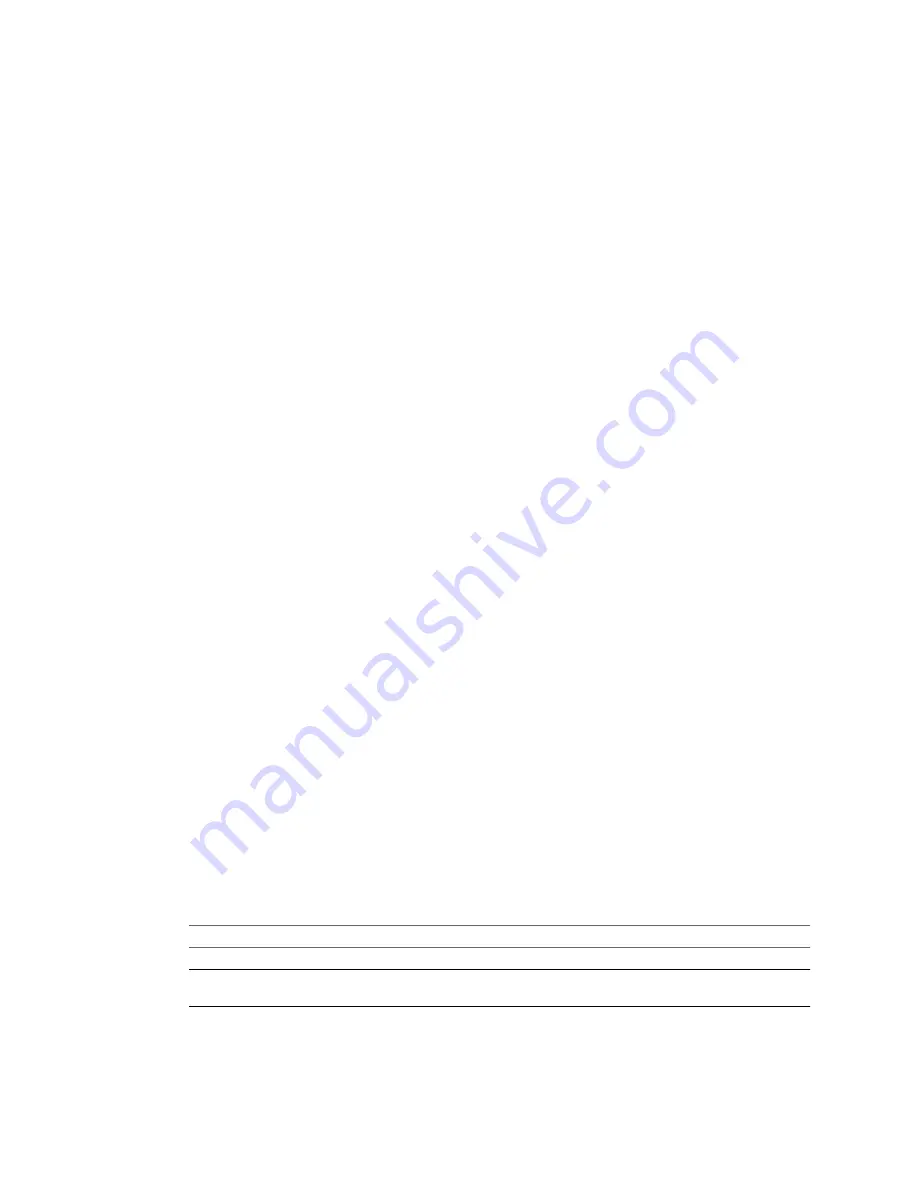
Procedure
1
On the Customizations page, select Computer information from the options list.
2
Customize the guest operating system identity.
a
In the Computer Name text box, specify a computer name to identify the virtual machine on the
network.
Valid characters include A-Z, a-z, 0-9, and the hyphen (-). The underscore (_) is nonstandard, but
Converter Standalone permits it. The recommended length for most languages is 15 characters or less.
Computer names cannot consist only of numerals.
b
In the Owner Name text box, write the name of the owner of the virtual machine.
Valid characters include A-Z, a-z, 0-9, and the hyphen (-). The underscore (_) is nonstandard, but
Converter Standalone permits it. The owner name cannot have more than 63 characters or consist
only of numerals.
c
In the Organization field, enter an organization name.
Valid characters include all printable characters. The limit is 63 characters.
3
(Optional) To create a new security identifier, select Generate New Security ID (SID).
By default, the security ID is selected for source systems that run Windows Vista or later and cannot be
deselected.
The identifiers of the destination virtual machine are assigned according to your settings.
What to do next
You can select another option to set or click Next to view a summary of the conversion task. If the Next button
is inactive, check the Current settings list for other settings that need your attention on this page.
Enter the Windows License Information
Ensure that you enter licensing information for all destination virtual machines running guest operating
systems as necessary.
Prerequisites
On the Options page of the Conversion wizard, click Advanced, select Customize guest preferences for the
virtual machine, and click Next to view and adjust the available customization options.
Procedure
1
On the Customizations page, select Windows license from the options list.
2
Type Product ID information for the destination virtual machine.
3
(Optional) Select Include server license information if the guest operating system is Windows Server
2003 or Windows Server 2008.
4
Select a Server license mode option.
Option
Description
Per seat
For individual user licenses.
Per server
For a concurrent user license. Specify the Maximum connections value when
you select this option.
The Windows license information is saved to the destination virtual machine after the conversion.
VMware vCenter Converter Standalone User's Guide
64
VMware, Inc.
Summary of Contents for CONVERTER STANDALONE 4.3
Page 6: ...VMware vCenter Converter Standalone User s Guide 6 VMware Inc...
Page 32: ...VMware vCenter Converter Standalone User s Guide 32 VMware Inc...
Page 40: ...VMware vCenter Converter Standalone User s Guide 40 VMware Inc...
Page 74: ...VMware vCenter Converter Standalone User s Guide 74 VMware Inc...
Page 84: ...VMware vCenter Converter Standalone User s Guide 84 VMware Inc...
Page 96: ...VMware vCenter Converter Standalone User s Guide 96 VMware Inc...






























