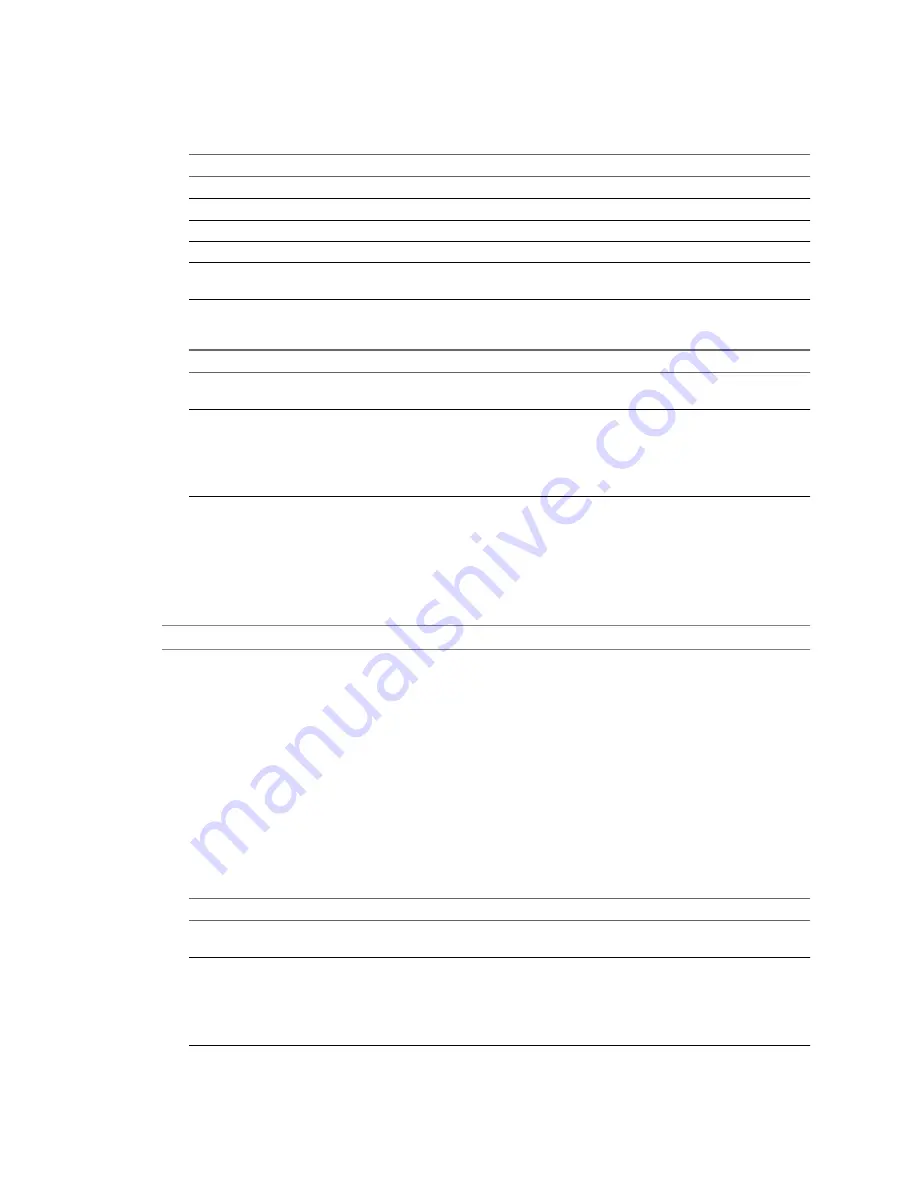
Procedure
1
From the Disk controller drop-down menu, select a disk controller for the destination virtual disk.
Option
Description
SCSI Bus Logic
Use SCSI virtual disks in the destination virtual machine.
IDE
Use IDE virtual disks in the destination virtual machine.
LSI Logic
Use LSI Logic SCSI virtual disks in the destination virtual machine.
LSI Logic SAS
Use LSI Logic SCSI (SAS) virtual disks in the destination virtual machine.
Preserve source
Use the same types of disk controllers as those installed on the source
machine.
2
Save your settings.
Option
Description
Select another option from the
options list
Saves your settings and displays the pane for the selected option.
Click Next
Saves your settings and displays the next page of the Conversion wizard.
n
The Customizations page is displayed if you select Customize guest
preferences for the virtual machine in the Advanced options pane.
n
The Summary page is displayed if you do not select Customize guest
preferences for the virtual machine in the Advanced options pane.
Configure the Network Settings of the Destination Virtual Machine
You can change the number of network adapters and select the network that the destination virtual machine
uses. You can also set network adapters to connect to the network when the destination virtual machine powers
on.
N
OTE
You cannot use IPv6 to customize the guest operating systems of virtual machines.
Prerequisites
On the Options page of the Conversion wizard, select Networks from the options list.
Procedure
1
From the Network adapters to connect drop-down menu, select the number of network adapters to be
used by the destination virtual machine.
2
Use the Network drop-down menu to select the network that the adapter connects to.
3
To connect an adapter when you power on the destination virtual machine, select the Connect at power-
on check box.
4
Save your settings.
Option
Description
Select another option from the
options list
Saves your settings and displays the pane for the selected option.
Click Next
Saves your settings and displays the next page of the Conversion wizard.
n
The Customizations page is displayed if you select Customize guest
preferences for the virtual machine in the Advanced options pane.
n
The Summary page is displayed if you do not select Customize guest
preferences for the virtual machine in the Advanced options pane.
Chapter 4 Convert a Physical or Virtual Machine
VMware, Inc.
61
Summary of Contents for CONVERTER STANDALONE 4.3
Page 6: ...VMware vCenter Converter Standalone User s Guide 6 VMware Inc...
Page 32: ...VMware vCenter Converter Standalone User s Guide 32 VMware Inc...
Page 40: ...VMware vCenter Converter Standalone User s Guide 40 VMware Inc...
Page 74: ...VMware vCenter Converter Standalone User s Guide 74 VMware Inc...
Page 84: ...VMware vCenter Converter Standalone User s Guide 84 VMware Inc...
Page 96: ...VMware vCenter Converter Standalone User s Guide 96 VMware Inc...






























