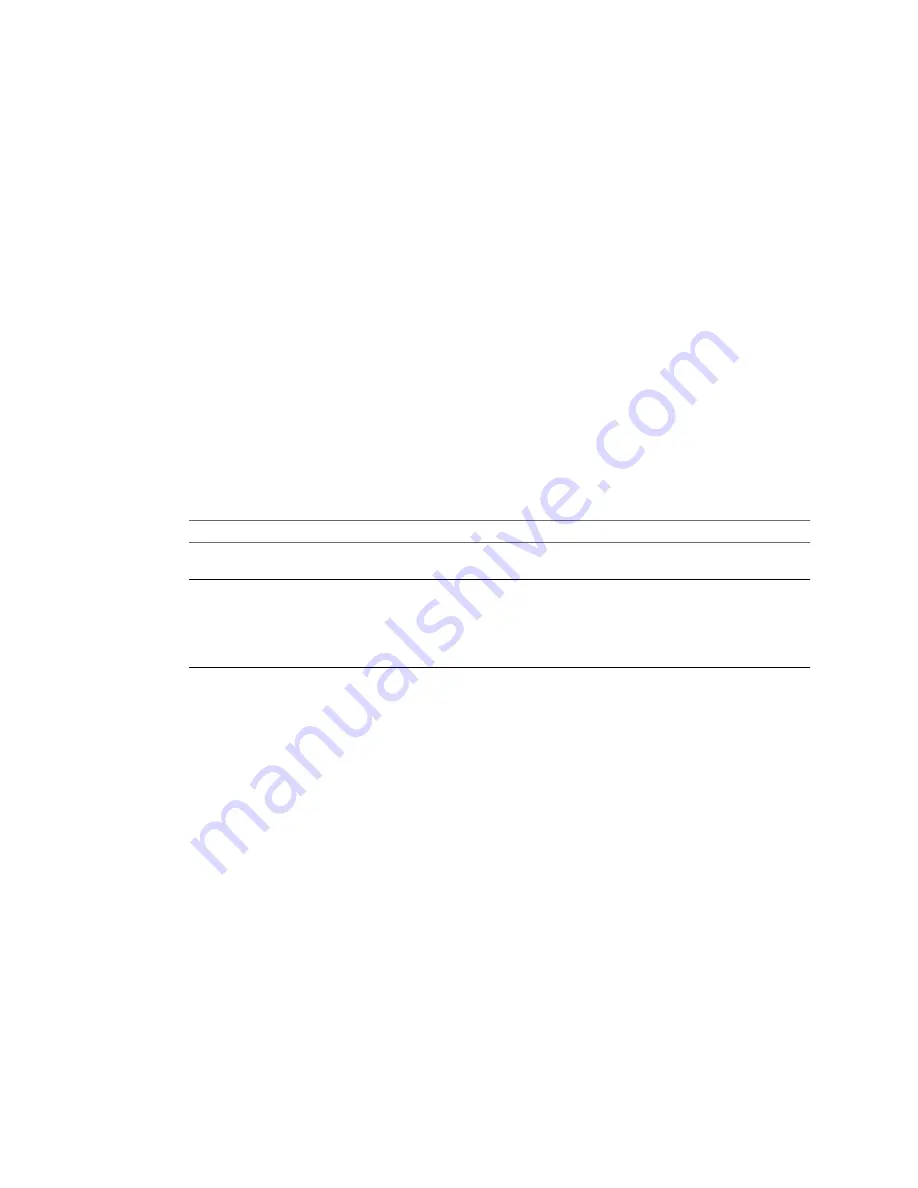
Remove System Restore Checkpoints
When you convert source machines running Windows XP or later, you can remove all System Restore
checkpoints so that the conversion process is faster.
System Restore is enabled on Windows Vista and Windows XP systems by default. For Windows Vista, if you
are performing volume-based file-level cloning, System Restore checkpoints are automatically removed from
the destination virtual machine, regardless of whether the Remove System Restore checkpoints on
destination check box is selected or deselected. If you are performing disk-based cloning or volume-based
block-level cloning, deselecting the check box instructs Converter Standalone to keep the System Restore check
points in the destination virtual machine.
Removing all System Restore checkpoints prevents the target machine from reverting to a preconversion state.
Restoring a checkpoint in the target virtual machine that was created before you cloned the source machine
can damage the system and prevent the destination virtual machine from starting up.
Prerequisites
On the Options page of the Conversion wizard, click Advanced options.
Procedure
1
Select the Remove System Restore checkpoints on destination check box.
2
Save your settings.
Option
Description
Select another option from the
options list
Saves your settings and displays the pane for the selected option.
Click Next
Saves your settings and displays the next page of the Conversion wizard.
n
The Customizations page is displayed if you select Customize guest
preferences for the virtual machine in the Advanced options pane.
n
The Summary page is displayed if you do not select Customize guest
preferences for the virtual machine in the Advanced options pane.
Configure the Conversion Task
You can configure the conversion process and select the behavior of the source and destination machine during
and after conversion. You can change the status of the source and destination services only when the source
machine is running a Windows operating system.
n
Set the Startup Mode for Destination Services
on page 68
To minimize downtime for a Windows service, you can select the service and have it start automatically
on the destination virtual machine. You can also prevent Windows services from automatically starting
on the destination machine.
n
Stop Services Running on the Source Machine
on page 69
You can make sure that you do not lose data from services running on the source machine. You can select
the services that you want to stop before Converter Standalone synchronizes the data between the source
and destination machine. As a result, the services do not generate data while source and destination
machines are synchronized.
n
Synchronize the Destination Machine with Changes Made to the Source Machine
on page 70
When you convert a powered-on Windows machine, Converter Standalone copies data from the source
machine to the destination machine while the source machine is still running and generating changes.
This process is the first transfer of data. You can transfer data for the second time by copying only the
changes made during the first transfer of data. This process is called synchronization.
Chapter 4 Convert a Physical or Virtual Machine
VMware, Inc.
67
Summary of Contents for CONVERTER STANDALONE 4.3
Page 6: ...VMware vCenter Converter Standalone User s Guide 6 VMware Inc...
Page 32: ...VMware vCenter Converter Standalone User s Guide 32 VMware Inc...
Page 40: ...VMware vCenter Converter Standalone User s Guide 40 VMware Inc...
Page 74: ...VMware vCenter Converter Standalone User s Guide 74 VMware Inc...
Page 84: ...VMware vCenter Converter Standalone User s Guide 84 VMware Inc...
Page 96: ...VMware vCenter Converter Standalone User s Guide 96 VMware Inc...






























