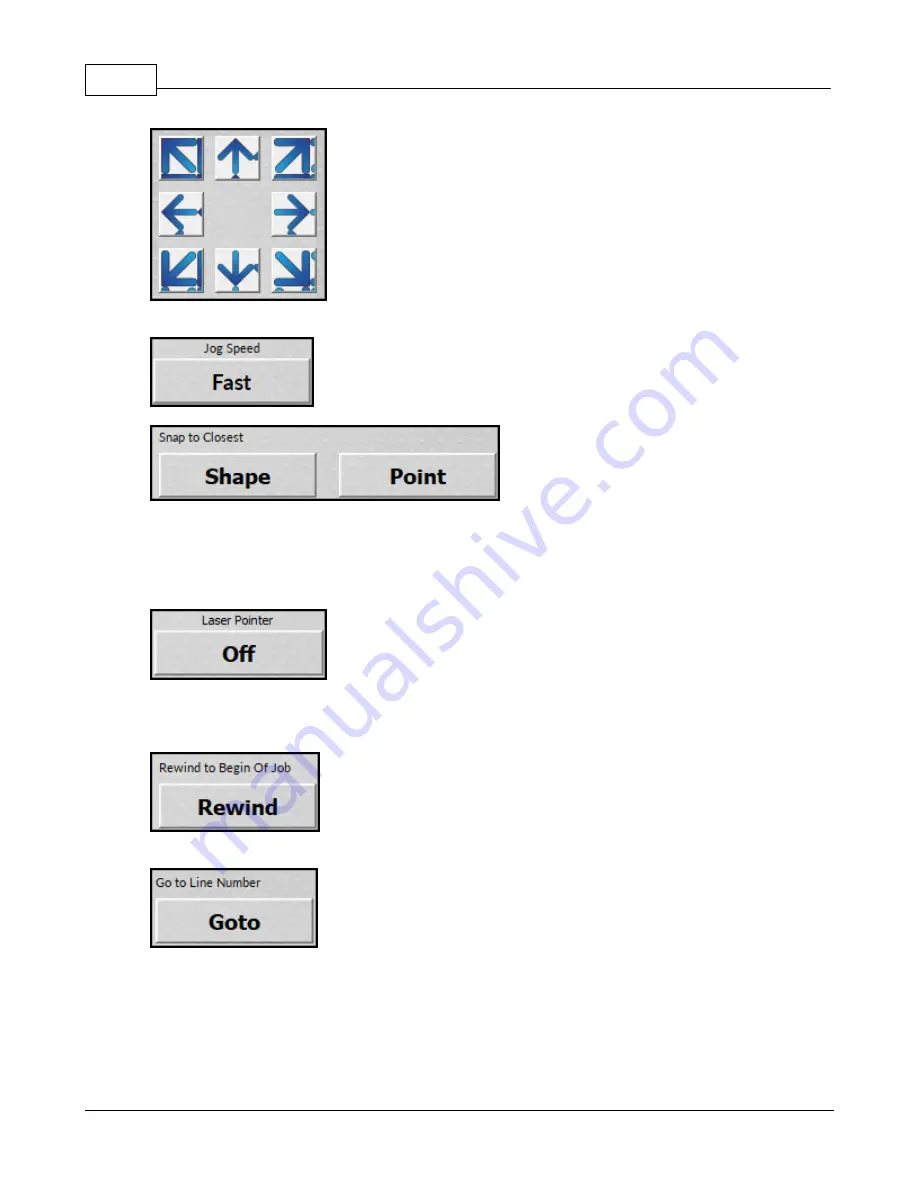
Vision Series 5 Controller User Manual
110
© 2019 Vision Engraving Systems
HINT:
Pressing the jog speed button will toggle the jog speed between fast, medium and slow.
Pressing the shape button in snap to closest will move the tool to the closest object to where the tool
was jogged to.
Pressing the point button in snap to closest will move the tool to the closest point to where the tool was
jogged to.
HINT:
Pressing the laser pointer button will enable the laser pointer. The jog buttons can then be used
to move the red laser pointer to the location desired before pressing snap to closest shape or snap to
closest point.
Pressing the rewind button will move the tool to the beginning of the job.
Pressing the goto line number button will display the numeric keypad. Enter the line number in the
output file that was sent to the machine and press enter. This will move the tool to the location of that
line number.
Summary of Contents for 1624R
Page 1: ...2019 Vision Engraving Systems Vision 1624R 2525 and 2550 Series 5 User Guide Revised 7 3 2019...
Page 20: ...Vision Series 5 Controller User Manual 20 2019 Vision Engraving Systems 1624R Diagrams...
Page 21: ...1624R 2525 and 2550 Series 5 Installation 21 2019 Vision Engraving Systems...
Page 22: ...Vision Series 5 Controller User Manual 22 2019 Vision Engraving Systems...
Page 26: ...Vision Series 5 Controller User Manual 26 2019 Vision Engraving Systems 2525 2550 Diagrams...
Page 27: ...1624R 2525 and 2550 Series 5 Installation 27 2019 Vision Engraving Systems...
Page 37: ...1624R 2525 and 2550 Series 5 Installation 37 2019 Vision Engraving Systems...
Page 54: ...Vision Series 5 Controller User Manual 54 2019 Vision Engraving Systems...
Page 58: ...Vision Series 5 Controller User Manual 58 2019 Vision Engraving Systems...
Page 128: ...Vision Series 5 Controller User Manual 128 2019 Vision Engraving Systems...
Page 130: ...Vision Series 5 Controller User Manual 130 2019 Vision Engraving Systems...
Page 131: ......
















































