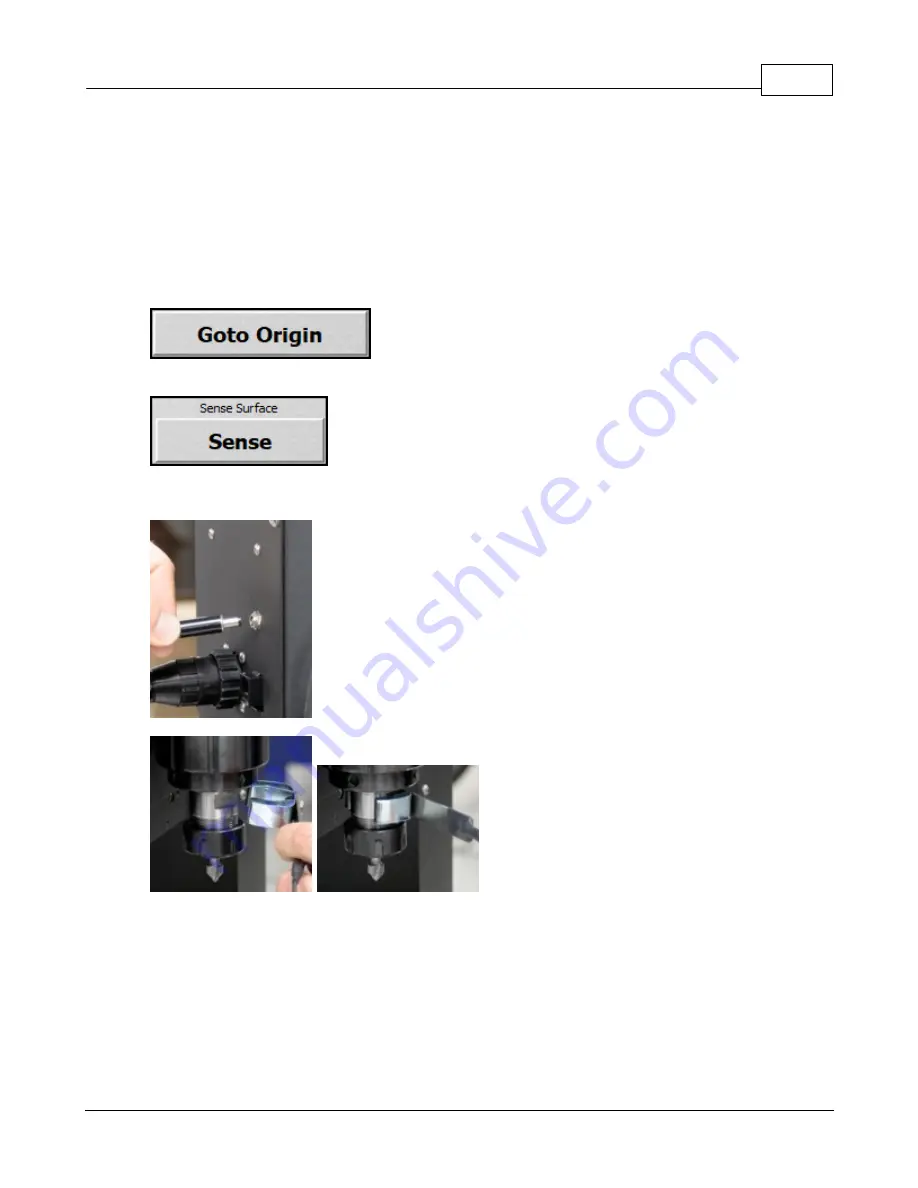
Operation
101
© 2019 Vision Engraving Systems
The Set Surface button is used to set the material surface. This is only needed when the proximity
sensor is not being used.
The procedure for setting the surface is as follows:
1. Press the X & Y jog buttons to move the spindle over the material to be engraved.
2. Press the Z down button until the tool touches the top of the material.
3. Press the Set Surface button. The cutter will raise to the lift height.
4. The status on the pendant will say "Lifting Z to Free Height".
5. Press the goto origin button to move the spindle all the way up and move to the current origin
location.
The goto origin button moves the spindle to the location of the currently selected origin.
The sense surface button is used to automatically set the material surface.
1. Insert the surface senor plug into the carriage assembly plug as shown below.
2. Attach the surface block clip to the spindle as shown below.
3. Place the surface block on the material as shown below.
Summary of Contents for 1624R
Page 1: ...2019 Vision Engraving Systems Vision 1624R 2525 and 2550 Series 5 User Guide Revised 7 3 2019...
Page 20: ...Vision Series 5 Controller User Manual 20 2019 Vision Engraving Systems 1624R Diagrams...
Page 21: ...1624R 2525 and 2550 Series 5 Installation 21 2019 Vision Engraving Systems...
Page 22: ...Vision Series 5 Controller User Manual 22 2019 Vision Engraving Systems...
Page 26: ...Vision Series 5 Controller User Manual 26 2019 Vision Engraving Systems 2525 2550 Diagrams...
Page 27: ...1624R 2525 and 2550 Series 5 Installation 27 2019 Vision Engraving Systems...
Page 37: ...1624R 2525 and 2550 Series 5 Installation 37 2019 Vision Engraving Systems...
Page 54: ...Vision Series 5 Controller User Manual 54 2019 Vision Engraving Systems...
Page 58: ...Vision Series 5 Controller User Manual 58 2019 Vision Engraving Systems...
Page 128: ...Vision Series 5 Controller User Manual 128 2019 Vision Engraving Systems...
Page 130: ...Vision Series 5 Controller User Manual 130 2019 Vision Engraving Systems...
Page 131: ......






























