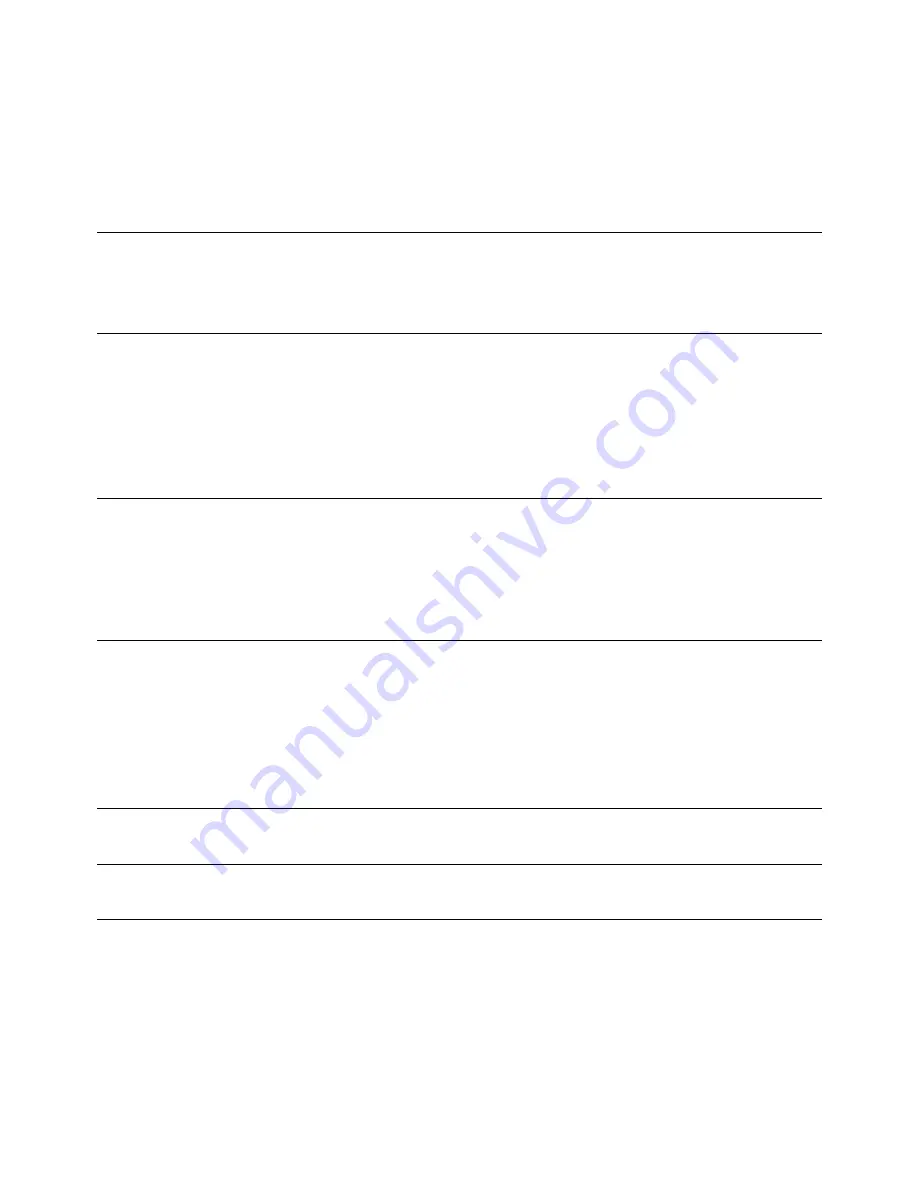
56
Troubleshooting
If Printouts are Incorrect or Print Quality is Poor
Blank label or partial image is
printed
Check print settings:
• Make sure the media size selected matches the size of the
media loaded in the printer.
• Make sure the print quality settings are correct for the media.
Placement of text or graphics is
incorrect
• Make sure the media width guide is pushed against the right
side of the media. See
Load Label Media
on page 22.
• Check print settings:
•
Make sure the media size selected matches the size of the
media loaded in the printer.
•
Make sure the page orientation matches the orientation of
the media loaded in the printer.
Text or graphics are printed
over the gap
• Check print settings: Make sure the selected Sensor type is
correct.
• Make sure the media sensor is positioned under the media.
If the problem persists, it may be due to the application’s failure
to interpret print settings correctly. Check for known issues or
conflicts.
Text or graphics are shifted to
the left
1. Restart the printer using the rear Power switch.
2. Print again and see if the text/graphics are now in the correct
position.
3. If not, on the control panel, select
Menu
Maintenance
Reset
Default Settings
.
Note that if you reset the settings to the defaults, you will lose any
changes you made or color profiles you loaded.
White lines or bands are evenly
spaced across the label
A change in media thickness causes underprinting (white bands).
See
Adjust for Media Thickness
on page 40.
Dark lines or bands are evenly
spaced across the label
A change in media thickness causes overprinting (dark bands).
See
Adjust for Media Thickness
on page 40.
















































