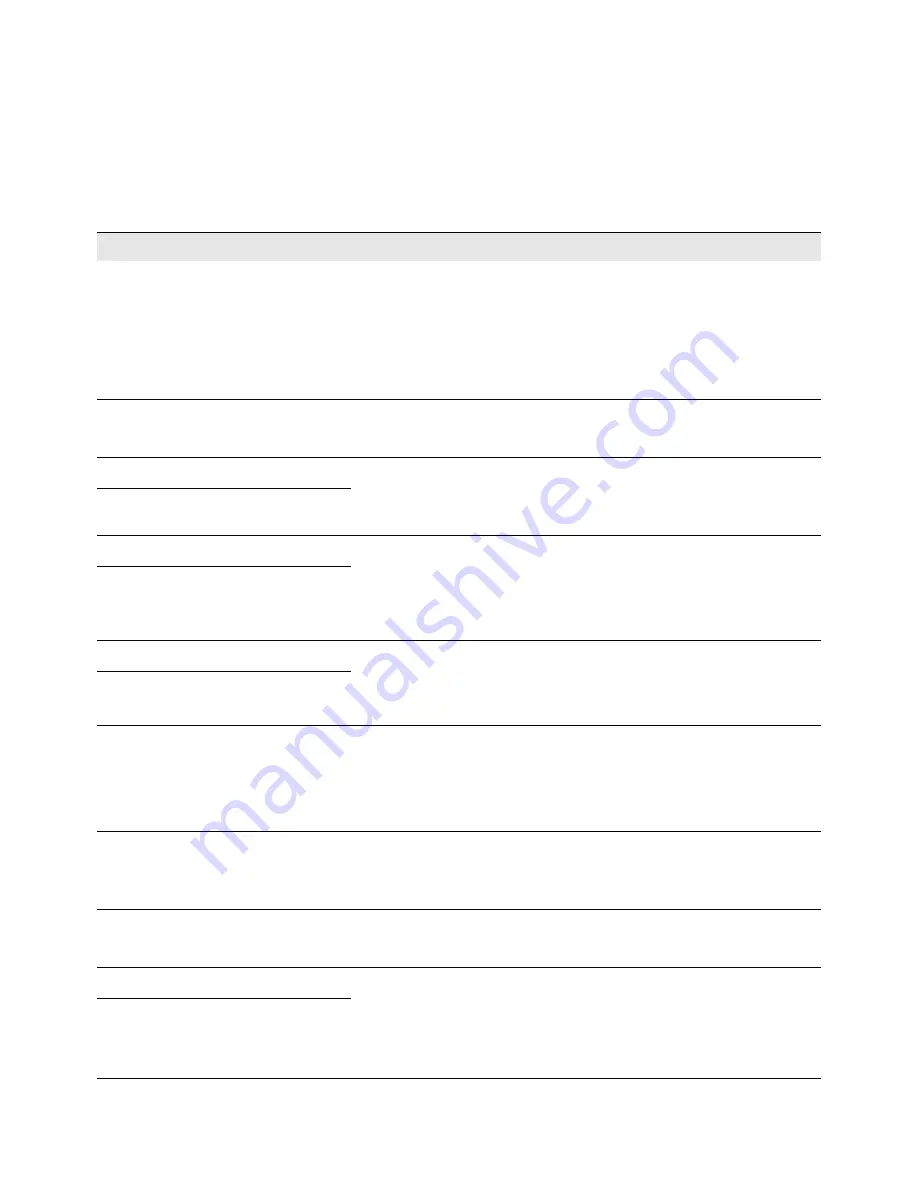
Troubleshooting
53
If Error Messages Appear
Message on Control Panel
Cause/Solution
Alignment Failed
1. Restart the printer and run the printhead alignment procedure
again. (See
Align the Printheads
on page 20.)
2. If the error still appears, remove and reinstall the printheads.
Run the printhead alignment procedure.
3. If the error still appears, remove the printheads and replace
with new ones. Then run the printhead alignment procedure.
Check Paper Path and Restart (1)
Media is jammed.
See
Clearing a Media Jam
on page 59 to clear the jam.
Check Paper Path and Restart (2)
The printhead carriage cannot move freely.
See
If the Printhead Carriage Cannot Move
on page 59 to check
the paper path and carriage.
Carriage Stall
Check Paper Path and Restart (3)
The paper motor cannot move freely.
1. See
Clearing a Media Jam
on page 59 to clear the jam.
2. If the error still appears, continue with
Clearing Media from the
Rear Module
on page 60 to check the rear module.
Paper Motor Stall
Check Paper Path and Restart (4)
The service station has stalled.
1. Restart the printer using the rear Power switch.
2. If the error still appears, contact your VIPColor reseller.
Service Station Stall
Door open
The top cover or ink cartridge compartment door is open.
1. Make sure the top cover or ink cartridge compartment door are
properly closed.
2. If the error still appears, contact your VIPColor reseller.
Incorrect Cartridge (X)
The ink cartridges not recognized.
Replace the ink cartridge with a genuine VIPColor ink cartridge.
See
Replacing Ink Cartridges
on page 44.
Insert or Replace Printhead (1)
No printheads were detected.
Install new printheads. See
Install the Printheads
on page 17.
Insert or Replace Printhead (2)
A printhead is not installed or has failed.
1. Restart the printer.
2. If the error still appears, remove and reinstall the printhead.
3. If the error still appears, replace the printhead.
Printhead Failure
















































