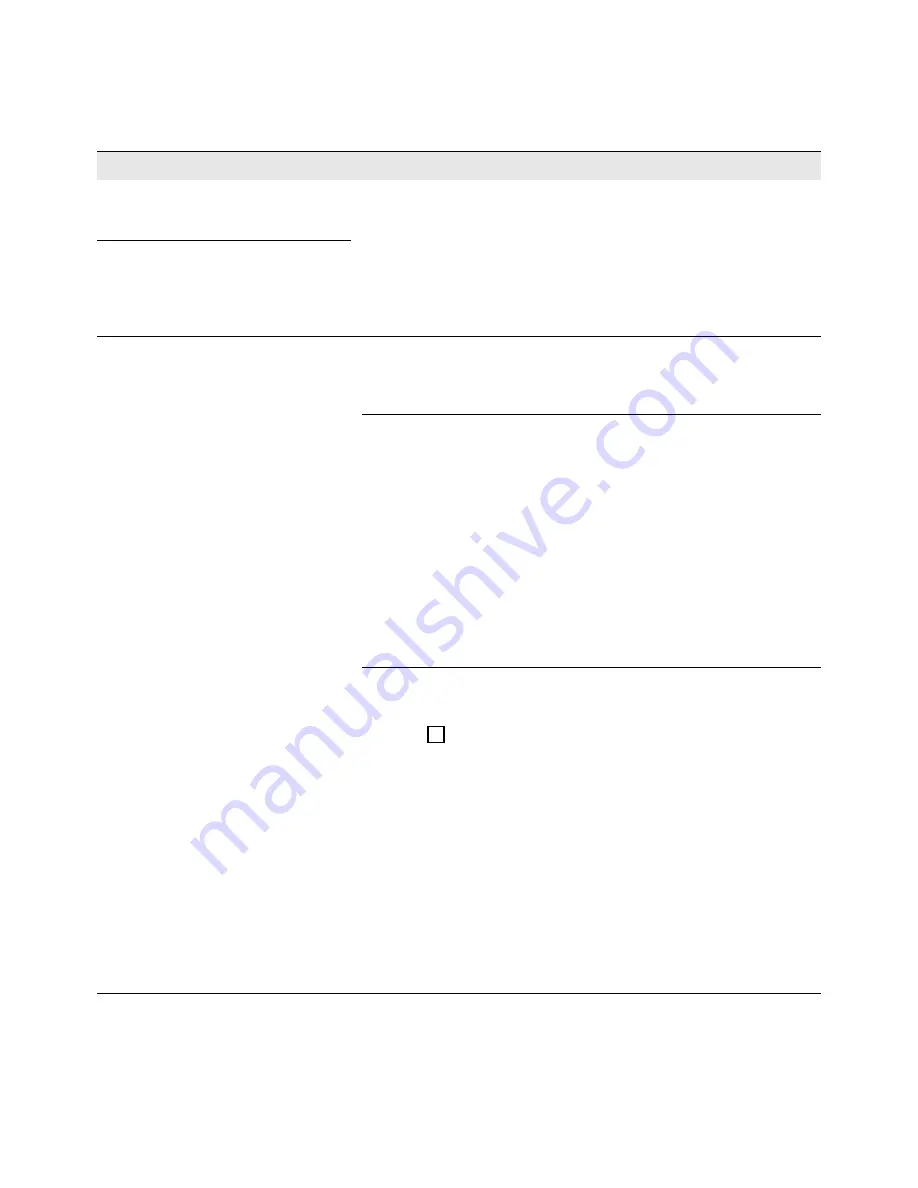
54
Troubleshooting
Insert or Replace Printhead (3)
The printheads are not properly secured.
1. Turn off the printer using the rear Power switch.
2. Make sure both printheads are installed and close the latch
securely.
3. Turn on the printer.
4. If the error still appears, contact your VIPColor reseller.
Printhead not Latched
Out of Paper
Printer has run out of media.
Load media and press
Resume
on the printer control panel to
continue printing.
Media is loaded but could not be detected.
1. Make sure media is loaded properly and the media sensor is
positioned below the media.
2. Check print settings:
Make sure the
Sensor
setting matches the media loaded. (Select
Transmissive
for gap,
Reflective
for black mark,
None
for
continuous media.)
3. On the control panel, select
Menu
Maintenance
Reset Default
Settings
to the settings to the defaults.
Note that if you reset the settings, you will lose any changes
you made.
Media is loaded but the printer only feeds a few labels and does
not print.
1. Press
(clear) on the printer control panel.
2. Remove the media from the printer.
3. On the control panel, select
Menu
Maintenance
Setup Label
Threshold
Auto-Calibration
and ensure this option is
ON
.
4. Reload the media and make sure the media sensor is
positioned under the media.
5. If
Continuous Media Detected
appears on the control panel but
you are not using continuous media, see
Set Label Threshold
Manually
on page 31 to adjust the threshold values.
6. If there is no message on the control panel, make sure the
Sensor
setting matches the media loaded. (Select
Transmissive
for gap,
Reflective
for black mark,
None
for continuous media.)
Message on Control Panel
Cause/Solution
x






























