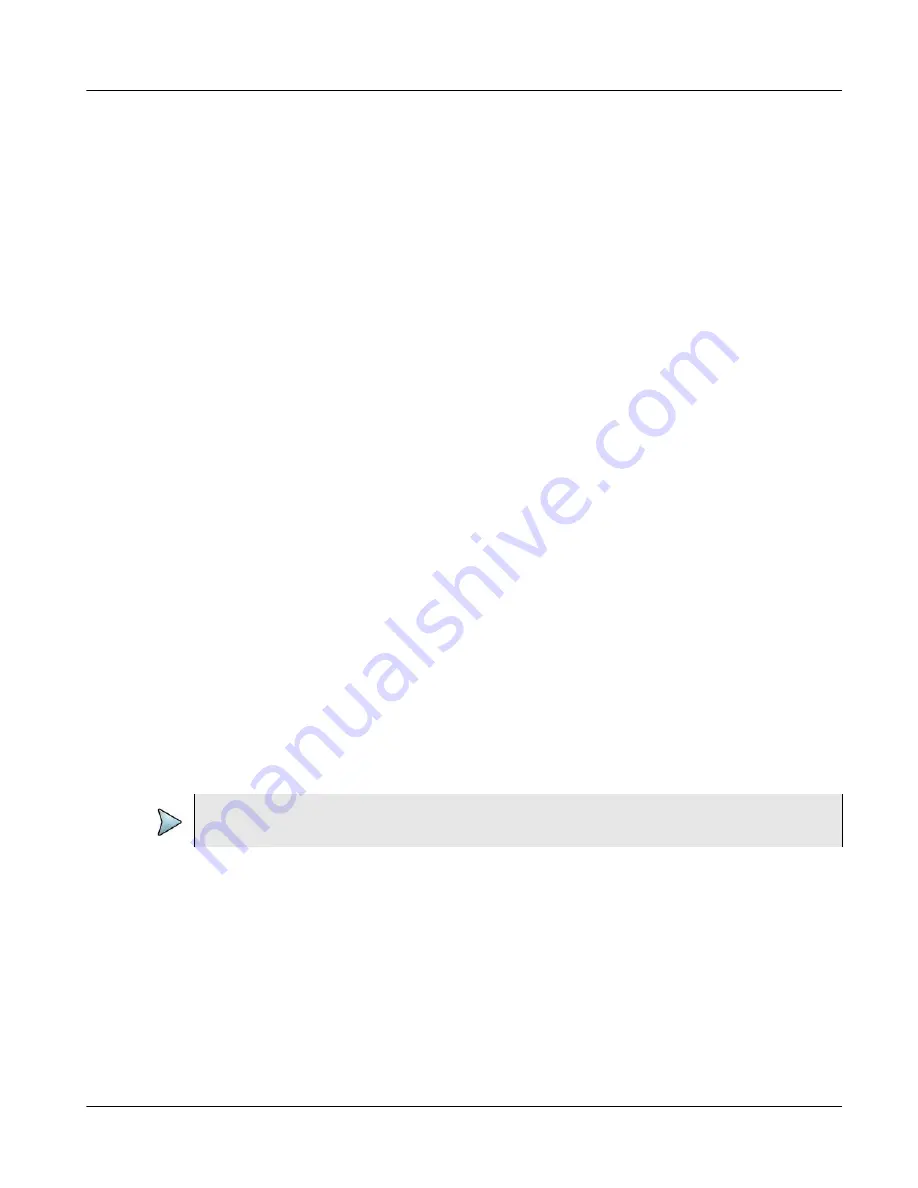
Chapter 1
Xgig1000 System Overview
Xgig1000 12G SAS Chassis
March 2017
Xgig1000 Hardware Guide
Page 7
System Status Indicator
This LED is green when the power is on, and the system is in a normal state. When power
is applied to the chassis, this LED will go from blue to green. Once the LED turns green,
check the Cascade port LEDs to make sure they have stopped flashing indicating that
Sync Discovery is complete. A yellow System LED indicates a warning, for example, a
pending over temperature condition. A red LED indicates an alarm. This means that a fault
exists, for example, an over temperature condition that could cause a system shutdown.
The System LED is off when the system is running diagnostic tests, for example on the
memory, or when the system is being upgraded.
Status Indicator (for the blade)
The Status LED is for the blade within the Xgig1000 chassis. A solid blue LED indicates
the blade is ready to be used. A flashing green LED or a red/purple alternating LED indi-
cates that firmware is being updated. Take care not to disturb the chassis during this
process as it will corrupt the firmware. If this process fails, the Status LED is a steady red.
If the Status LED starts to blink red, you must power cycle the chassis to complete the firm-
ware upgrade by turning the chassis off using the power switch on the back of the chassis
or unplugging the chassis power cord, waiting for 10 seconds, then plugging the power
cord back in or turning the chassis on using the power switch. Unpredictable behavior can
result if the chassis is not properly power cycled.
If you use the Xgig client to update your chassis, the GUI message will indicate that the
upgrade is complete even though there may be a subsequent Xgig1000 blade upgrade
that could last for 15 more minutes. If this process fails, the Status LED is a steady red.
If you use the web initiated chassis upgrade, the user is directed to the Upgrade Status tab
once the upgrade has started. The log displayed in this tab will also indicate the application
install has completed, even though there may be a subsequent blade firmware upgrade
that could last for 15 more minutes. If this process fails, the Status LED is a steady red.
In order to make sure the blade upgrade process is complete, check the Status LED on the
blade, or open the Xgig1000 URL, and select the
Status
tab.
Power Mon Status Indicator
The functionality of this LED is TBD in a future release.
In Use Indicator
For each port, this LED is blue when the port is in use and off when it is not in use.
NOTE
In the case of a blade upgrade failure, contact the
team.
















































