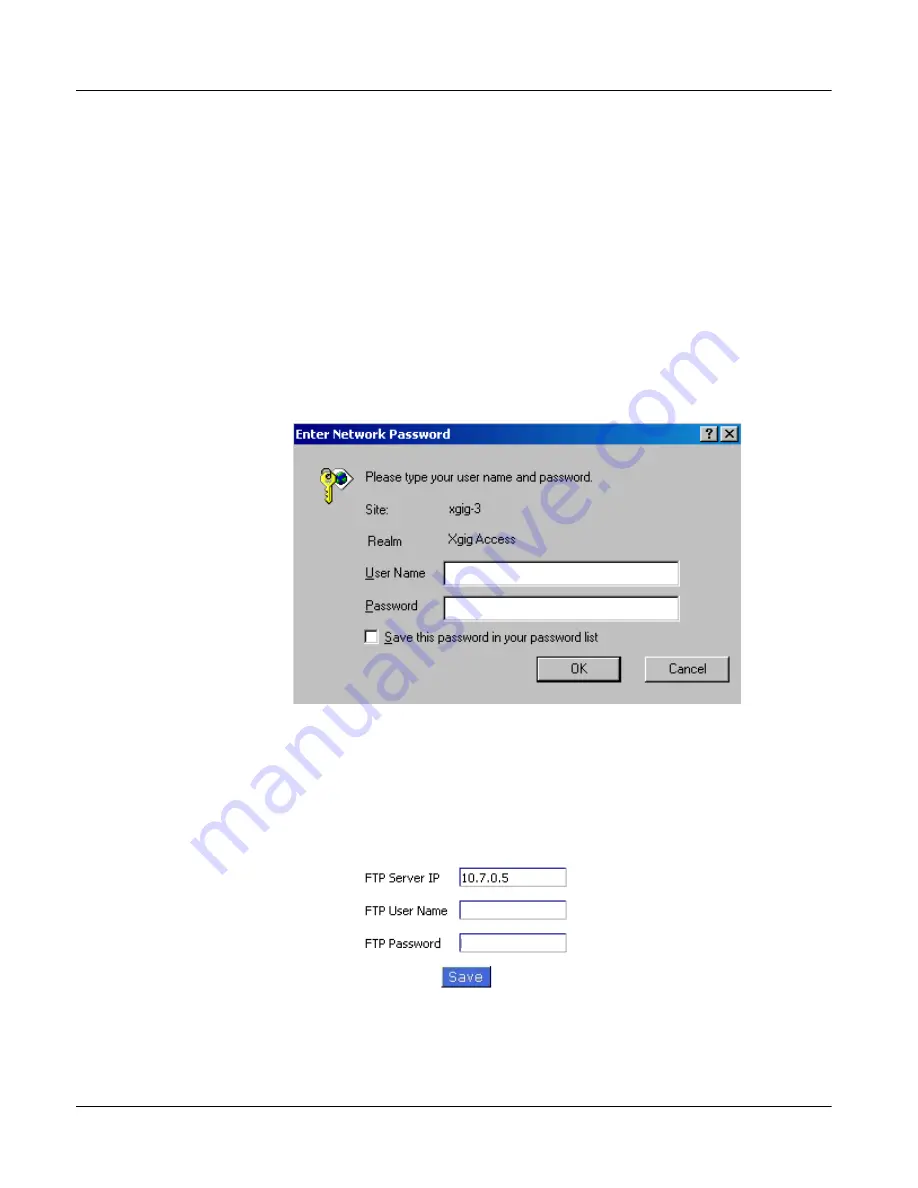
Chapter 3
Administration
System Upgrades
Page 124
Xgig1000 Hardware Guide
March 2017
Upgrading the Xgig1000 System Image and Application Image
Software
Once you have your FTP site set up with the latest version, use this procedure to update
Xgig1000 chassis software.
1
From your browser, access the Xgig Web Utility. Enter the DNS name or IP address
of the Xgig1000 chassis as the URL (for example, https://xgig-3, or https://
10.10.254.3). See “Accessing the Xgig1000 System for Administration” on page 103
for more information about secure login.
2
A log-in screen appears. Enter the account name and password for the Xgig1000
chassis. The default account and password for the Xgig1000 system are “
JDSU
” for
the account name and “
JDSUsnt
” for the password.
Figure 23
Xgig1000 System Login for Upgrade
If you are having a problem reaching the Xgig1000 chassis through the browser, see
“Cannot connect to the Xgig1000 chassis using the web browser” on page 131 in the
Tips and Troubleshooting chapter.
3
Select
FTP
from the
Configuration
section of the Xgig Web Utility. The FTP Config-
uration page appears.
Figure 24
Xgig1000 FTP Configuration
4
Set the IP address of the host running the FTP server with the software image(s). Set
the correct account name and password and click
Save
.






























