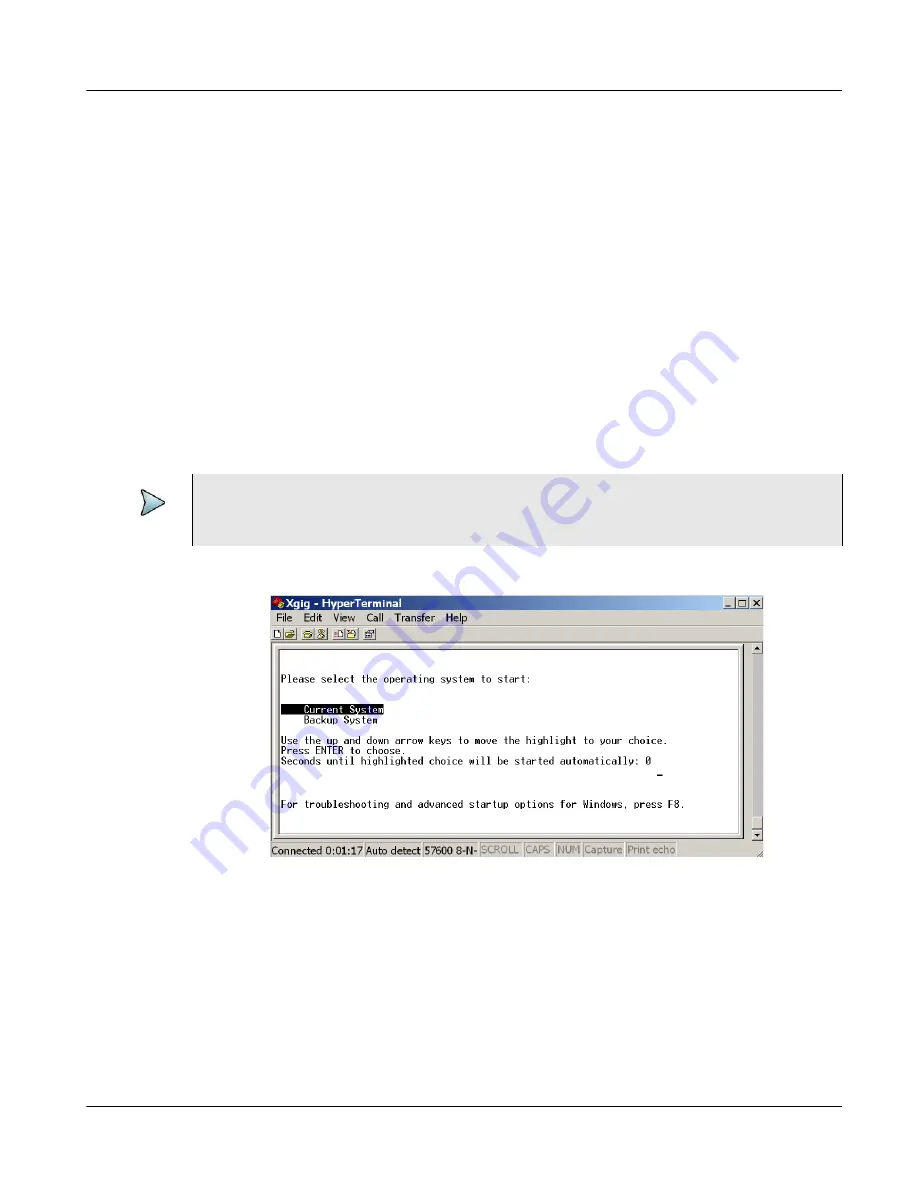
Chapter 2
Xgig1000 System Setup
Setup Instructions
March 2017
Xgig1000 Hardware Guide
Page 89
10
Consult your network administrator to obtain an appropriate Static IP Address, Static
Subnet Mask, and Static Default Gateway for the Xgig1000 chassis. These values
will be specific to the network segment to which the Xgig1000 chassis is attached.
11
Type I and press Enter to set the IP address. Type in the Static IP address in IP
dotted notation.
Record the static IP address assigned to the Xgig1000 chassis. You will need this
address to verify the connect to the Xgig1000 chassis and to use the Xgig Web Utility
to set configuration parameters.
12
Type
M
and press Enter to set the Static Subnet Mask. Type in the IP address in IP
dotted notation (for example, 255.255.255.0).
13
Type
G
and press Enter to set the Static Default Gateway. Type in the IP address in
IP dotted notation.
14
Type
R
to reboot the system. The message “
Do you want to reboot?
” appears.
Press Y to continue with the reboot. When the screen shown below appears, press
Enter
.
Figure 17
HyperTerminal Screen During Xgig1000 Boot
NOTE
You must reboot for changes to take affect. Wait several minutes for the Xgig1000 chas-
sis to boot. During boot, the HyperTerminal screen below will show no activity.






























