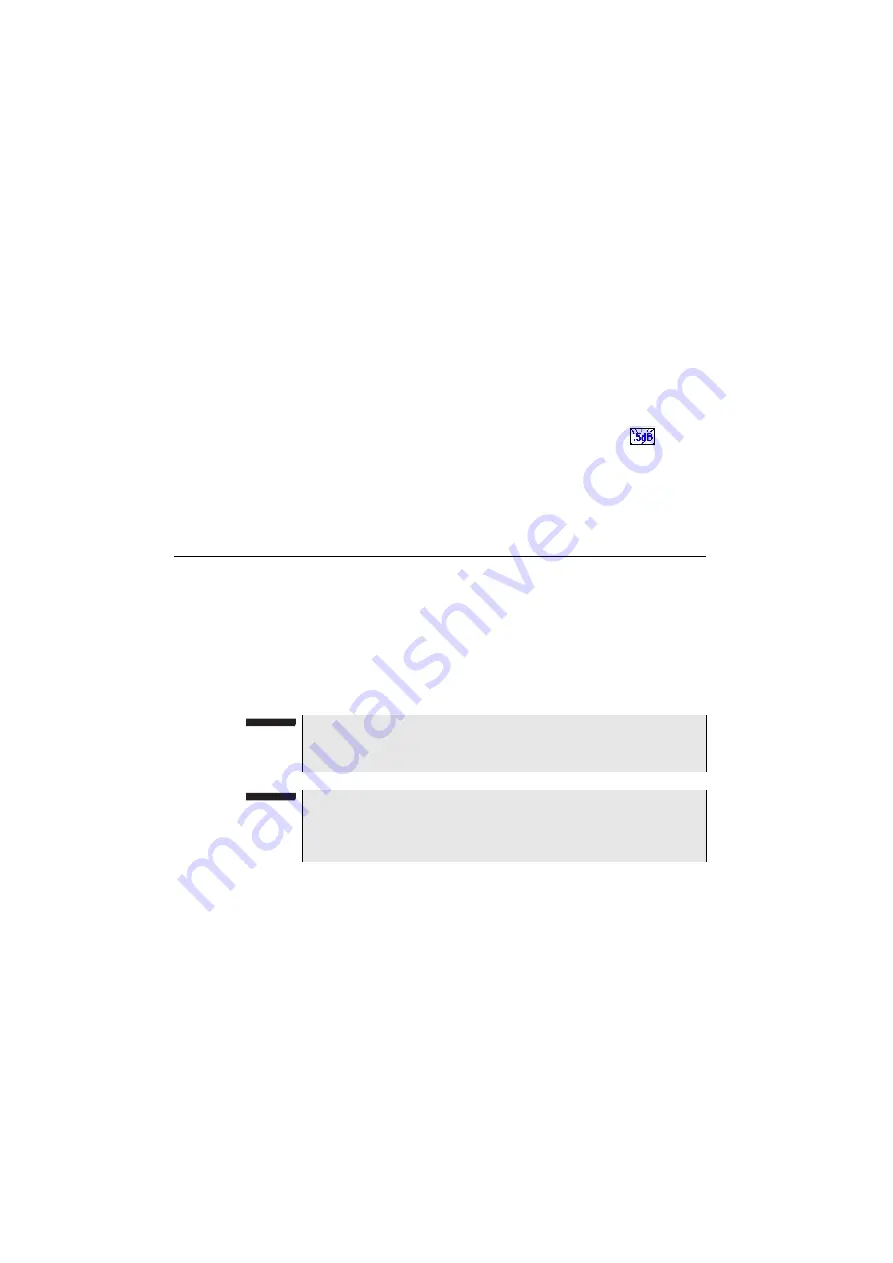
Chapter 5
Power meter, VFL (Visual Fault Locator) and Talkset
Talkset Function
74
User Manual
77000000206 Rev. 007
–
The first file is to be used with the 4000 Platform and allows to
retrieve all measurement results. It is saved with the extension
«.Lts».
–
The second file is a ASCII file using tabulations to separate values.
It is saved with the extension «.txt» and can be opened by the 4000
Platform via the Web Brrowser. It has been designed to be used with
a spreadsheet program on a PC where it allows to retrieve all
measurement results and format them in a nice customized table.
Loading results
In order to load the results of a measurement, select a file
with the
extension «.Lts» in the file explorer (see the chapter «File management»
in the user manual for «4100 modules series»), click on
Load
then
View
trace
.
The LTS tab is displayed with the loaded results in the table.
Talkset Function
The Talkset option enables two operators at opposite ends of an optical
link:
–
To communicate along the fiber.
–
To transfer data along the fiber.
Each end of the optical link must be provided with a Product Name/
Family Brand equipped with the Talkset option.
Talkset
configuration
The talkset configuration is set in the
System Settings
screen, in the
Channel
)
Connections
At each end of the fiber:
n
NOTE
It is possible to use the talkset of the Product Name/Family Brand and
to carry out measurements at the same time, on a different fiber.
NOTE
It is possible to use the Data transfer feature while using the optical
telephone of the Product Name/Family Brand. Nevertheless, the data
transfer speed will be slightly decreased.
Summary of Contents for MTS 4000 Base Unit
Page 2: ......
Page 4: ......
Page 18: ...Table of Contents xiv User Manual 77000000206 Rev 007 ...
Page 30: ...Chapter 1 Introducing the 4000 Base Unit Measurements 8 User Manual 77000000206 Rev 007 ...
Page 44: ...Chapter 2 Starting up Troubleshooting 22 User Manual 77000000206 Rev 007 ...
Page 86: ...Chapter 4 System set up Expert Tools 64 User Manual 77000000206 Rev 007 ...
Page 142: ...Chapter 7 Bluetooth option Removing the Pairing 120 User Manual 77000000206 Rev 007 ...
Page 154: ...Chapter 8 802 11 Wireless Testing 802 11 wireless results 132 User Manual 77000000206 Rev 007 ...
Page 170: ...Chapter 9 Ethernet TE Testing Web browser 148 User Manual 77000000206 Rev 007 ...
Page 202: ...Chapter 11 File management File editing function 180 User Manual 77000000206 Rev 007 ...
Page 252: ...Index 230 User Manual 77000000206 Rev 007 ...
Page 253: ......






























