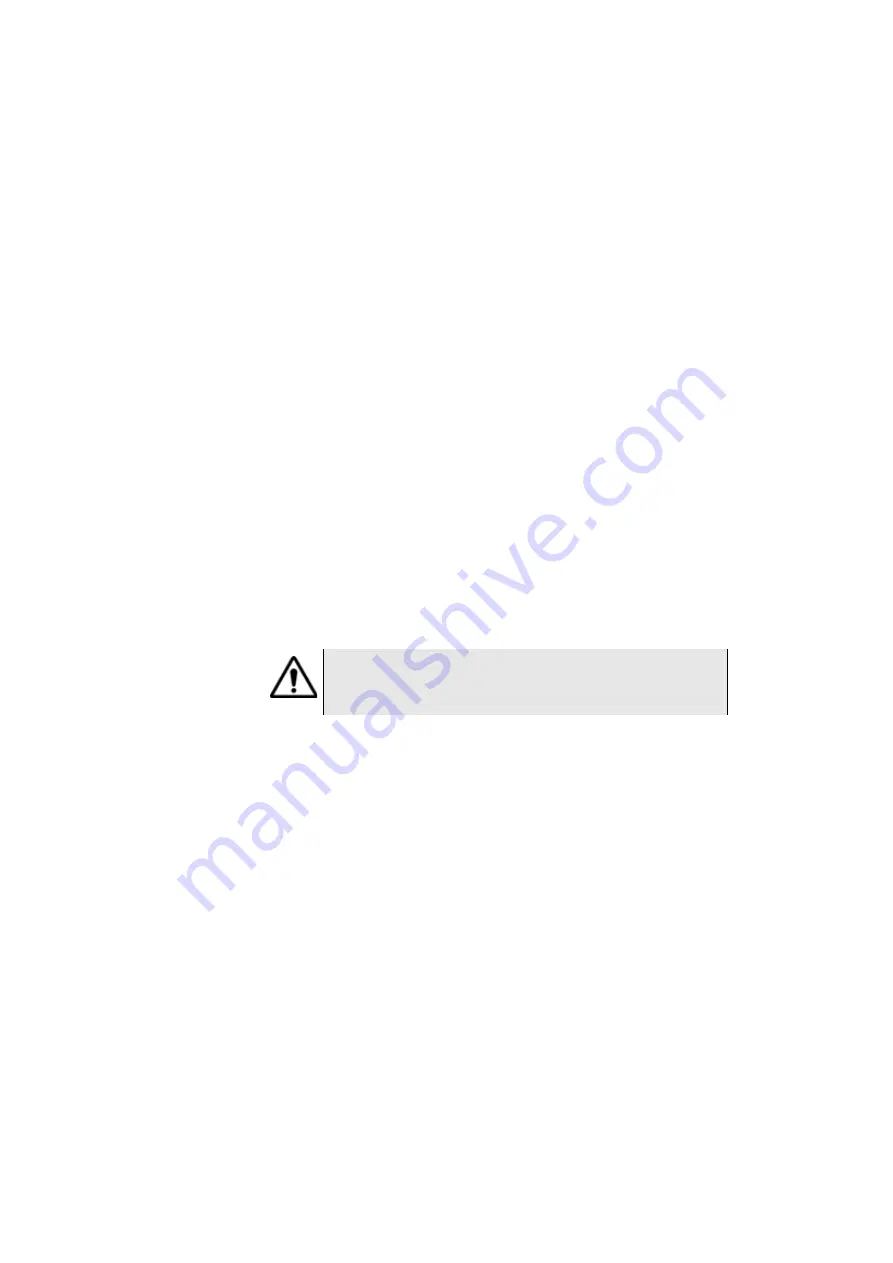
Chapter 3
Controls of the 4000 Platform
Accessing the 4000 Platform from a PC
User Manual
77000000206 Rev. 007
37
or
on his recommendation, use
Dynamic
attribution mode (DHCP). In
this case, the address of the 4000 Platform (
10.10.50.204
in the
example) is displayed but cannot be altered.
4
Wait for about ten seconds while the connection is established.
5
On the PC, make sure that the connection is operational by
selecting
Start > Execute...
and typing
ping
followed by the
address of the 4000 Platform.
Transfer of the
interface of the
4000 Platform
on to a PC
1
Make the 4000 Platform / PC connection as described above.
2
On the
4000 Platform in the system set-up menu, under I/O inter-
face, confirm
Remote screen
=
Session
/
Permanent / Permanent
with password
(for more information, see
3
On the PC
, go into Internet Explorer and type the address:
http://10.10.50.204:5800
if
10.10.50.204
is the IP address of the 4000 Platform that was
defined when the connection was set up.
A VNC window will open demanding a password: press
Enter
without typing any password.
The screen of your 4000 Platform will then appear offset on to your PC.
You can use the keyboard and mouse of the PC to control the 4000 Plat-
form: see
"Using an external keyboard, mouse and touchscreen
, for the command equivalents between the controls of
the 4000 Platform and those of the PC keyboard and mouse.
Moreover, via the VNC window, you can launch a rebooot of the Platform,
typing
Ctrl + Q
on the PC keyboard and validating.
For an intensive use of the deport screen or when it is used via a
WAN network, it is strongly recommended to use a dedicated VNC cli-
ent. The VNC clients recommended are Tight VNC (V 1.2.9) and Real
VNC (V 4.1.1).
Summary of Contents for MTS 4000 Base Unit
Page 2: ......
Page 4: ......
Page 18: ...Table of Contents xiv User Manual 77000000206 Rev 007 ...
Page 30: ...Chapter 1 Introducing the 4000 Base Unit Measurements 8 User Manual 77000000206 Rev 007 ...
Page 44: ...Chapter 2 Starting up Troubleshooting 22 User Manual 77000000206 Rev 007 ...
Page 86: ...Chapter 4 System set up Expert Tools 64 User Manual 77000000206 Rev 007 ...
Page 142: ...Chapter 7 Bluetooth option Removing the Pairing 120 User Manual 77000000206 Rev 007 ...
Page 154: ...Chapter 8 802 11 Wireless Testing 802 11 wireless results 132 User Manual 77000000206 Rev 007 ...
Page 170: ...Chapter 9 Ethernet TE Testing Web browser 148 User Manual 77000000206 Rev 007 ...
Page 202: ...Chapter 11 File management File editing function 180 User Manual 77000000206 Rev 007 ...
Page 252: ...Index 230 User Manual 77000000206 Rev 007 ...
Page 253: ......






























