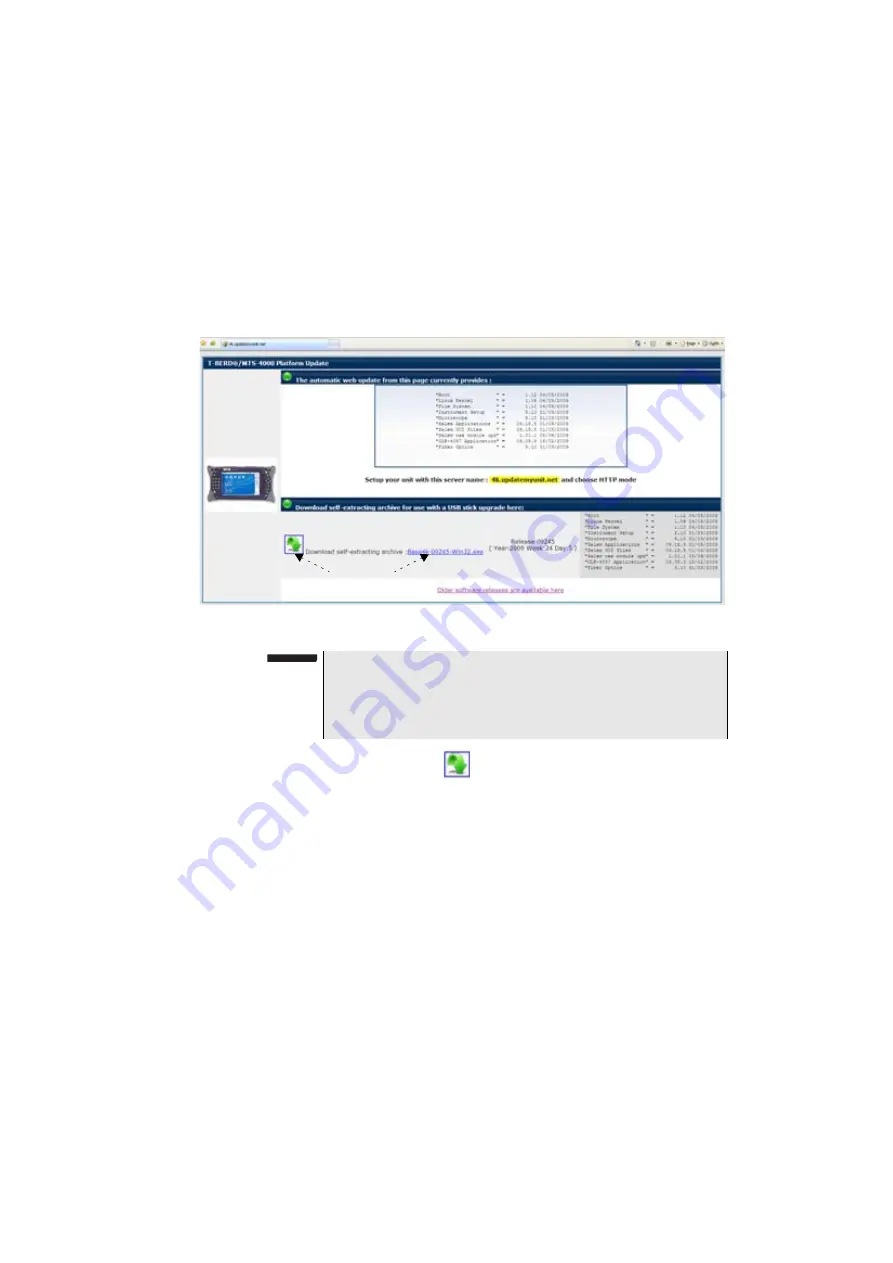
Chapter 13
Maintenance and Troubleshooting
Installing a new version of the software
User Manual
77000000206 Rev. 007
201
5
Click on the link
4000 Firmware Update
A new page opens,displaying the current version available and
several links.
6
Click on the icon
or on the exe file to load the archive.
7
In the new dialog box displayed, click on
Save
to save the exe file
on the PC.
8
Once completed, connect the USB memory stick to the PC and
follow the instructions chapter
“Installation from a USB memory
, from
Installation from
Viavi Server
The update can be performed directly onto the equipment, using the
Viavi server.
1
Connect the Product Name/Family Brand to a PC via an Ethernet
link.
2
On the
Home
page, press
Settings
to open
System Settings
page.
Fig. 130
Internet page for MTS / T-BERD 4000 Update
click to download the
new update
NOTE
You can directly enter the internet address
http://www.update
-
myunit.net
, which will give access to the installation portals for all
T-BERD/MTS from Viavi, and click on the link
T-BERD
®
/MTS-4000
Platform
.
Summary of Contents for MTS 4000 Base Unit
Page 2: ......
Page 4: ......
Page 18: ...Table of Contents xiv User Manual 77000000206 Rev 007 ...
Page 30: ...Chapter 1 Introducing the 4000 Base Unit Measurements 8 User Manual 77000000206 Rev 007 ...
Page 44: ...Chapter 2 Starting up Troubleshooting 22 User Manual 77000000206 Rev 007 ...
Page 86: ...Chapter 4 System set up Expert Tools 64 User Manual 77000000206 Rev 007 ...
Page 142: ...Chapter 7 Bluetooth option Removing the Pairing 120 User Manual 77000000206 Rev 007 ...
Page 154: ...Chapter 8 802 11 Wireless Testing 802 11 wireless results 132 User Manual 77000000206 Rev 007 ...
Page 170: ...Chapter 9 Ethernet TE Testing Web browser 148 User Manual 77000000206 Rev 007 ...
Page 202: ...Chapter 11 File management File editing function 180 User Manual 77000000206 Rev 007 ...
Page 252: ...Index 230 User Manual 77000000206 Rev 007 ...
Page 253: ......






























