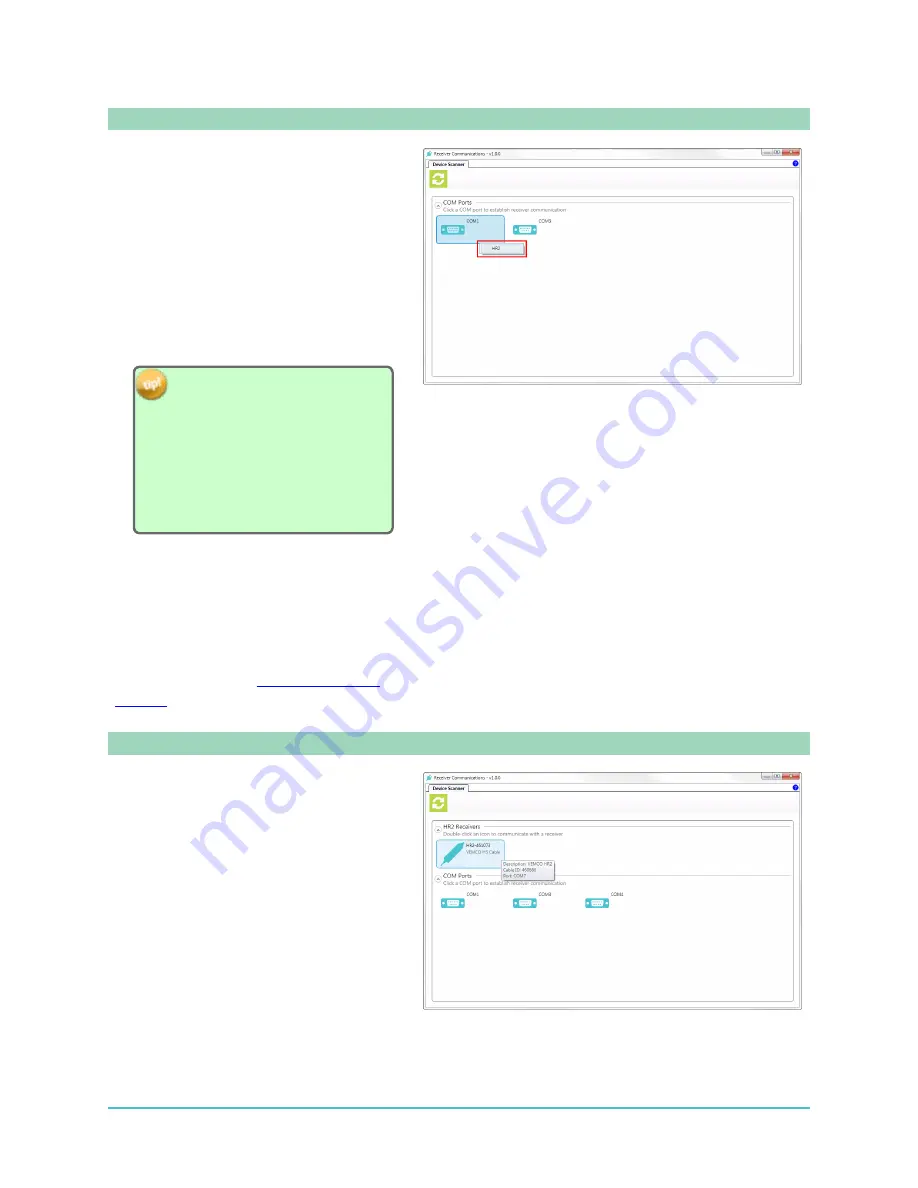
Step 3 - If no receiver is detected
When no receiver is detected, a receiver
icon will not be displayed and you must
manually initiate the connection.
l
Click the
Scan for Devices
button to
rescan for receivers (top left).
l
If you are using a COM port for
connection on the computer, click a
COM port
and select HR2 from the
box that pops up, to establish receiver
communication on that port.
If you are not sure which COM
port the receiver cable is
connected to, unplug the cable
and watch which COM port
disappears from the COM Ports
display. Plug the cable back in
and attempt to connect to the
receiver using the identified COM
port.
l
If you are unable to connect to the
receiver, disconnect the cable from
the computer, then the receiver, then
reconnect to receiver and computer
and try this again.
If you still are unable to connect to the
receiver, consult our
Step 4 - Displaying additional information
Additional information about the receiver
can be displayed by
hovering
over the
receiver’s icon with the mouse. Available
information includes the
Cable ID
number,
and the
Communication Port
used.
25
2.6 Establishing Communication
Summary of Contents for HR2
Page 1: ......
Page 7: ...vi This page intentionally left blank to ensure new chapters start on right odd number pages...
Page 9: ...viii This page intentionally left blank to ensure new chapters start on right odd number pages...
Page 23: ...14 This page intentionally left blank to ensure new chapters start on right odd number pages...
Page 41: ...32 This page intentionally left blank to ensure new chapters start on right odd number pages...
Page 83: ...74 This page intentionally left blank to ensure new chapters start on right odd number pages...
Page 91: ...82 This page intentionally left blank to ensure new chapters start on right odd number pages...
Page 151: ...142 This page intentionally left blank to ensure new chapters start on right odd number pages...
Page 179: ...170 This page intentionally left blank to ensure new chapters start on right odd number pages...
Page 187: ...178 This page intentionally left blank to ensure new chapters start on right odd number pages...
Page 188: ...179 Appendices Appendices...
Page 189: ...180 This page intentionally left blank to ensure new chapters start on right odd number pages...
Page 191: ...182 This page intentionally left blank to ensure new chapters start on right odd number pages...
Page 193: ...184 This page intentionally left blank to ensure new chapters start on right odd number pages...
Page 195: ...186 This page intentionally left blank to ensure new chapters start on right odd number pages...
Page 197: ...188 This page intentionally left blank to ensure new chapters start on right odd number pages...
Page 203: ...194 This page intentionally left blank to ensure new chapters start on right odd number pages...
Page 207: ...198 This page intentionally left blank to ensure new chapters start on right odd number pages...






























