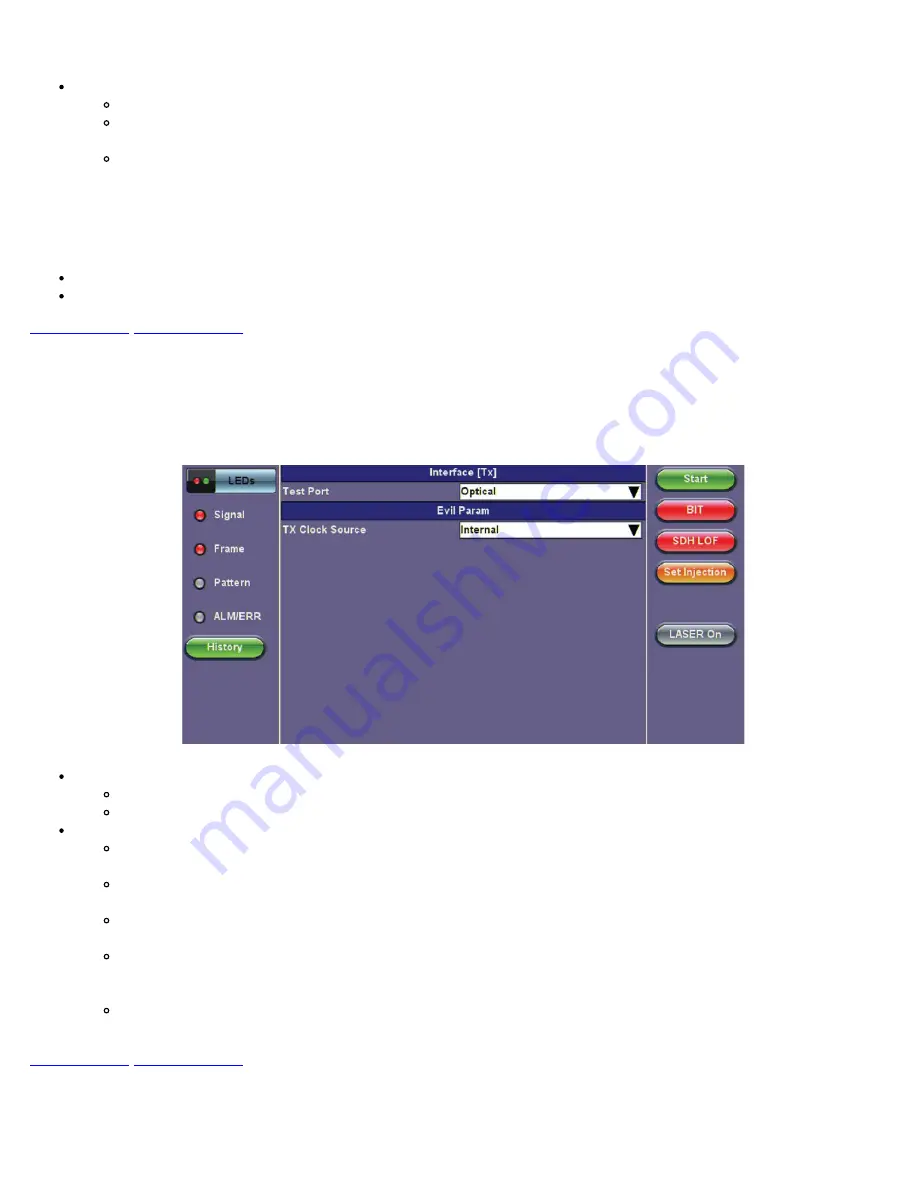
Operating Mode:
Normal, Payload, or Transparent.
Normal Mode:
Unit working as normal SDH mode.
Payload Through Mode:
Overhead overwrite Editing Thru mode allows for some intrusive error and alarm injection
through overhead manipulation.
Transparent Through Mode:
All the traffic goes through the unit untouched and the unit can monitor it. It is
comparable to Monitor mode with a 10/90 splitter. In Transparent mode, the unit regenerates the signal in
amplitude. The clock is recovered from the received signal.
Through modes are used to test network behavior under certain conditions, such as alarms. To select Payload Through, the
payload has to be the same for the relevant ports.
Network Type:
Select SDH as the network type.
Test Rate:
Select a test rate.
Interface
Tapping the Tx Interface box opens the Tx Interface Setup screen:
Tx Interface Setup
Test Port:
Optical or Electrical.
Optical interface is available for STM-0, STM-1, STM-4, STM-16 and STM-64 signals.
Electrical interface is available for STM-0E, STM-1E signals.
Clock Source:
Can be configured as follows:
Internal clock:
The clock for the transmitter is derived from the internal clock. The internal clock has an accuracy of
+/- 3.5ppm conforming to G.812 recommendations.
External clock:
The clock for the transmitter is derived from a 1.5MHz, 2MHz, 1.5Mbps, or 2Mbps signal on the
SMA.
Rx:
The clock for the transmitter is derived from the received signal, and the jitter of the incoming signal is
suppressed.
Offset:
The clock for the transmitter is derived from the internal clock generator. It can change the offset while
measurements are running. Use the numeric key to increase and decrease the frequency shift, up to 0.01ppm.
Frequency offset: ± 50ppm with 1, 0.1, 0.01ppm resolution.
Atomic 10 MHz:
Built-in Atomic Clock option provides 10 MHz reference and can be disciplined to the built-in GPS
receiver option.
Structure
Tapping the Tx Structure box opens the Tx Structure Setup screen which shows two display modes: Text mode and Graphical
mode. Tap on the
Text/Graphical
button to switch between the two modes.
RXT-3900 e-Manual D07-00-111P Rev A00
Summary of Contents for RXT3900
Page 1: ...RXT 3900 e Manual D07 00 111P Rev A00...
Page 19: ...Go back to top Go back to TOC RXT 3900 e Manual D07 00 111P Rev A00...
Page 50: ...RXT 3900 e Manual D07 00 111P Rev A00...
Page 74: ...RXT 3900 e Manual D07 00 111P Rev A00...
Page 75: ...RXT 3900 e Manual D07 00 111P Rev A00...
Page 119: ...Go back to top Go back to TOC RXT 3900 e Manual D07 00 111P Rev A00...
Page 240: ...Go back to top Go back to TOC RXT 3900 e Manual D07 00 111P Rev A00...
Page 282: ...Go back to top Go back to TOC RXT 3900 e Manual D07 00 111P Rev A00...
Page 294: ...Go back to top Go back to TOC 13 15 IP Monitoring RXT 3900 e Manual D07 00 111P Rev A00...
Page 296: ...Net Wiz Trace Route Setup Go back to top Go back to TOC RXT 3900 e Manual D07 00 111P Rev A00...
Page 363: ...Go back to top Go back to TOC RXT 3900 e Manual D07 00 111P Rev A00...
Page 377: ...Go back to top Go back to TOC RXT 3900 e Manual D07 00 111P Rev A00...






























