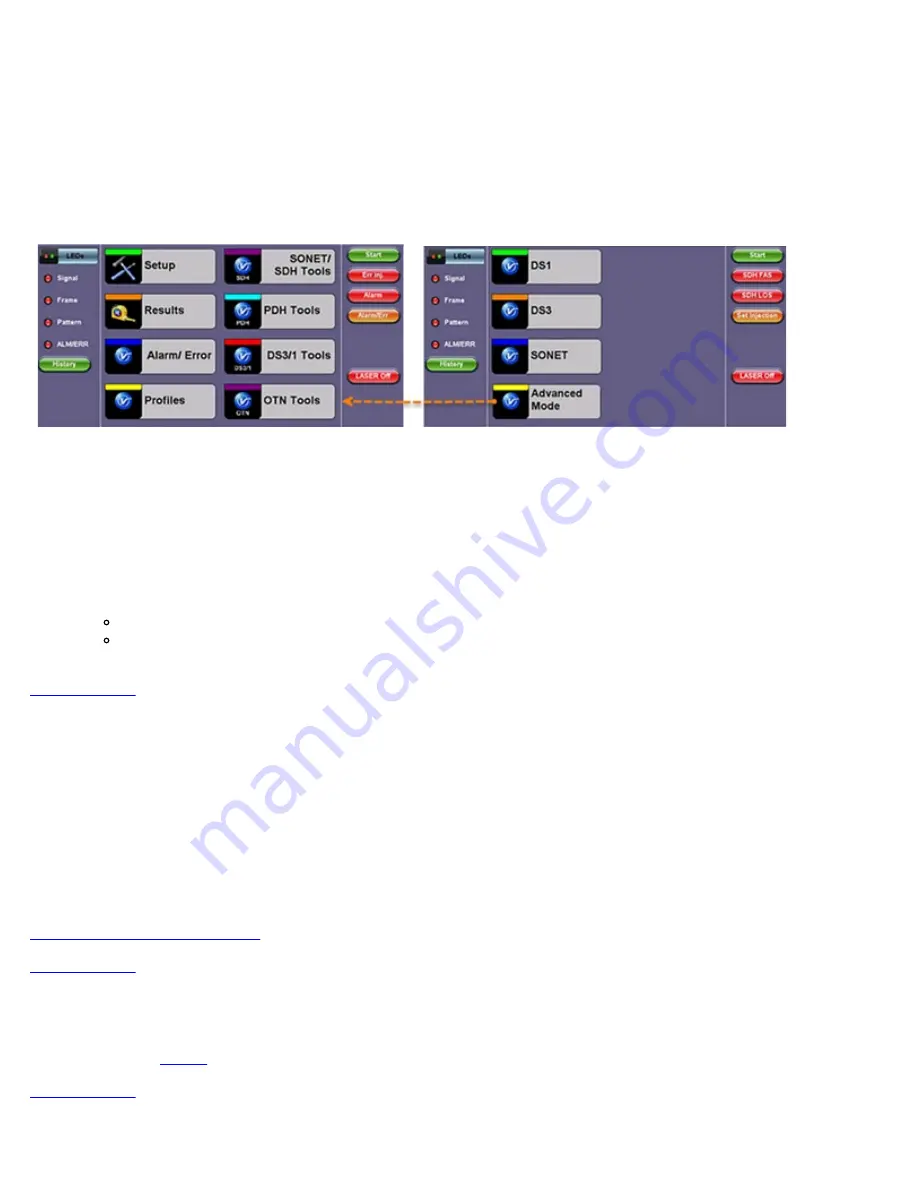
International user interface style
USA Interface style
4.0 Getting Started
4.1 Initial Settings
4.1.1 Change language and user interface style
Before using the platform, set the language and user interface style as needed. By default, the user interface style is set to USA if
the unit is shipped to North America and to International if the unit is shipped to outside North America.
To change the GUI language and user interface style
1. Tap
Utilities
, and then tap
Settings
.
2. Tap the
Global
option.
3. Select the language from the
Language
drop-down list box.
4. Select the user interface style from the
User Interface
drop-down list box.
International:
Provides layer-based SDH/PDH configuration menus with access to detailed settings
USA:
Provides simplified application-based SONET/DSn menu with more automation. The
Advanced Mode
option
displays the configuration menu for additional settings.
4.1.2 Change the time zone and current time
To manually change the Date & Time
1. Tap
Utilities
, and then tap
Settings
.
2. Tap the
Date & Time
option.
3. Select the date and current time from the drop-down list boxes.
4. Tap
Apply
.
To synchronize the time to the GPS
The GPS receiver hardware option must be installed. For more information on the atomic clock and relative phase monitoring, see
5.1.11 High Precision Clock Source
4.1.3 Change other settings
For more information on changing other global settings, such as units of measurement, profile and results save preferences,
.
RXT1200_Platform_Manual_RevB01
Page 18 of 117
















































